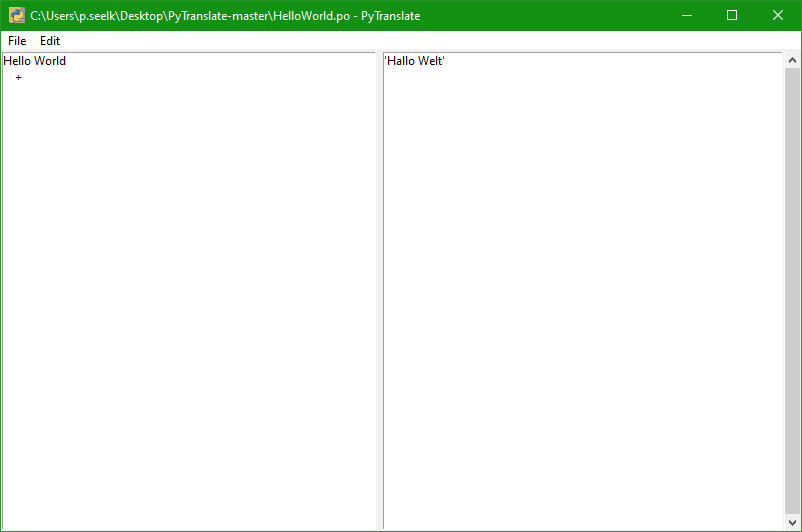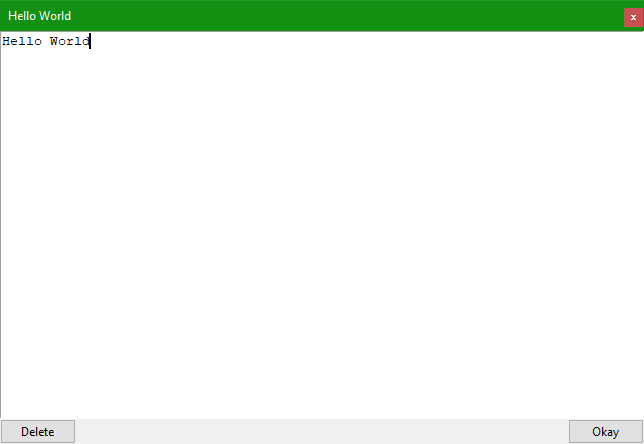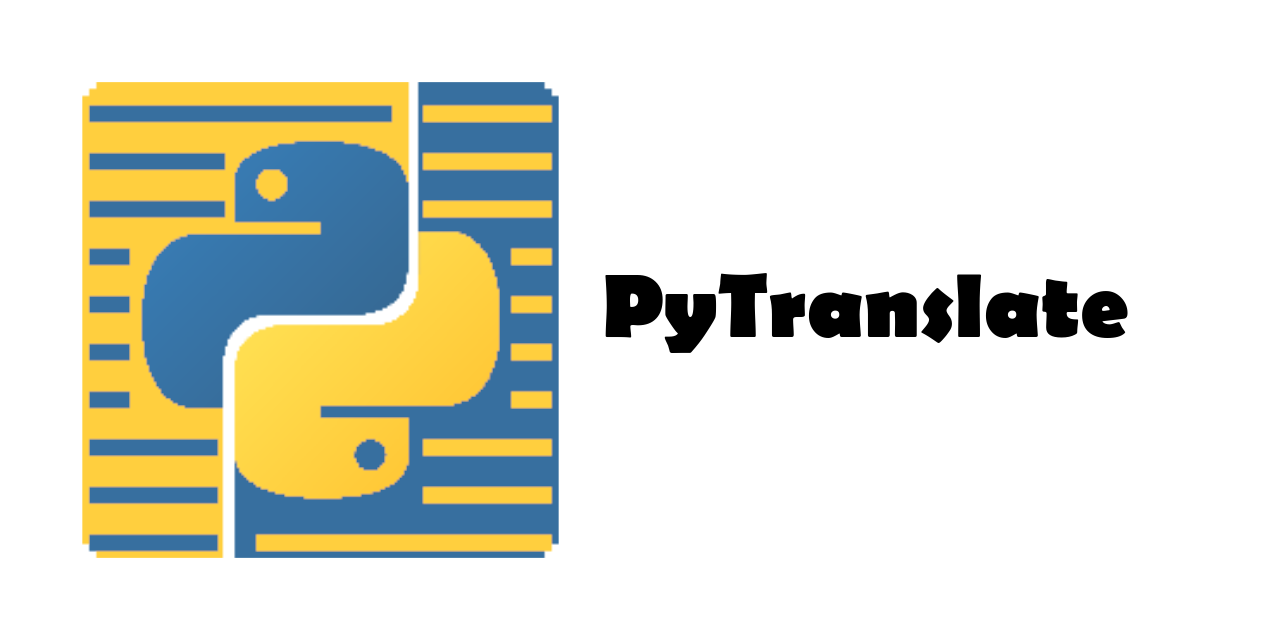 [English | German]
[English | German]
- What is PyTranslate
- Create new Template
- Add Entries
- Edit Entries
- Remove Entries
- Export your Translation
- All Keybinds
PyTranslate is a easy to use software to translate your Python Project according to the I18N of gettext. It can create a translation template (.pot) from your Python scripts or Python embedded Files. Which you can easily edit in PyTranslate and use them to create a compiled Translation File (.mo).
Currently Work in Progress
To create a new Template from scretch Select File > Create new Template or press Ctrl+N.
You can create a new Template from a Script, where all Entries will filterd and Added to the new Template.
Select File > Create new Template from Script or press Shift+Ctrl+N
Choice you File which will be scanned and you Save File.
Adding a new Entry will you archive over double clicking the + in the left column or select it and press Enter
You can add Entries from other Templates for the Case your Template has changed and you want to add the Entries to you Translation.
Select Edit > Add Entries from a Template or press Ctrl+I and choice you Template File.
You can also add Entries from other Scripts to your Translation or Template.
Select Edit > Add Entries from Script or press Shift+Ctrl+I
Editing a Entry ID double click it in the left Column or select it and press Enter.
Editing a Entry Value double lcik it in the right Column or select it and press Enter.
Select a Entry and press ´Delete` Edit a Entry and press the Delete Button in the left bottom Corner.
For finally use your translation you must in the most cases compile your Translation.
Select File > export or press Ctrl + E
Ctrl+NCreate a new TemplateShift+Ctrl+NCreate a new Template from a ScriptCtrl+SSave FileShift+Ctrl+SSave asCtrl+EExportCtrl+QQuitCtrl+IAdd Entries from TemplateShift+Ctrl+IAdd Entries from ScriptArrow UpandArrow Downto navigate trought the EntriesEnterEdit a Entry
Entrie Editor Ekybinds
EscCancel editShift+EnterConfirm change and close EditorShift+BackspaceRemove Editor content (not the Entry it self)