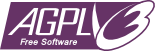No BS Role Reacts is a Discord bot that can assign roles based on message reactions.
Need help? Join the support server here.
Several other popular role-react bots exist, but many of them have some annoying catch. Some have uptime issues, some lock basic functionality behind premium pay walls, and some come with way too many other features that add bloat, requiring convoluted web APIs for configuration. In most cases the source code also isn't available, so we can't do anything about it.
This bot attempts to address these issues. It only does role reacts, and is configured using slash commands. Every feature of this bot is completely free to use, and always will be. It's also open source, so you can modify it to better suit your needs, or just download it and host your own instance.
Basically, there's no bullshit.
You can interact with the bot using slash commands.
The bot will always respond to users with the "Administrator" permission. Additional roles can be whitelisted to modify the bot config for your guild.
You write the post people can react to for their roles. The bot will not attempt to write its own posts for this (but will add its own emojis).
The role automatically created for the bot needs to be ordered above any role you want the bot to be able to assign. That role also needs to have access to the channel with your role-react post, and have have following permissions:
- Add Reactions - To add the initial react to the post
- Manage Messages - To remove all reacts from a post
- Manage roles - To assign roles to users
- Read Message History - To see posts in the channel before it joined
- Use External Emojis - To use your custom emojis in role reacts
- View Channels - To see the role-react post
Note: These permissions may be inherited from your @everyone settings.
You need to select a message to add react roles to it. Right click on a message and use Discord's fancy context menu to select it. This is tracked per-user, so multiple users can interact with the bot at the same time.
Due to current Discord limitations, context menus are not available on mobile devices (sorry). See below for an alternative.
If you are on mobile, you might not have access to context menus. Don't worry,
there's a workaround for you. Long-press the message, select
"Copy Message Link", then use /select-message-mobile with the message URL
instead.
| This is the Message | Long press and Share | Tap Copy |
|---|---|---|
 |
 |
 |
Use the /role add slash command to add a role to the message.
You can also remove a role from the message using /role remove, or remove
all roles from the message using /role remove-all. This will remove all
reactions from the post, but will not unassign any roles.
Use the /mutex add slash command to make two (or more) roles mutually
exclusive. If a user tries to add two roles that are mutually exclusive, the bot
will automatically remove the first one they had. You can have multiple mutually
exclusive groups.
This setting is server-wide. If roles A, B, and C are all mutually exclusive, when a user with roles B and C tries to assign role A, the bot will automatically remove roles B and C from them even if those roles were not assigned by the bot in the first place.
Due to current Discord limitations, you can only add two roles per-command, so you'll need to run the command several times to make more than two roles mutually exclusive (once again, sorry).
Use /mutex remove to remove to mutually exclusive restriction on two roles.
By default, the bot will only listen to users who have the "Administrator"
permission. You can use /permission add to add additional roles that are
allowed to configure the bot in your guild.
Use /permission remove to disallow a role from configuring the bot.
Note: A user can remove their own permission to configure the bot if they
are not an administrator!
You can use /reset-everything to remove all configuration the bot has for
the guild the command was sent from. The bot does this automatically when it is
kicked from a guild.
This does not clear any server-side logs for the guild.
You can use /info to print the bot's description, version number, link to the
source code, and some fun stats. This command is available to all users and
posts non-ephemeral replies (i.e. visible to everybody).
If the bot is taking a few moments to respond to reactions, it is likely hitting Discord's strict rate limit. This happens most often with mutually exclusive roles, since the bot needs to make several requests to make them work. The bot is registering the actions. Give it a few seconds to catch up.
Discord implements @everyone as a role under the hood. This means you can set
up react roles for @everyone like you would for any other role. It's silly, it
won't do anything, but you could do it...
See information storage disclosure for a summary of what data this bot stores and why.
If you are upgrading from version 1.x to 2.x, follow this migration guide.
If you are upgrading from version 2.x to 3.x, follow this migration guide.
Copyright 2020 Mimickal
This code is licensed under the AGPL-3.0 license.
Basically, any modifications to this code must be made open source.