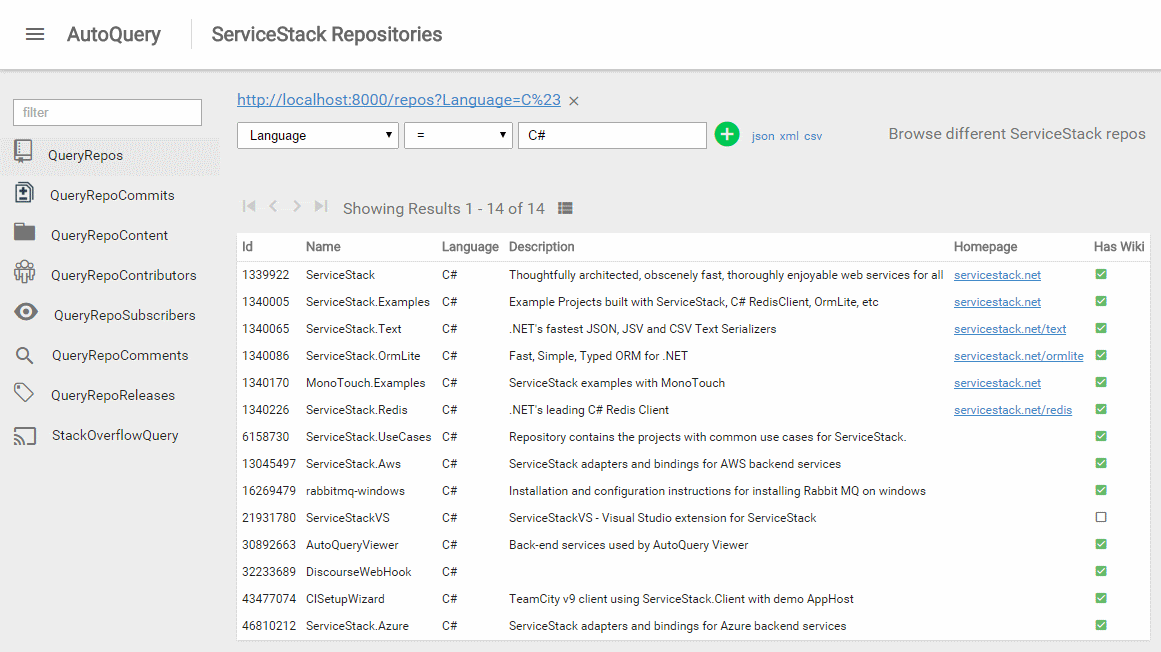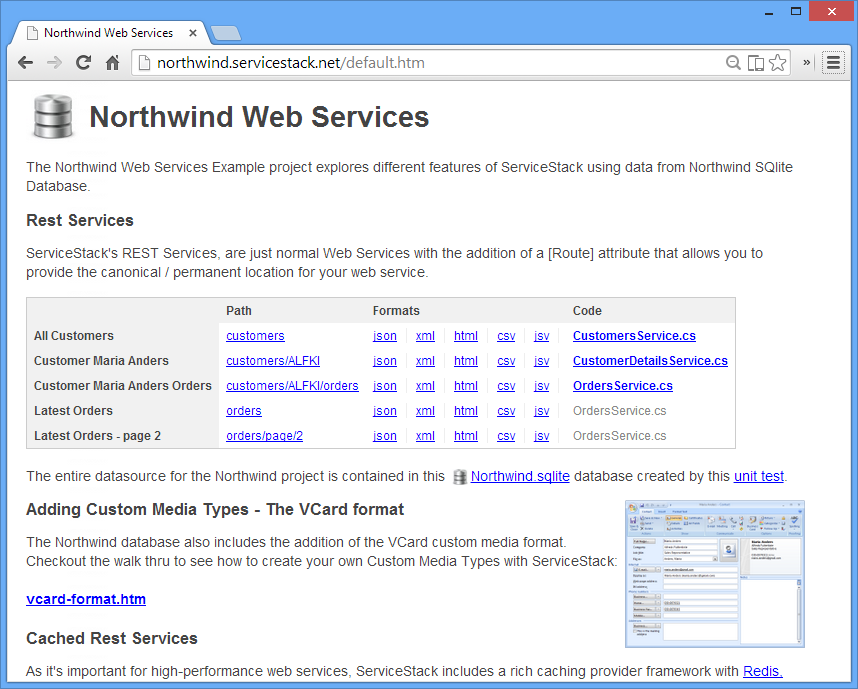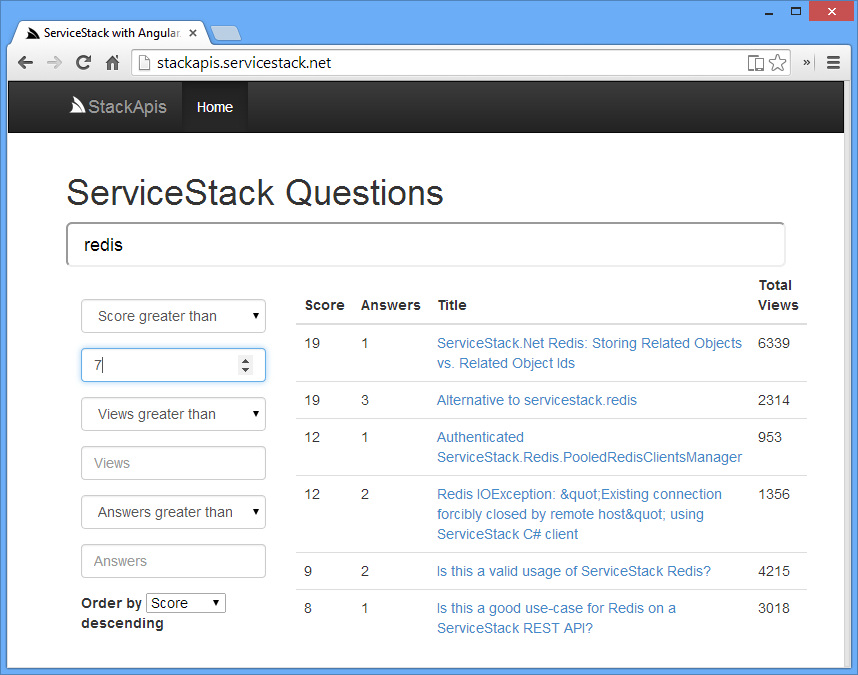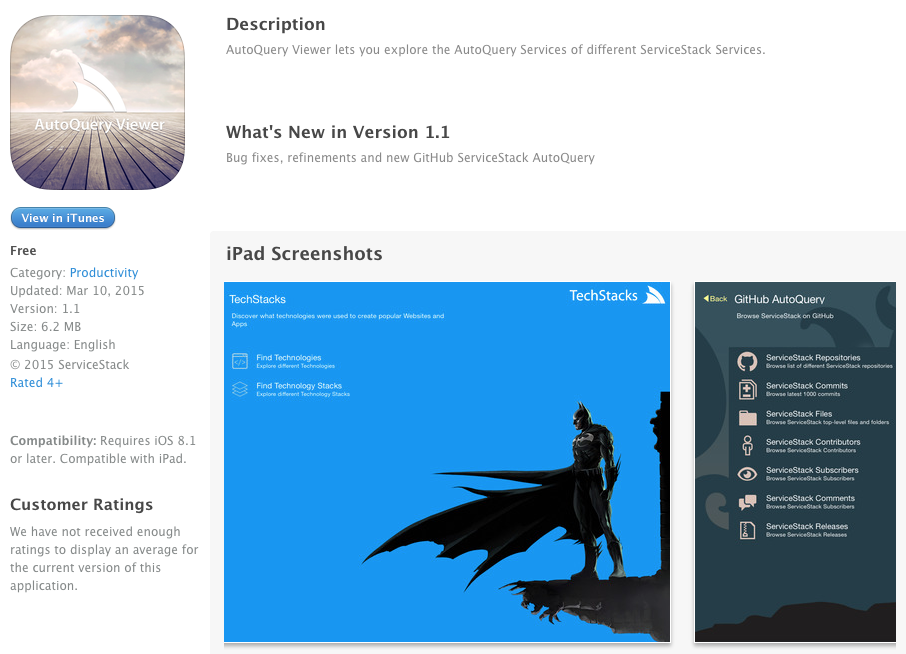AutoQuery RDBMS
This page has moved to docs.servicestack.net/autoquery-rdbms
AutoQuery RDBMS enables the rapid development of high-performance, fully-queryable typed RDBMS data-driven services with just a POCO Request DTO class definition and supports most major RDBMS courtesy of building on OrmLite's high-performance RDBMS-agnostic API's.
An important point to highlight is that AutoQuery Services are just normal ServiceStack Services, utilizing the same Request Pipeline, which can be mapped to any user-defined route, is available in all registered formats and can be consumed from existing typed Service Clients.
In addition to leveraging ServiceStack's existing functionality, maximizing re-use in this way reduces the cognitive overhead required for developers who can re-use their existing knowledge in implementing, customizing, introspecting and consuming ServiceStack services.
Like ServiceStack's other composable features, the AutoQuery Feature is enabled by registering a Plugin, e.g:
Plugins.Add(new AutoQueryFeature { MaxLimit = 100 });Which is all that's needed to enable the AutoQuery feature. The AutoQueryFeature is inside ServiceStack.Server NuGet package which contains value-added features that utilize either OrmLite and Redis which can be added to your project with:
PM> Install-Package ServiceStack.Server
If you don't have OrmLite configured it can be registered with a 1-liner by specifying your preferred DialectProvider and Connection String:
container.Register<IDbConnectionFactory>(
new OrmLiteConnectionFactory(":memory:", SqliteDialect.Provider));The above config registers an In Memory Sqlite database although as the AutoQuery test suite works in all supported RDBMS providers you're free to use your registered DB of choice.
The MaxLimit option ensures each query returns a maximum limit of 100 rows.
Now that everything's configured we can create our first service. To implement the ideal API for OData's movie ratings query we just need to define the Request DTO for our service, i.e:
[Route("/movies")]
public class FindMovies : QueryDb<Movie>
{
public string[] Ratings { get; set; }
}That's all the code needed! Which we can now call using the ideal route:
/movies?ratings=G,PG-13
and because it's a just regular Request DTO, we also get an end-to-end typed API for free with:
var movies = client.Get(new FindMovies { Ratings = new[]{"G","PG-13"} })Whilst that gives us the ideal API we want, the minimum code required is to just declare a new Request DTO with the table you wish to query:
public class FindMovies : QueryDb<Movie> {}Which just like other Request DTO's in ServiceStack falls back to using ServiceStack's pre-defined routes
QueryDb<T> is just an abstract class that implements IQuery<T> and returns a typed QueryResponse<T>:
public abstract class QueryDb<T> : QueryDb,
IQuery<T>, IReturn<QueryResponse<T>> { }
public interface IQuery
{
int? Skip { get; set; } // How many results to skip
int? Take { get; set; } // How many results to return
string OrderBy { get; set; } // List of fields to sort by
string OrderByDesc { get; set; } // List of fields to sort by descending
string Include { get; set; } // Aggregate queries to include
string Fields { get; set; } // The fields to return
}The IQuery interface includes shared features that all Queries support and acts as a interface marker telling ServiceStack to create query services for each Request DTO.
The behavior of queries can be completely customized by simply providing your own Service implementation instead, e.g:
public class MyQueryServices : Service
{
public IAutoQueryDb AutoQuery { get; set; }
//Override with custom implementation
public object Any(FindMovies query)
{
var q = AutoQuery.CreateQuery(query, base.Request);
return AutoQuery.Execute(request, q);
}
}This is essentially what the AutoQuery feature generates for each IQuery Request DTO unless a Service for the Request DTO already exists, in which case it uses the existing implementation.
We can inspect the 2 lines to understand how AutoQuery works:
var q = AutoQuery.CreateQuery(query, base.Request);Is an equivalent short-hand version for:
Dictionary<string,string> queryArgs = Request.GetRequestParams();
var q = AutoQuery.CreateQuery(dto, queryArgs, Request);Which constructs an OrmLite SqlExpression from typed properties on the Request DTO as well as any untyped key/value pairs on the HTTP Requests QueryString or FormData.
At this point you can inspect the SqlExpression that AutoQuery has constructed or append any additional custom criteria to limit the scope of the request like limiting results to the authenticated user.
After constructing the query from the Request all that's left is executing it:
return AutoQuery.Execute(dto, q);As the implementation is trivial we can show the implementation inline:
public QueryResponse<Into> Execute<Into>(
IDbConnection db, ISqlExpression query)
{
var q = (SqlExpression<From>)query;
return new QueryResponse<Into>
{
Offset = q.Offset.GetValueOrDefault(0),
Total = (int)db.Count(q),
Results = db.LoadSelect<Into, From>(q),
};
}Basically just returns the results in an QueryResponse<Into> Response DTO. We also see that each query makes 2 requests, 1 for retrieving the total count for the query and another for the actual results, either limited by the request's Skip or Take or the configured AutoQueryFeature.MaxLimit.
To specify returning results in a custom Response DTO you can inherit from the QueryDb<From, Into> convenience base class:
public abstract class QueryDb<From, Into>
: QueryDb, IQuery<From, Into>, IReturn<QueryResponse<Into>> { }As we can tell from the class definition this tells AutoQuery you want to query against From but return results into the specified Into type. This allows being able to return a curated set of columns, e.g:
public class QueryCustomRockstars : QueryDb<Rockstar, CustomRockstar> {}
public class CustomRockstar
{
public string FirstName { get; set; }
public string LastName { get; set; }
public int? Age { get; set; }
public string RockstarAlbumName { get; set; }
}In the example above we're returning only a subset of results. Unmatched properties like RockstarAlbumName are ignored enabling the re-use of custom DTO's for different queries.
AutoQuery also takes advantage of OrmLite's References Support which lets you return related child records that are annotated with [Reference] attribute, e.g:
public class QueryRockstars : QueryDb<Rockstar> {}
public class Rockstar
{
public int Id { get; set; }
public string FirstName { get; set; }
public string LastName { get; set; }
public int? Age { get; set; }
[Reference]
public List<RockstarAlbum> Albums { get; set; }
}AutoQuery lets us take advantage of OrmLite's recent support for JOINs in typed SqlExpressions
We can tell AutoQuery to join on multiple tables using the IJoin<T1,T2> interface marker:
public class QueryRockstarAlbums
: QueryDb<Rockstar,CustomRockstar>, IJoin<Rockstar,RockstarAlbum>
{
public int? Age { get; set; }
public string RockstarAlbumName { get; set; }
}The above example tells AutoQuery to query against an INNER JOIN of the Rockstar and RockstarAlbum tables using OrmLite's reference conventions that's implicit between both tables.
The Request DTO lets us query against fields across the joined tables where each field is matched with the first table containing the field. You can match against fields using the fully qualified {Table}{Field} convention, e.g. RockstarAlbumName queries against the RockstarAlbum.Name column.
This mapping of fields also applies to the Response DTO where now RockstarAlbumName from the above CustomRockstar type will be populated:
public class CustomRockstar
{
...
public string RockstarAlbumName { get; set; }
}Use the appropriate Join<,> generic interface to specify JOINs across multiple tables. AutoQuery supports joining up to 5 tables with 1 Join<> interface, e.g:
IJoin<T1, T2, T3, T4, T5>Or alternatively any number of tables can be joined together by annotating the Request DTO with multiple IJoin<> interfaces, e.g:
IJoin<T1,T2>,
IJoin<T2,T3>,
IJoin<T3,T4>,
//...You can tell AutoQuery to use a LEFT JOIN by using the ILeftJoin<,> marker interface instead, e.g:
public class QueryRockstarAlbumsLeftJoin : QueryDb<Rockstar, CustomRockstar>,
ILeftJoin<Rockstar, RockstarAlbum>
{
public int? Age { get; set; }
public string AlbumName { get; set; }
}The queries up to this point showcase the default behavior of Request DTO fields performing an Exact Match using the = operand to match fields on queried tables. Advanced queries are available via configurable attributes illustrated in the example below which uses explicit templates to enable custom querying, e.g:
public class QueryRockstars : QueryDb<Rockstar>
{
//Defaults to 'AND FirstName = {Value}'
public string FirstName { get; set; }
//Collections defaults to 'FirstName IN ({Values})'
public string[] FirstNames { get; set; }
[QueryDbField(Operand = ">=")]
public int? Age { get; set; }
[QueryDbField(Template = "UPPER({Field}) LIKE UPPER({Value})",
Field = "FirstName")]
public string FirstNameCaseInsensitive { get; set; }
[QueryDbField(Template="{Field} LIKE {Value}",
Field="FirstName", ValueFormat="{0}%")]
public string FirstNameStartsWith { get; set; }
[QueryDbField(Template="{Field} LIKE {Value}",
Field="LastName", ValueFormat="%{0}")]
public string LastNameEndsWith { get; set; }
[QueryDbField(Template = "{Field} BETWEEN {Value1} AND {Value2}",
Field="FirstName")]
public string[] FirstNameBetween { get; set; }
[QueryDbField(Type = QueryTerm.Or)]
public string LastName { get; set; }
}We'll go through each of the examples to give a better idea of the customizations available.
ServiceStack properties are case-insensitive and allows populating a collection with comma-delimited syntax, so this query:
/rockstars?firstNames=A,B,C
Will populate the string array:
public string[] FirstNames { get; set; } That by default IEnumerable properties are queried using an SQL {Field} IN ({Values}) template which will convert the string array into a quoted and escaped comma-delimited list of values suitable for use in SQL that looks like:
"FirstName" IN ('A','B','C')The {Field} property is substituted according to the OrmLite FieldDefinition it matches, which for a Joined table with an [Alias("FName")] attribute would substitute to a fully-qualified name, e.g: "Table"."FName"
AutoQuerying also supports pluralized versions by trimming the s off Field names as a fall-back which is how FirstNames was able to match the FirstName table property.
One of the easiest customization's available is changing the operand used in the query, e.g:
[QueryDbField(Operand = ">=")]
public int? Age { get; set; }Will change how the Age is compared to:
"Age" >= {Value}By providing a customized template even greater customization achieved and by sticking with TSQL compatible fragments will ensure it's supported by every RDBMS provider, e.g:
[QueryDbField(Template = "UPPER({Field}) LIKE UPPER({Value})",
Field="FirstName")]
public string FirstNameCaseInsensitive { get; set; }As noted above {Field} variable place holder is substituted with the qualified Table field whilst {Value} gets quoted and escaped to prevent SQL Injections.
The Field="FirstName" tells AutoQuery to ignore the property name and use the specified field name.
You can use the ValueFormat modifier to insert custom characters within the quoted {Value} placeholder which we use to insert the % wildcard in with the quoted value enabling StartsWith and EndsWith queries, e.g:
[QueryDbField(Template="{Field} LIKE {Value}",
Field="FirstName", ValueFormat="{0}%")]
public string FirstNameStartsWith { get; set; }
[QueryDbField(Template="{Field} LIKE {Value}",
Field="LastName", ValueFormat="%{0}")]
public string LastNameEndsWith { get; set; }An alternate way to format multiple values is to use Value{N} variable placeholders which allows supporting statements with multiple values like SQL's BETWEEN statement:
[QueryDbField(Template = "{Field} BETWEEN {Value1} AND {Value2}",
Field = "FirstName")]
public string[] FirstNameBetween { get; set; }By default queries act like a filter and every condition is combined with AND boolean term to further filter the result-set. This can be changed to use an OR at the field-level by specifying Term=QueryTerm.Or modifier, e.g:
[QueryDbField(Term=QueryTerm.Or)]
public string LastName { get; set; }However as your API's should strive to retain the same behavior and call-semantics the recommendation is to instead change the behavior at the API-level so that each property maintains consistent behavior, e.g:
[QueryDb(QueryTerm.Or)]
public class QueryRockstars : QueryDb<Rockstar>
{
public int[] Ids { get; set; }
public List<int> Ages { get; set; }
public List<string> FirstNames { get; set; }
}In this example each property is inclusive where every value specified is added to the returned result-set.
Whilst .NET attributes are normally defined with the property they attribute, ServiceStack also allows attributes to be added dynamically allowing them to be defined elsewhere, detached from the DTO's, e.g:
typeof(QueryRockstars)
.GetProperty("Age")
.AddAttributes(new QueryDbFieldAttribute { Operand = ">=" });The examples above show how we can define adhoc explicit queries on concrete properties using explicit attributes. Whilst this was necessary to understand how to create customized queries, the concrete properties and explicit attributes can be avoided entirely by utilizing the built-in conventions, configurable on the AutoQueryFeature plugin.
With implicit conventions we can get back to defining Request DTO's with an empty body:
public class QueryRockstars : QueryDb<Rockstar> {}The built-in conventions allow using convention-based naming to query fields with expected behavior using self-describing properties. To explore this in more detail lets look at what built-in conventions are defined:
const string GreaterThanOrEqualFormat = "{Field} >= {Value}";
const string GreaterThanFormat = "{Field} > {Value}";
const string LessThanFormat = "{Field} < {Value}";
const string LessThanOrEqualFormat = "{Field} <= {Value}";
const string NotEqualFormat = "{Field} <> {Value}";
ImplicitConventions = new Dictionary<string, string>
{
{"%Above%", GreaterThanFormat},
{"Begin%", GreaterThanFormat},
{"%Beyond%", GreaterThanFormat},
{"%Over%", GreaterThanFormat},
{"%OlderThan", GreaterThanFormat},
{"%After%", GreaterThanFormat},
{"OnOrAfter%", GreaterThanOrEqualFormat},
{"%From%", GreaterThanOrEqualFormat},
{"Since%", GreaterThanOrEqualFormat},
{"Start%", GreaterThanOrEqualFormat},
{"%Higher%", GreaterThanOrEqualFormat},
{">%", GreaterThanOrEqualFormat},
{"%>", GreaterThanFormat},
{"%!", NotEqualFormat},
{"%GreaterThanOrEqualTo%", GreaterThanOrEqualFormat},
{"%GreaterThan%", GreaterThanFormat},
{"%LessThan%", LessThanFormat},
{"%LessThanOrEqualTo%", LessThanOrEqualFormat},
{"%NotEqualTo", NotEqualFormat},
{"Behind%", LessThanFormat},
{"%Below%", LessThanFormat},
{"%Under%", LessThanFormat},
{"%Lower%", LessThanFormat},
{"%Before%", LessThanFormat},
{"%YoungerThan", LessThanFormat},
{"OnOrBefore%", LessThanOrEqualFormat},
{"End%", LessThanOrEqualFormat},
{"Stop%", LessThanOrEqualFormat},
{"To%", LessThanOrEqualFormat},
{"Until%", LessThanOrEqualFormat},
{"%<", LessThanOrEqualFormat},
{"<%", LessThanFormat},
{"Like%", "UPPER({Field}) LIKE UPPER({Value})"},
{"%In", "{Field} IN ({Values})"},
{"%Ids", "{Field} IN ({Values})"},
{"%Between%", "{Field} BETWEEN {Value1} AND {Value2}"},
};
EndsWithConventions = new Dictionary<string, QueryDbFieldAttribute>
{
{ "StartsWith", new QueryDbFieldAttribute {
Template= "UPPER({Field}) LIKE UPPER({Value})",
ValueFormat= "{0}%" }},
{ "Contains", new QueryDbFieldAttribute {
Template= "UPPER({Field}) LIKE UPPER({Value})",
ValueFormat= "%{0}%" }},
{ "EndsWith", new QueryDbFieldAttribute {
Template= "UPPER({Field}) LIKE UPPER({Value})",
ValueFormat= "%{0}" }},
};The string key in the above dictionaries describe what property each rule maps to. We'll run through a few examples to see how we can make use of them:
The request below works as you would expect in returning all Rockstars older than 42 years of age.
/rockstars?AgeOlderThan=42
It works by matching on the rule since AgeOlderThan does indeed ends with OlderThan:
{"%OlderThan", "{Field} > {Value}"},The % wildcard is a placeholder for the field name which resolves to Age. Now that it has a match it creates a query with the defined {Field} > {Value} template to achieve the desired behavior.
If you instead wanted to use the inclusive >= operand, we can just use a rule with the >= template:
/rockstars?AgeGreaterThanOrEqualTo=42
Which matches the rule:
{"%GreaterThanOrEqualTo%", "{Field} >= {Value}"},And when the wildcard is on both ends of the pattern:
{"%GreaterThan%", "{Field} > {Value}"},So to can the field name, which matches both these rules:
/rockstars?AgeGreaterThan=42
/rockstars?GreaterThanAge=42
An alternative to using wordy suffixes are the built-in short-hand syntax:
-
>Age
Age >= {Value} -
Age>
Age > {Value} -
<Age
Age < {Value} -
Age<
Age <= {Value}
Which uses the appropriate operand based on whether the < > operators come before or after the field name:
/rockstars?>Age=42
/rockstars?Age>=42
/rockstars?<Age=42
/rockstars?Age<=42
The use of {Values} or the Value{N} formats specifies the query should be treated as a collection, e.g:
{"%Ids", "{Field} IN ({Values})"},
{"%In", "{Field} IN ({Values})"},
{"%Between%", "{Field} BETWEEN {Value1} AND {Value2}"},Which allows multiple values to be specified on the QueryString:
/rockstars?Ids=1,2,3
/rockstars?FirstNamesIn=Jim,Kurt
/rockstars?FirstNameBetween=A,F
More advanced conventions can be specified directly on the StartsWithConventions and EndsWithConventions dictionaries which allow customizations using the full [QueryDbField] attribute, e.g:
EndsWithConventions = new Dictionary<string, QueryDbFieldAttribute>
{
{ "StartsWith", new QueryDbFieldAttribute {
Template = "UPPER({Field}) LIKE UPPER({Value})",
ValueFormat = "{0}%" }},
{ "Contains", new QueryDbFieldAttribute {
Template = "UPPER({Field}) LIKE UPPER({Value})",
ValueFormat = "%{0}%" }},
{ "EndsWith", new QueryDbFieldAttribute {
Template = "UPPER({Field}) LIKE UPPER({Value})",
ValueFormat = "%{0}" }},
};that can be called as normal:
/rockstars?FirstNameStartsWith=Jim
/rockstars?LastNameEndsWith=son
/rockstars?RockstarAlbumNameContains=e
This also shows that Implicit Conventions can also apply to joined table fields like RockstarAlbumNameContains using the fully qualified {Table}{Field} reference convention.
Whilst Implicit conventions can be called on an empty "contract-less" DTO, you're also able to specify the concrete properties for the conventions you end up using:
public class QueryRockstars : QueryDb<Rockstar>
{
public int? AgeOlderThan { get; set; }
public int? AgeGreaterThanOrEqualTo { get; set; }
public int? AgeGreaterThan { get; set; }
public int? GreaterThanAge { get; set; }
public string FirstNameStartsWith { get; set; }
public string LastNameEndsWith { get; set; }
public string LastNameContains { get; set; }
public string RockstarAlbumNameContains { get; set; }
public int? RockstarIdAfter { get; set; }
public int? RockstarIdOnOrAfter { get; set; }
}A hidden gem in AutoQuery's approach that's not immediately obvious is how everything will still work when concrete properties are only added to client Request DTO's that the server doesn't even know about yet! This is possible as the service client generates the same HTTP Request that matches the implicit conventions, making it possible to perform new preemptive typed queries on the client without having to redeploy the server. Although unlikely to be a popular use-case given that in most cases the client and server shares the same DTOs, it's a nice surprise feature when needed.
The advantages of formalizing the conventions you end up using is that they can be consumed with ServiceStack's Typed Service Clients:
var response = client.Get(new QueryRockstars { AgeOlderThan = 42 });As well as making your API self-describing and gives you access to all of ServiceStack's metadata services including:
Which is why we recommend formalizing your conventions you want to allow before deploying your API to production.
When publishing your API, you can also assert that only explicit conventions are ever used by disabling untyped implicit conventions support with:
Plugins.Add(new AutoQueryFeature { EnableUntypedQueries = false });It's also possible to specify Raw SQL Filters. Whilst offering greater flexibility they also suffer from many of the problems that OData's expressions have.
Raw SQL Filters also don't benefit from limiting matching to declared fields and auto-escaping and quoting of values although they're still validated against OrmLite's IllegalSqlFragmentTokens to protect against SQL Injection attacks. But as they still allow calling SQL Functions, Raw SqlFilters shouldn't be enabled when accessible by untrusted parties unless they've been configured to use a Named OrmLite DB Connection which is read-only and locked-down so that it only has access to what it's allowed to.
If safe to do so, RawSqlFilters can be enabled with:
Plugins.Add(new AutoQueryFeature {
EnableRawSqlFilters = true,
UseNamedConnection = "readonly",
IllegalSqlFragmentTokens = { "ProtectedSqlFunction" },
});Once enabled you can use the _select, _from, _where modifiers to append custom SQL Fragments, e.g:
/rockstars?_select=FirstName,LastName
/rockstars?_where=Age > 42
/rockstars?_where=FirstName LIKE 'Jim%'
/rockstars?_select=FirstName&_where=LastName = 'Cobain'
/rockstars?_from=Rockstar r INNER JOIN RockstarAlbum a ON r.Id = a.RockstarId
Note: url encoding in the above examples are omitted for readability
Whilst Raw SqlFilters affect the query executed, they don't change what Response DTO is returned.
You can also customize which fields you want returned using the Fields property available on all AutoQuery Services, e.g:
?Fields=Id,Name,Description,JoinTableId
The Fields still need to be defined on the Response DTO as this feature doesn't change the Response DTO Schema, only which fields are populated. This does change the underlying RDBMS SELECT that's executed, also benefiting from reduced bandwidth between your RDBMS and App Server.
A useful JSON customization
that you can add when specifying custom fields is ExcludeDefaultValues, e.g:
/query?Fields=Id,Name,Description,JoinTableId&jsconfig=ExcludeDefaultValues
Which will remove any value type fields with a default value from the JSON response, e.g:
- github.servicestack.net/repos.json?fields=Name,Homepage,Language,Updated_At
- github.servicestack.net/repos.json?fields=Name,Homepage,Language,Updated_At&jsconfig=ExcludeDefaultValues
You can use wildcards to quickly reference all fields on a table using the table.* format, e.g:
?fields=id,departmentid,department,employee.*
Which is a shorthand that expands to manually listing each field in the Employee table, useful for queries
which joins multiple tables, e.g:
[Route("/employees", "GET")]
public class QueryEmployees : QueryDb<Employee>,
IJoin<Employee, EmployeeType>,
IJoin<Employee, Department>,
IJoin<Employee, Title>
{
//...
}Some functionality defined on the core IQuery interface and available to all queries is the ability to page and order results:
public interface IQuery
{
int? Skip { get; set; }
int? Take { get; set; }
string OrderBy { get; set; }
string OrderByDesc { get; set; }
}This works as you would expect where you can modify the returned result set with:
/rockstars?skip=10&take=20&orderBy=Id
Or when accessing via a ServiceClient:
client.Get(new QueryRockstars { Skip=10, Take=20, OrderBy="Id" });When results are paged an implicit OrderBy is added using the PrimaryKey of the IQuery<Table> to ensure predictable ordering of results are returned. You can change the OrderBy used by specifying your own:
client.Get(new QueryRockstars { Skip=10, Take=20, OrderByDesc="Id" });Or remove the default behavior with:
Plugins.Add(new AutoQueryFeature {
OrderByPrimaryKeyOnPagedQuery = false
});AutoQuery also supports specifying multiple OrderBy's with a comma-delimited list of field names, e.g:
/rockstars?orderBy=Id,Age,FirstName
Same request via Service Client:
client.Get(new QueryRockstars { OrderBy = "Id,Age,FirstName" });When specifying multiple order by's you can sort specific fields in reverse order by prepending a - before the field name, e.g:
?orderBy=Id,-Age,FirstName
?orderByDesc=-Id,Age,-FirstName
One of the major benefits of using Typed DTO's to define your Service Contract is that it allows usage of ServiceStack's .NET Service Clients which enables an end-to-end API without code-gen for most .NET and PCL client platforms.
With the richer semantics available in queries, we've been able to enhance the Service Clients new GetLazy() API that allows lazy streaming of responses to provide transparent paging of large result-sets, e.g:
var results = client.GetLazy(new QueryMovies {
Ratings = new[]{"G","PG-13"}
}).ToList();Since GetLazy returns a lazy IEnumerable<T> sequence it can also be used within LINQ expressions, e.g:
var top250 = client.GetLazy(new QueryMovies {
Ratings = new[]{ "G", "PG-13" }
})
.Take(250)
.ConvertTo(x => x.Title);Another benefit we get from AutoQuery Services being regular ServiceStack services is taking advantage of ServiceStack's built-in formats.
The CSV Format especially shines here given queries return a single tabular resultset making it perfect for CSV. In many ways CSV is one of the most interoperable Data Formats given most data import and manipulation programs including Databases and Spreadsheets have native support for CSV allowing for deep and seamless integration.
ServiceStack provides a number of ways to request your preferred content-type, the easiest of which is to just use the .{format} extension at the end of the /pathinfo e.g:
/rockstars.csv
/movies.csv?ratings=G,PG-13
AutoQuery can also easily be configured to query any number of different databases registered in your AppHost.
In the example below we configure our main RDBMS to use SQL Server and register a Named Connection to point to a Reporting PostgreSQL RDBMS:
var dbFactory = new OrmLiteConnectionFactory(connString, SqlServer2012Dialect.Provider);
container.Register<IDbConnectionFactory>(dbFactory);
dbFactory.RegisterConnection("Reporting", pgConnString, PostgreSqlDialect.Provider);Any normal AutoQuery Services like QueryOrders will use the default SQL Server connection whilst
QuerySales will execute its query on the PostgreSQL Reporting Database instead:
public class QueryOrders : QueryDb<Order> {}
[ConnectionInfo(NamedConnection = "Reporting")]
public class QuerySales : QueryDb<Sales> {}An alternative to specifying the [ConnectionInfo] Request Filter Attribute on the AutoQuery Request DTO, is to specify the named connection on the POCO Table instead, e.g:
[NamedConnection("Reporting")]
public class Sales { ... }
public class QuerySales : QueryDb<Sales> {}AutoQuery supports running additional Aggregate queries on the queried result-set. To include aggregates in your Query's response specify them in the Include property of your AutoQuery Request DTO, e.g:
var response = client.Get(new Query Rockstars { Include = "COUNT(*)" })
Or in the Include QueryString param if you're calling AutoQuery Services from a browser, e.g:
/rockstars?include=COUNT(*)
The result is then published in the QueryResponse<T>.Meta String Dictionary and is accessible with:
response.Meta["COUNT(*)"] //= 7
By default any of the functions in the SQL Aggregate whitelist can be referenced:
AVG, COUNT, FIRST, LAST, MAX, MIN, SUM
Which can be added to or removed from by modifying SqlAggregateFunctions collection, e.g, you can allow usage of a CustomAggregate SQL Function with:
Plugins.Add(new AutoQueryFeature {
SqlAggregateFunctions = { "CustomAggregate" }
})
The syntax for aggregate functions is modelled after their usage in SQL so they're instantly familiar. At its most basic usage you can just specify the name of the aggregate function which will use * as a default argument so you can also query COUNT(*) with:
?include=COUNT
It also supports SQL aliases:
COUNT(*) Total
COUNT(*) as Total
Which is used to change what key the result is saved into:
response.Meta["Total"]
Columns can be referenced by name:
COUNT(LivingStatus)
If an argument matches a column in the primary table the literal reference is used as-is, if it matches a column in a joined table it's replaced with its fully-qualified reference and when it doesn't match any column, Numbers are passed as-is otherwise its automatically escaped and quoted and passed in as a string literal.
The DISTINCT modifier can also be used, so a complex example looks like:
COUNT(DISTINCT LivingStatus) as UniqueStatus
Which saves the result of the above function in:
response.Meta["UniqueStatus"]
Any number of aggregate functions can be combined in a comma-delimited list:
Count(*) Total, Min(Age), AVG(Age) AverageAge
Which returns results in:
response.Meta["Total"]
response.Meta["Min(Age)"]
response.Meta["AverageAge"]
Surprisingly AutoQuery is able to execute any number of Aggregate functions without performing any additional queries as previously to support paging, a Total needed to be executed for each AutoQuery. Now the Total query is combined with all other aggregate functions and executed in a single query.
The Aggregate functions feature is built on the new ResponseFilters support in AutoQuery which provides a new extensibility option enabling customization and additional metadata to be attached to AutoQuery Responses. As the Aggregate Functions support is itself a Response Filter in can disabled by clearing them:
Plugins.Add(new AutoQueryFeature {
ResponseFilters = new List<Action<QueryFilterContext>>()
})The Response Filters are executed after each AutoQuery and gets passed the full context of the executed query, i.e:
class QueryFilterContext
{
IDbConnection Db // The ADO.NET DB Connection
List<Command> Commands // Tokenized list of commands
IQuery Request // The AutoQuery Request DTO
ISqlExpression SqlExpression // The AutoQuery SqlExpression
IQueryResponse Response // The AutoQuery Response DTO
}Where the Commands property contains the parsed list of commands from the Include property, tokenized into the structure below:
class Command
{
string Name
List<string> Args
string Suffix
}With this we could add basic calculator functionality to AutoQuery with the custom Response Filter below:
Plugins.Add(new AutoQueryFeature {
ResponseFilters = {
ctx => {
var supportedFns = new Dictionary<string, Func<int, int, int>>(StringComparer.OrdinalIgnoreCase)
{
{"ADD", (a,b) => a + b },
{"MULTIPLY", (a,b) => a * b },
{"DIVIDE", (a,b) => a / b },
{"SUBTRACT", (a,b) => a - b },
};
var executedCmds = new List<Command>();
foreach (var cmd in ctx.Commands)
{
Func<int, int, int> fn;
if (!supportedFns.TryGetValue(cmd.Name, out fn)) continue;
var label = !string.IsNullOrWhiteSpace(cmd.Suffix) ? cmd.Suffix.Trim() : cmd.ToString();
ctx.Response.Meta[label] = fn(int.Parse(cmd.Args[0]), int.Parse(cmd.Args[1])).ToString();
executedCmds.Add(cmd);
}
ctx.Commands.RemoveAll(executedCmds.Contains);
}
}
})Which now lets users perform multiple basic arithmetic operations with any AutoQuery request!
var response = client.Get(new QueryRockstars {
Include = "ADD(6,2), Multiply(6,2) SixTimesTwo, Subtract(6,2), divide(6,2) TheDivide"
});
response.Meta["ADD(6,2)"] //= 8
response.Meta["SixTimesTwo"] //= 12
response.Meta["Subtract(6,2)"] //= 4
response.Meta["TheDivide"] //= 3If you need to introspect or modify the executed ISqlExpression, it’s useful to access it as a IUntypedSqlExpression so its non-generic API's are still accessible without having to convert it back into its concrete generic SqlExpression<T> Type, e.g:
IUntypedSqlExpression q = ctx.SqlExpression.GetUntypedSqlExpression()
.Clone();Cloning the SqlExpression allows you to modify a copy that won't affect any other Response Filter.
AutoQuery can map [DataMember] property aliases on Request DTO's to the queried table, e.g:
public class QueryPerson : QueryDb<Person>
{
[DataMember(Name = "first_name")]
public string FirstName { get; set; }
}
public class Person
{
public int Id { get; set; }
public string FirstName { get; set; }
public string LastName { get; set; }
}Which can be queried with:
?first_name=Jimi
or by setting the global JsConfig.EmitLowercaseUnderscoreNames=true convention:
public class QueryPerson : QueryDb<Person>
{
public string LastName { get; set; }
}Where it's also queryable with:
?last_name=Hendrix
We've already covered some of extensibility options with Customizable QueryDbFields and Implicit Conventions, the most customizable would be to override the default implementation with a custom one, e.g:
public class MyQueryServices : Service
{
public IAutoQueryDb AutoQuery { get; set; }
//Override with custom implementation
public object Any(FindMovies dto)
{
var q = AutoQuery.CreateQuery(dto, Request.GetRequestParams());
return AutoQuery.Execute(request, q);
}
}There's also a lighter weight option by registering a typed Query Filter, e.g:
var autoQuery = new AutoQueryFeature()
.RegisterQueryFilter<QueryRockstarsFilter, Rockstar>((req, q, dto) =>
q.And(x => x.LastName.EndsWith("son"))
)
.RegisterQueryFilter<IFilterRockstars, Rockstar>((req, q, dto) =>
q.And(x => x.LastName.EndsWith("son"))
);
Plugins.Add(autoQuery);Registering an interface like IFilterRockstars is especially useful as it enables applying custom logic to a number of different Query Services sharing the same interface.
As mentioned earlier AutoQuery works by auto-generating ServiceStack Services for each Request DTO marked with IQuery unless an custom implementation has been defined for that Query. It's also possible to change the base class for the generated services so that all queries executes your custom implementation instead.
To do this, create a custom Service that inherits from AutoQueryServiceBase and overrides both Exec methods with your own implementation, e.g:
public abstract class MyAutoQueryServiceBase : AutoQueryServiceBase
{
public override object Exec<From>(IQuery<From> dto)
{
var q = AutoQuery.CreateQuery(dto, Request.GetRequestParams());
return AutoQuery.Execute(dto, q);
}
public override object Exec<From, Into>(IQuery<From, Into> dto)
{
var q = AutoQuery.CreateQuery(dto, Request.GetRequestParams());
return AutoQuery.Execute(dto, q);
}
}Then tell AutoQuery to use your base class instead, e.g:
Plugins.Add(new AutoQueryFeature {
AutoQueryServiceBaseType = typeof(MyAutoQueryServiceBase)
});Which will now get AutoQuery to execute your implementations instead.
The default configuration for all languages supported in Add ServiceStack Reference is to InitializeCollections which allows for a nicer client API in which clients can assume Request DTO's have their collections initialized allowing them to use the shorthand collection initializer syntax, e.g:
var response = client.Get(new SearchQuestions {
Tags = { "redis", "ormlite" }
});A problem with this is that AutoQuery encourages having multiple collection properties, most of which will
remain unused but would still have an empty collection initialized for all unused properties that are then
emitted on the wire. To help with this we've made it easy to prevent collections from being emitted in
AutoQuery DTO's by configuring the pre-registered NativeTypesFeature plugin below with:
var nativeTypes = this.GetPlugin<NativeTypesFeature>();
nativeTypes.InitializeCollectionsForType = NativeTypesFeature.DontInitializeAutoQueryCollections;AutoQuery Viewer provides an instant UI for constructing and browsing your AutoQuery Services:
- http://github.servicestack.net/ss_admin/
- http://northwind.servicestack.net/ss_admin/
- http://stackapis.servicestack.net/ss_admin/
- http://techstacks.io/ss_admin/
Northwind database viewer, showing how to easily expose read and cached view services of an internal dataset with ServiceStack + OrmLite
AngularJS Single Page App leveraging AutoQuery in <50 lines of JavaScript + 1 AutoQuery DTO
AutoQuery Viewer is a native iPad App that provides an automatic UI for browsing, inspecting and querying any publicly accessible ServiceStack AutoQuery Service from an iPad.
TechStacks OSX Desktop App is built around 2 AutoQuery Services showing how much querying functionality AutoQuery Services provides for free and how easy they are to call with ServiceStack's new support for Swift and XCode.
- Why ServiceStack?
- Important role of DTOs
- What is a message based web service?
- Advantages of message based web services
- Why remote services should use separate DTOs
-
Getting Started
-
Designing APIs
-
Reference
-
Clients
-
Formats
-
View Engines 4. Razor & Markdown Razor
-
Hosts
-
Security
-
Advanced
- Configuration options
- Access HTTP specific features in services
- Logging
- Serialization/deserialization
- Request/response filters
- Filter attributes
- Concurrency Model
- Built-in profiling
- Form Hijacking Prevention
- Auto-Mapping
- HTTP Utils
- Dump Utils
- Virtual File System
- Config API
- Physical Project Structure
- Modularizing Services
- MVC Integration
- ServiceStack Integration
- Embedded Native Desktop Apps
- Auto Batched Requests
- Versioning
- Multitenancy
-
Caching
-
HTTP Caching 1. CacheResponse Attribute 2. Cache Aware Clients
-
Auto Query
-
AutoQuery Data 1. AutoQuery Memory 2. AutoQuery Service 3. AutoQuery DynamoDB
-
Server Events
-
Service Gateway
-
Encrypted Messaging
-
Plugins
-
Tests
-
ServiceStackVS
-
Other Languages
-
Amazon Web Services
-
Deployment
-
Install 3rd Party Products
-
Use Cases
-
Performance
-
Other Products
-
Future