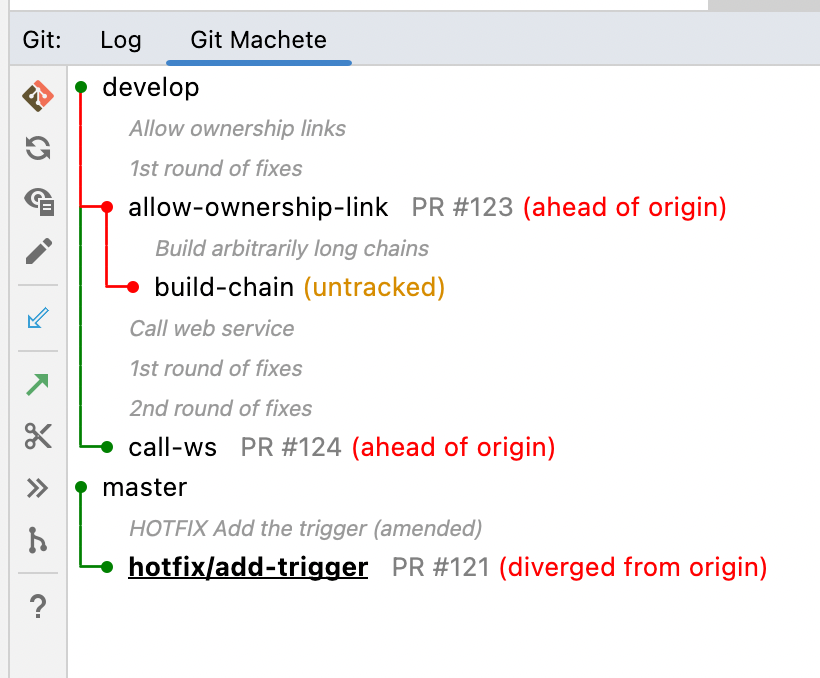💪 Git Machete plugin is a robust tool that simplifies your git related workflow.
It's a great complement to the JetBrains products' built-in version control system.
🦅 The bird's eye view provided by Git Machete makes merges/rebases/push/pulls hassle-free
even when multiple branches are present in the repository
(master/develop, your topic branches, teammate's branches checked out for review, etc.).
👁 A look at a Git Machete tab gives an instant answer to the questions:
- What branches are in this repository?
- What is going to be merged (or rebased/pushed/pulled) and to what?
🎯 With this plugin, you can maintain small, focused, easy-to-review pull requests with little effort.
⚙ It is compatible with all JetBrains products (IntelliJ IDEA, PyCharm, Android Studio etc.).
The latest plugin version is available for IDE versions from 2022.2 onwards.
Earlier plugin versions (which might not have all the latest features & fixes)
are available for earlier IDE versions as well, starting from as early as 2020.1.
🖥 For the console version, check git-machete.
This plugin is available on JetBrains Marketplace.
To install this plugin go to File > Settings > Plugins (Preferences/Settings > Plugins on macOS) in your IDE,
then make sure you are on Marketplace tab (not Installed), in search box type Git Machete and click Install.
After installation, depending on the IDE version, the restart may be required.
In that case, just click Restart IDE and confirm that action in a message box.
Git Machete IntelliJ Plugin is available under the Git tool window in the Git Machete tab.
You can find the Git tool window in the lower left corner of the screen.
You can also use Ctrl + Alt + Shift + M (⌘⌥⇧M or ^⌥⇧M on macOS) shortcut to open it.
The examples below show a few common situations where Git Machete proves exceptionally useful.
If you are a Git Master or have used the git-machete CLI already, you may want to jump directly to the features.
Let's start with a very common case of review.
Suppose that you work on two branches: sticky-header and fancy-footer
(you've split your work among these two branches to keep the PRs small and easily reviewable).
In the meantime, a teammate of yours requested a review of their PR for branch common-scripts...
Git Machete allows you to check out the remote branch with Slide In.
Alternatively, you could check out it via git CLI or Git Branches widget in IntelliJ.
Once the review is complete, you can simply check out any other branch from the right-click menu or by a double click — master in the example.
Once the branch common-scripts is no longer needed for review, it can be slid out (Slide Out) — deleted from the branch layout and optionally the branch can be removed from the local repository.
Some time passed and your teammate has merged the common-scripts before you managed to merge your branches.
You are supposed to update master and your branches now.
Firstly, you can fetch all changes from the remote using Fetch All.
As you'd expect, your local master is behind its remote, so you perform Pull to get it in sync.
Note that the pull via Git Machete plugin does not require checking out the given branch.
The edge between master and sticky-header turned red.
It means that there are some commits belonging to the parent (master) branch that are not reachable from the child (sticky-header).
In case of master, these commits came from the recently merged common-scripts.
To put sticky-header back in sync to master two options are available — Checkout and Sync to Parent by Rebase ... or Checkout and Sync to Parent by Merge ...
Fortunately, there are no conflicts to resolve.
Once sticky-header is rebased or merged, you can do the same for fancy-footer.
You may want to update the remotes as well.
To do so, perform Push... for both of the branches.
The push can be done even for a branch that is not currently checked out.
Note that force push is required (as you have rebased the branches since the latest push).
After the rebases and pushes, all of your branches are back in sync — both to their parents and to their remotes.
A review of your sticky-header has been done and all you've applied and committed all the fixes.
Git Machete shows that sticky-header is ahead of its remote.
Furthermore, the edge between sticky-header and fancy-footer is red.
The solution to this situation will not differ much from the previous scenario...
You can start with Checkout and Sync to Parent by Rebase... to place fancy-footer back on top of sticky-header.
Now Push... both branches.
Everything is back in sync again.
A PR for your sticky-header branch has been approved and is ready to merge.
To make git revert & git bisect easier and generally simplify diagnostics & providing fixes in production settings,
let's stick to linear git history and thus perform merges that do not produce the actual merge commits.
The way to go is to fast-forward merge sticky-footer into master.
Note that Fast-forward Merge into Parent does not require you to check out the branch getting merged (or its parent) beforehand.
You can perform it while some other branch is checked out — fancy-footer in our case.
Once the fast-forward merge is complete, the edge between master and sticky-header gets gray, which means that the latter has been merged.
master is now ahead of remote because of the commits from sticky-header.
Since master hasn't diverged from its remote tracking branch, Push... does not require force.
You can now Slide Out the merged sticky-header branch.
The remaining master and fancy-footer branches are now in sync.
Please see the feature list for more specific feature description.
Please see the development documentation for instructions on how to build this plugin on your own.
If you see any bug or just would like to propose any new feature, feel free to create an issue.
When reporting a bug, it'd be very helpful for us if you could enable the IntelliJ logging on a DEBUG level, reproduce a bug and include the logs from IntelliJ in the issue.
Go to Help > Diagnostic Tools > Debug Log Settings and then paste the following line:
com.virtuslab
Then reproduce the bug and go to Help > Show Log in Files (Help > Show Log in Finder on macOS) to open the log file.
For additional background on what we believe are good practices take a look into our slides presentation. It explains our motivations and gives you an overview of main Git Machete objectives.
For more information about the plugin, see the teaser blog post and the complete feature list.
See also git-machete — a CLI version of this plugin.