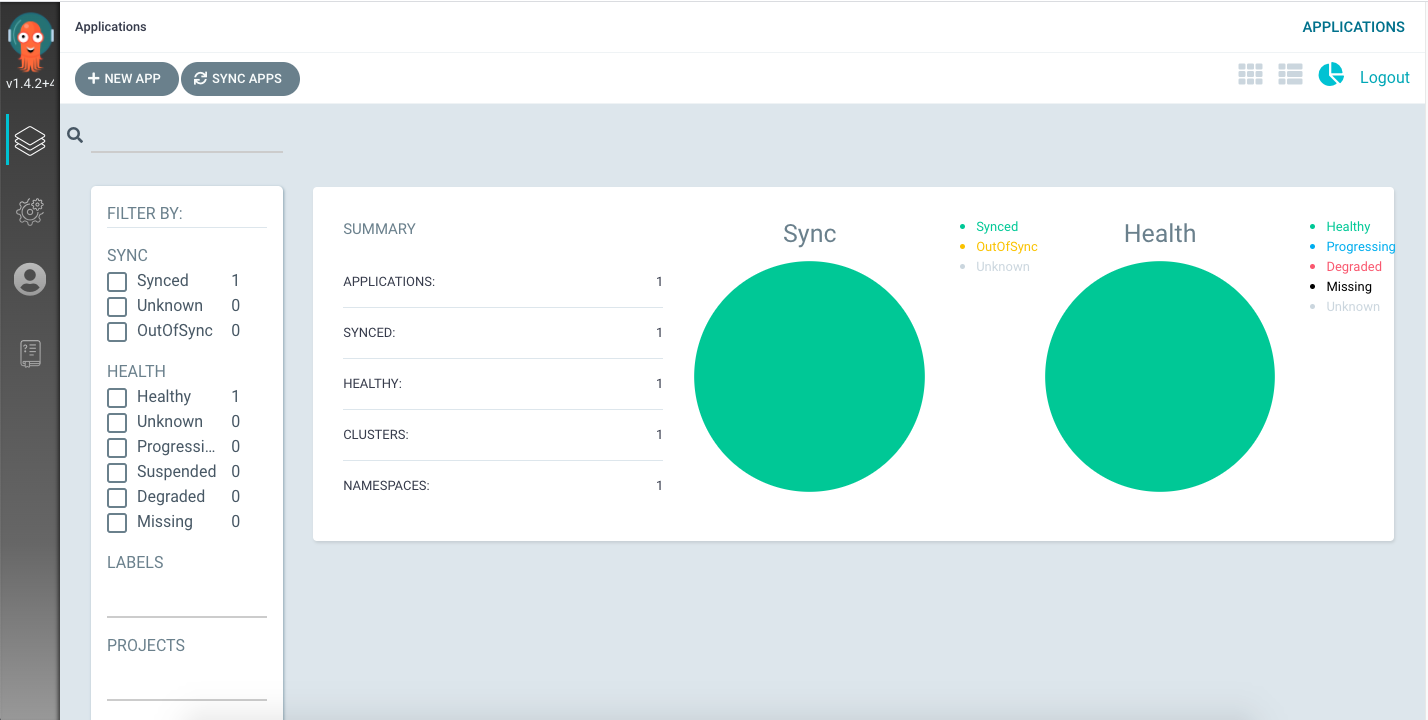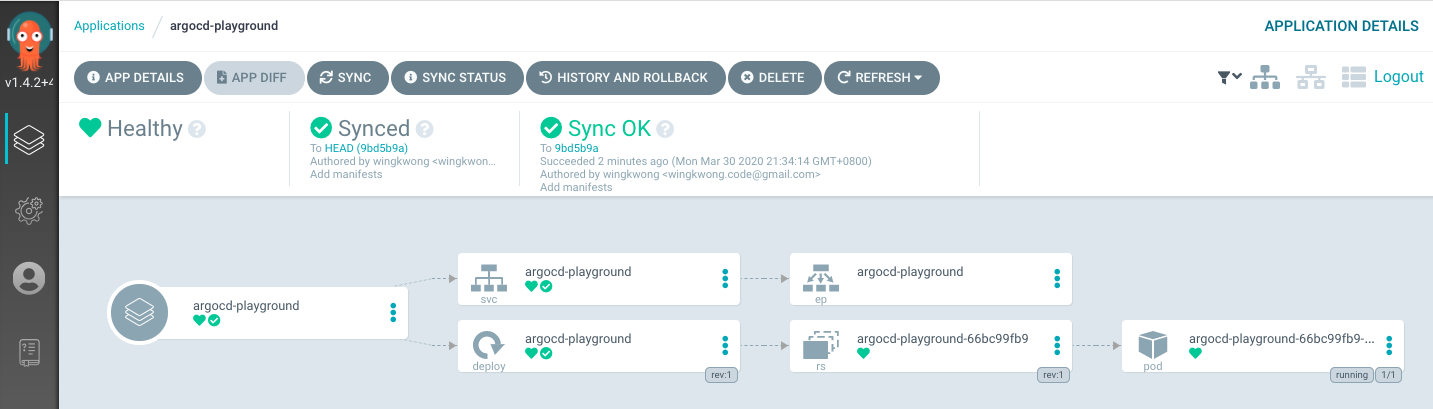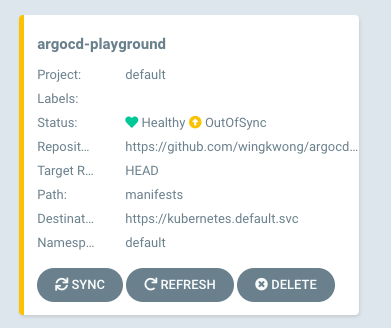Demonstrating how to setup Argo CD on a k3s cluster using arkade and k3d.
This is just a learning playground
You need to install Docker on your machine and you need to register for a Docker Hub account as your Docker images will be stored there
k3d is a little helper to run k3s in docker, where k3s is the lightweight Kubernetes distribution by Rancher. It actually removes millions of lines of code from k8s. If you just need a learning playground, k3s is definitely your choice.
Check out k3d Github Page to see the installation guide.
When creating a cluster,
k3dutiliseskubectlandkubectlis not part ofk3d. If you don't havekubectl, please install and set up here.
Once you've installed k3d and kubectl, run
k3d create -n argocd-playground
We need to make kubectl to use the kubeconfig for that cluster.
export KUBECONFIG="$(k3d get-kubeconfig --name='argocd-playground')"
Moving on to arkade, it provides a simple Golang CLI with strongly-typed flags to install charts and apps to your cluster in one command. Originally, the codebase is derived from k3sup which I've contributed last month.
curl -sLS https://dl.get-arkade.dev | sudo sh
Once you've installed it, you should see the following
New version of arkade installed to /usr/local/bin
_ _
__ _ _ __| | ____ _ __| | ___
/ _` | '__| |/ / _` |/ _` |/ _ \
| (_| | | | < (_| | (_| | __/
\__,_|_| |_|\_\__,_|\__,_|\___|
Get Kubernetes apps the easy way
Version: 0.2.2
Git Commit: 9063b6eb16deae5978805f71b0e749828c815490
Install Argo CD via arkade. You can use an alias ark or arkade.
ark install argocd
You should see the following info
Using kubeconfig: /Users/wingkwong/.config/k3d/argocd-playground/kubeconfig.yaml
Node architecture: "amd64"
=======================================================================
= ArgoCD has been installed =
=======================================================================
# Get the ArgoCD CLI
brew tap argoproj/tap
brew install argoproj/tap/argocd
# Or download via https://github.com/argoproj/argo-cd/releases/latest
# Username is "admin", get the password
kubectl get pods -n argocd -l app.kubernetes.io/name=argocd-server -o name | cut -d'/' -f 2
# Port-forward
kubectl port-forward svc/argocd-server -n argocd 8081:443 &
http://localhost:8081
# Get started with ArgoCD at
# https://argoproj.github.io/argo-cd/#quick-start
Thanks for using arkade!
Follow the step to enable port forwarding
kubectl port-forward svc/argocd-server -n argocd 8081:443 &
Forwarding from [::1]:8081 -> 8080
Open your browser and browse http://localhost:8080/. You should see the Argo CD UI.
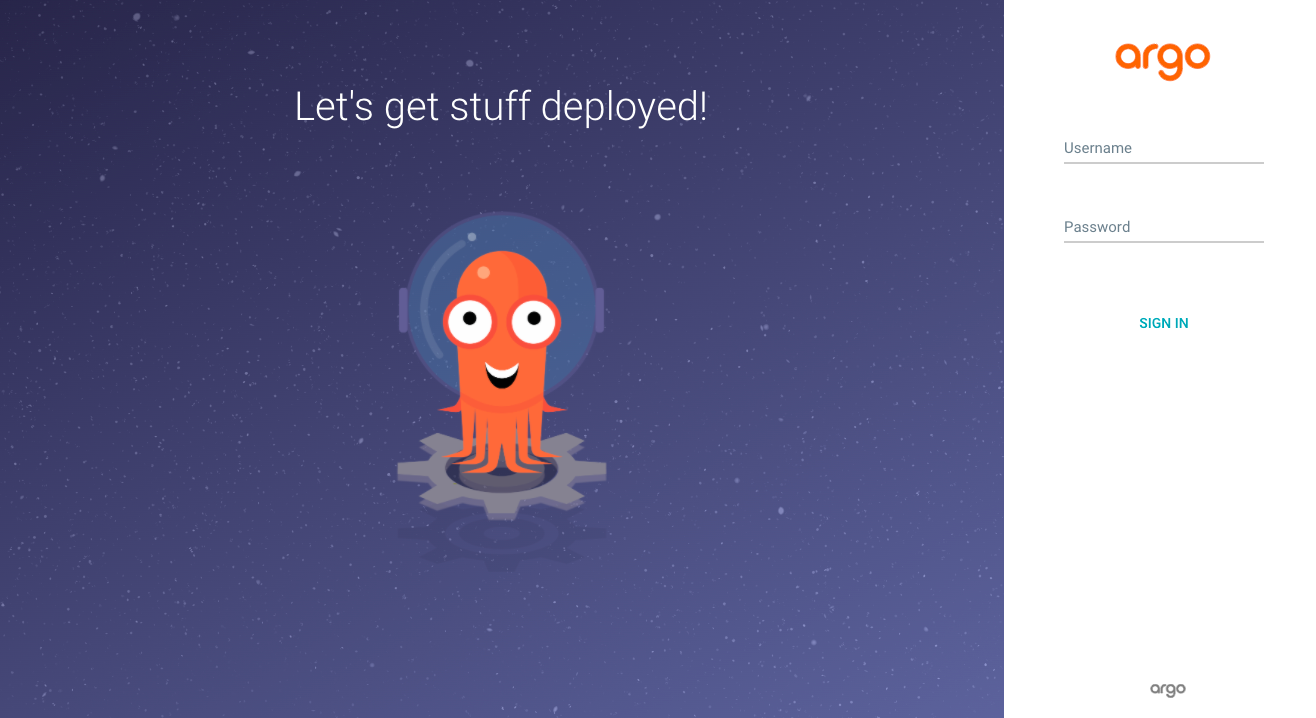
As stated in the console info upon the completion of installation, the username is admin and you can get hte password by running
kubectl get pods -n argocd -l app.kubernetes.io/name=argocd-server -o name | cut -d'/' -f 2
If you want to check out the info, you can run
ark info argocd.
After logging in, you should see the application page.
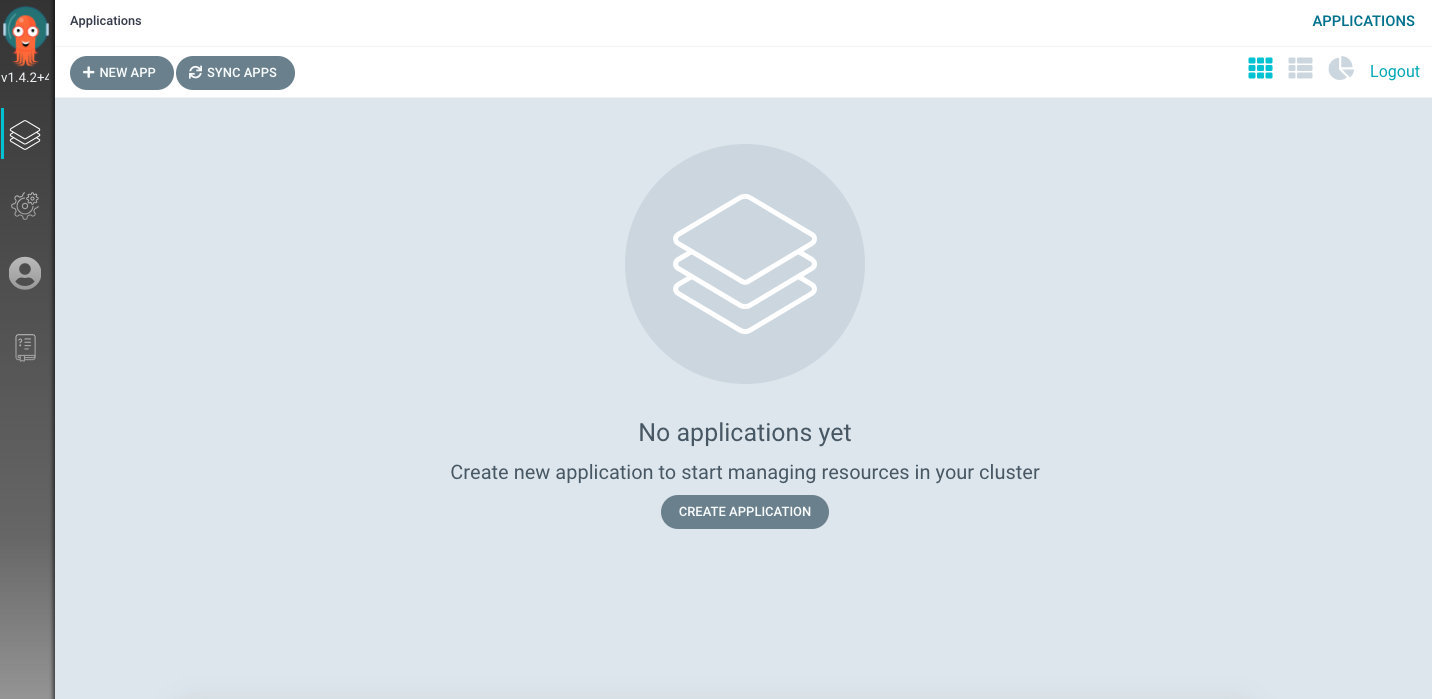
Set your application name. Use the project default and choose the sync policy to Manual.
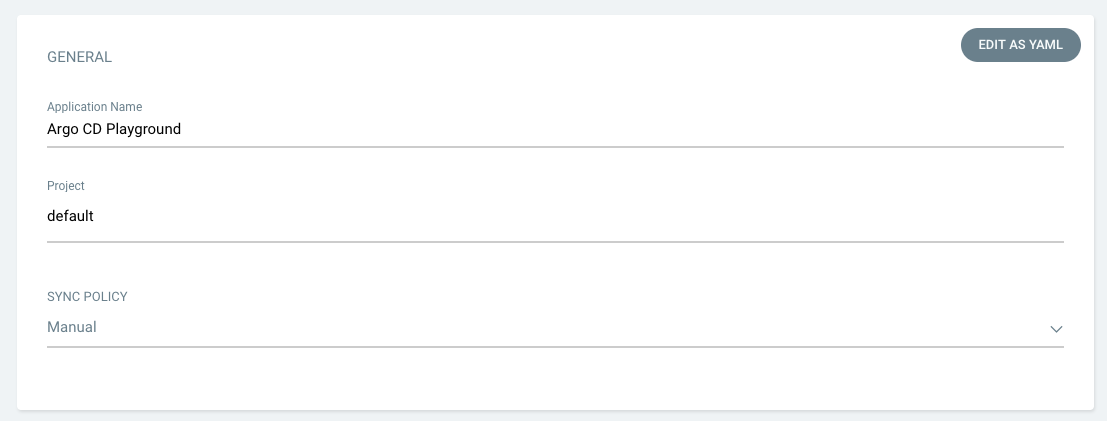
Connect your repository to Argo CD. Select the revision and the path where your manifests files are located.
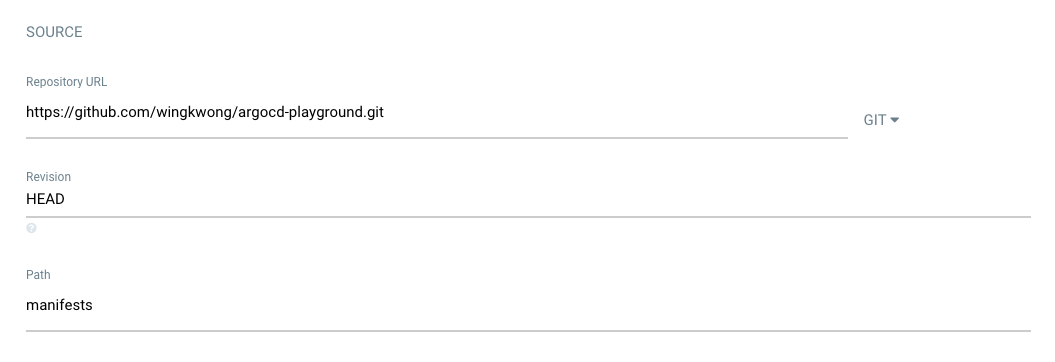
Set the cluster to https://kubernetes.default.svc with default namespace.
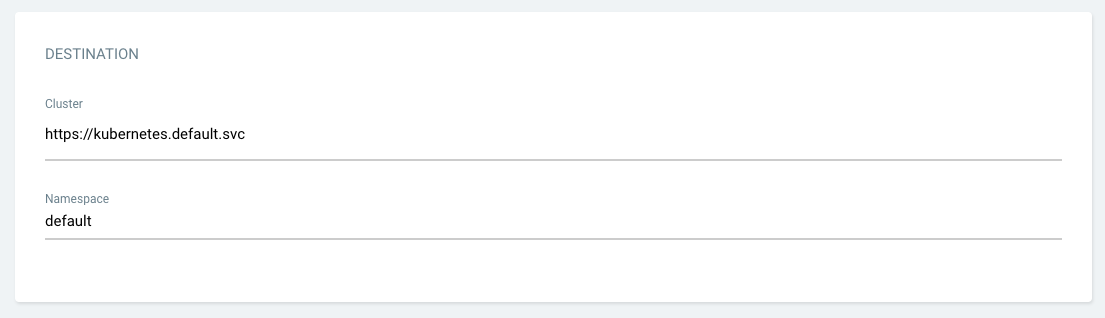
Click Create. Then you should see there is an application on the portal.
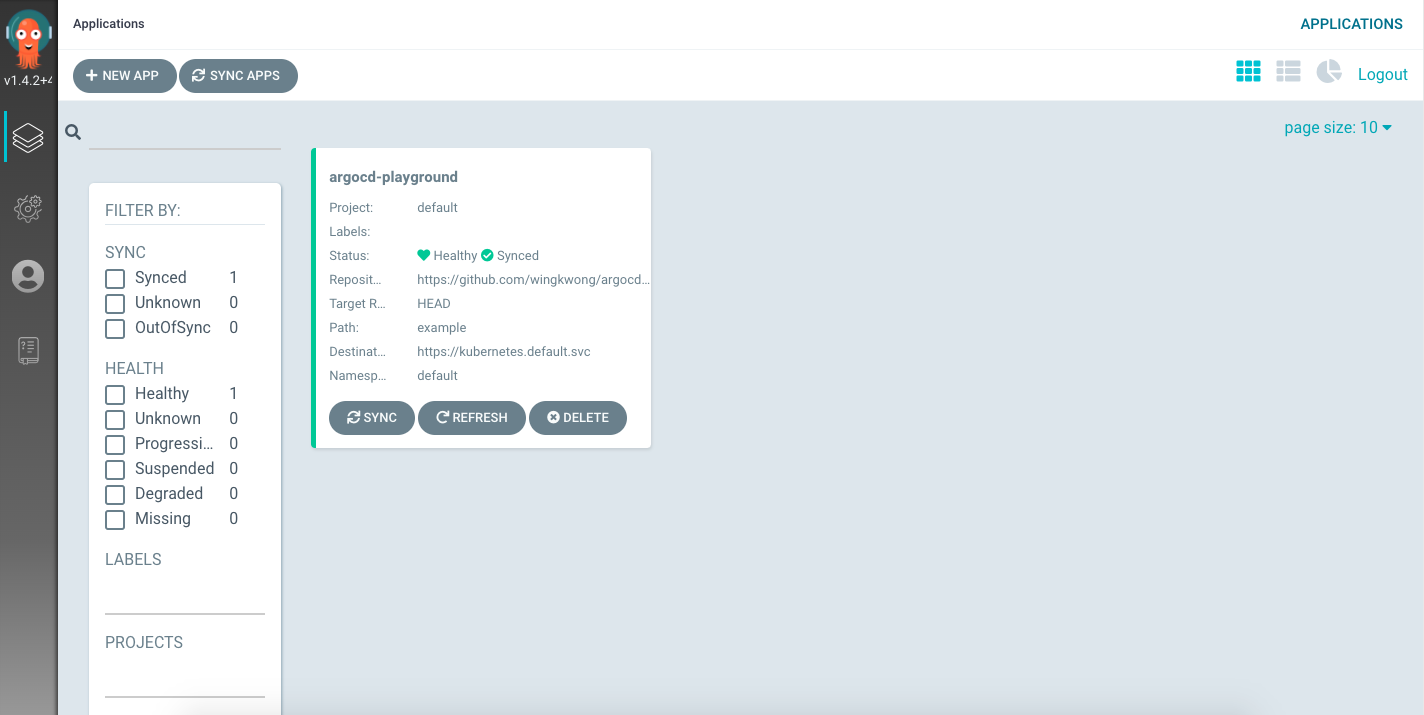
You can also switch it to the list view
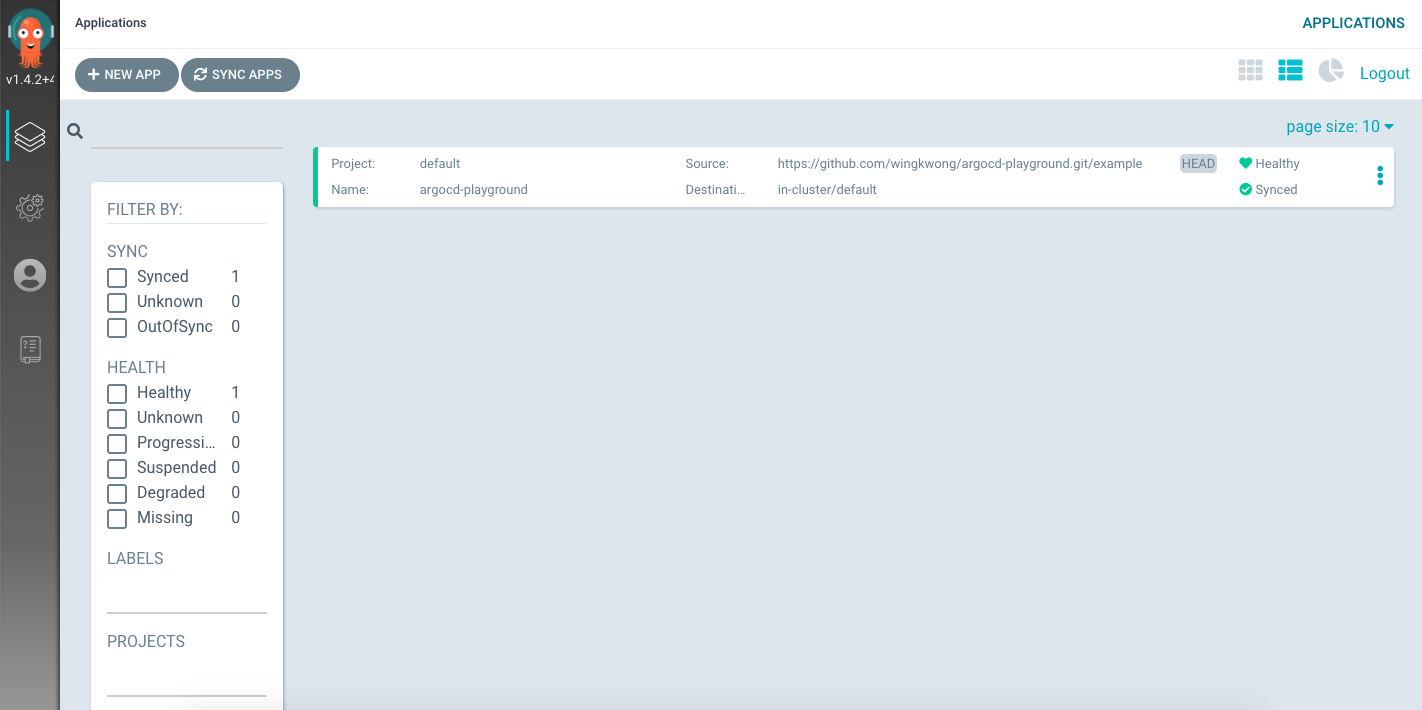
Here is my application
package main
import (
"io"
"log"
"net/http"
)
func main() {
http.HandleFunc("/", Handler)
if err := http.ListenAndServe(":8888", nil); err != nil {
log.Fatal(err)
}
}
func Handler(w http.ResponseWriter, r *http.Request) {
w.Header().Add("Content-Type", "application/json")
io.WriteString(w, `{"status":"ok"}`)
}Let's add deployment.yaml
apiVersion: apps/v1
kind: Deployment
metadata:
name: argocd-playground
spec:
replicas: 1
revisionHistoryLimit: 3
selector:
matchLabels:
app: argocd-playground
template:
metadata:
labels:
app: argocd-playground
spec:
containers:
- image: wingkwong/argocd-playground:v1
name: argocd-playground
ports:
- containerPort: 8888and service.yaml
apiVersion: v1
kind: Service
metadata:
name: argocd-playground
spec:
ports:
- port: 8888
targetPort: 8888
selector:
app: argocd-playgroundOnce you've pushed your commit, Argo CD detects changes under manifests. It updates the status to OutOfSync.
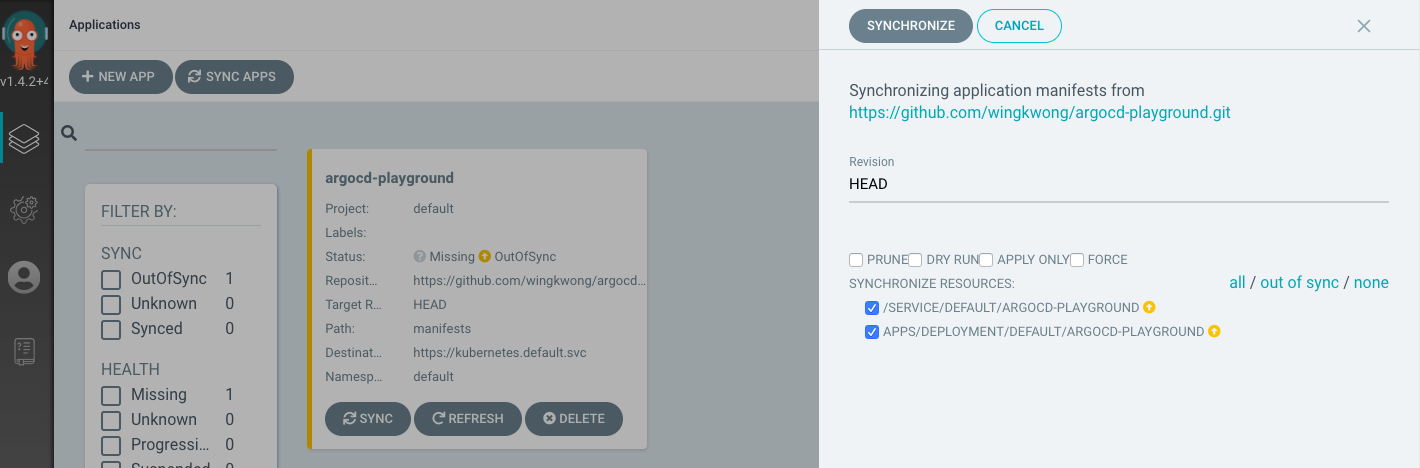
Enable port forwarding
kubectl port-forward svc/argocd-playground 8888:8888
Verify v1 in the browser
http://localhost:8888/
You should see
{"status":"ok"}
Update the application
Build and push the docker image to docker hub. Then update the image tag to v2 in deployment.yaml.
- image: wingkwong/argocd-playground:v2Go back to Argo CD UI, the status becomes OutofSync.
Click SYNC
A new pod is being created, while the original one is still here.
Once it is ready, the original one will be deleted.
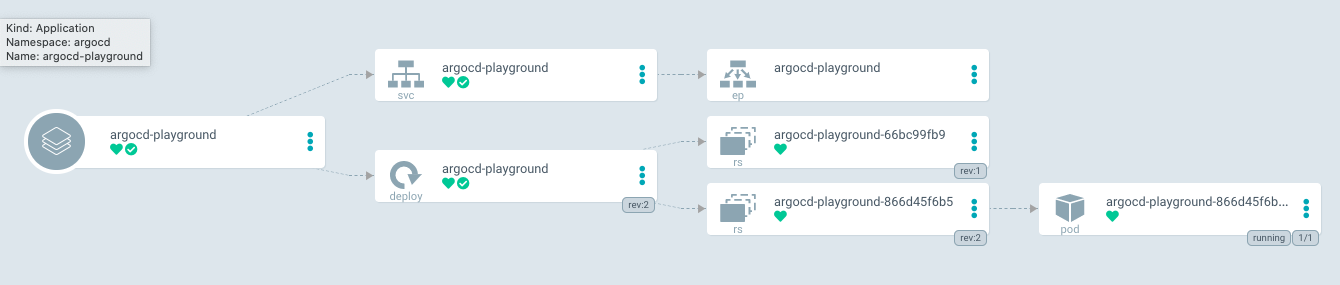
You should see the below error
E0331 20:24:00.727018 61938 portforward.go:400] an error occurred forwarding 8888 -> 8888: error forwarding port 8888 to pod 0f8b6902adcdbfdcde17a17bc1d182db8c4c849ba50ef369d90969e1349797b5, uid : failed to find sandbox "0f8b6902adcdbfdcde17a17bc1d182db8c4c849ba50ef369d90969e1349797b5" in store: does not exist
We should stop port forwarding before redeploying a different version. Let's kill it and do it again.
kubectl port-forward svc/argocd-playground 8888:8888
Go to
http://localhost:8888/
Now you can see the new changes
{"status":"ok", "message": "hello-world"}
k3d delete -n argocd-playground
Argo CD allows users to sync in an application level instead of a repository level by setting the Path. It supports different templating such as kustomize, helm, ksonnet, jsonnet, etc. With an UI portal, users can simply manage the application there. However, it cannot monitor a docker repository and deploy from the repository. The docker image needs to be manually updated for each updates.