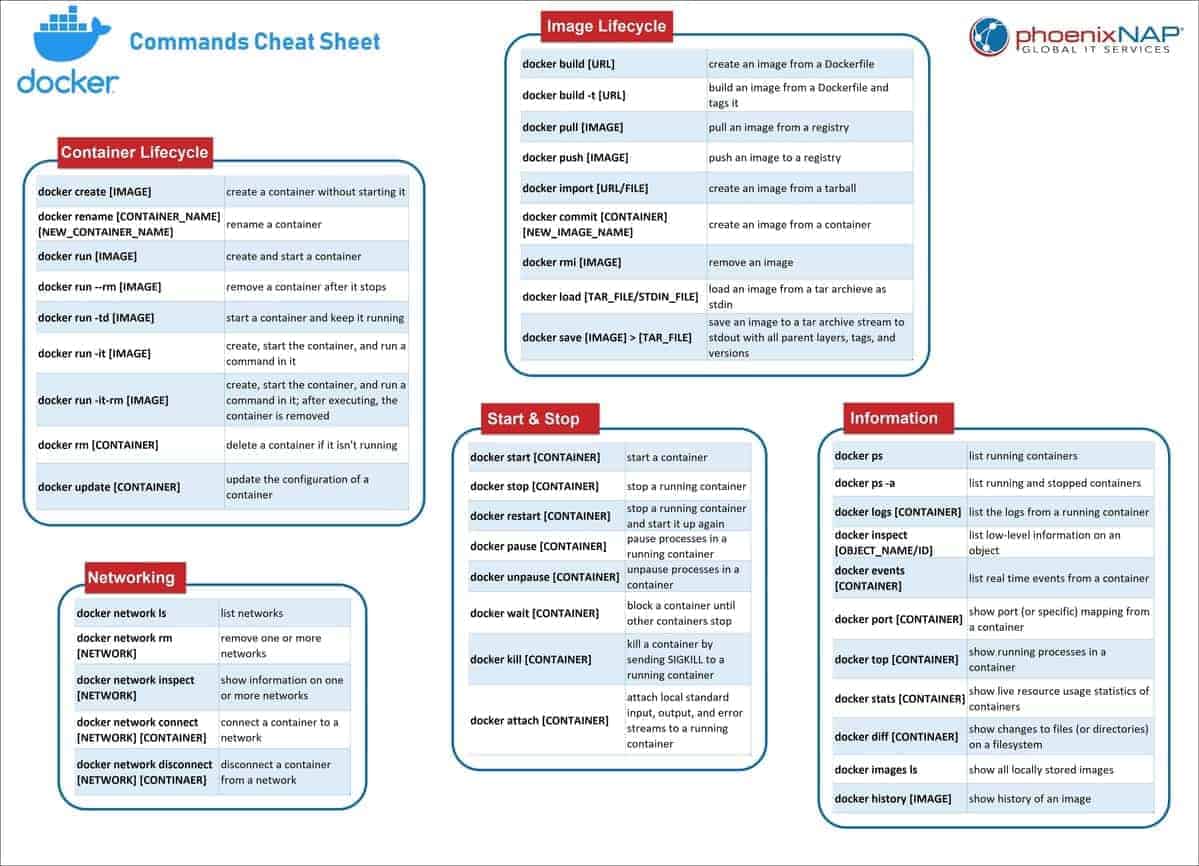Containers are a convenient way of packaging all the applications that you need and deploy it anywhere you want, and Docker is a software that allows you to do this. To put it simply, Docker solves the problem of "It works on my computer, why doesn't it work on yours?".
To understand what containers are, one must first understand what virtual machines are. The way I understand virtual machines is the following. Imagine your laptop, where you are typing away and interacting with what's shown on the screen. Now imagine it, except without the keyboard, glass screen, plastic covering, battery, motherboard, CPUs and all the internal hardware inside it. All of the hardware has been abstracted away, with only the operating system and running applications remaining, which makes your laptop a virtual machine. In this way virtual machines "virtualize" the underlying hardware.
Containers take it one step further. They virtualize the underlying operating system as well, leaving only the applications on top. This makes them very lightweight compared to virtual machines, where an entire operating system (such as Windows or macOS) has to be installed in order for us to use them. Docker uses Linux as its operating system kernel (a kernel is the operating system's core, which directly interacts with and runs on top of the hardware), and most containers use the lightweight Alpine flavour of Linux because of its size. Compared to virtual machines, which has sizes on the order of several gigabytes, container sizes are only on the order of megabytes.
Docker commands cheat sheets: from Docker Labs and PhoenixNap
-
Help for Docker, and check if Docker is running
docker --help docker info -
See running Docker containers
docker ps -
See all Docker containers (including the exited ones)
docker ps -a -
See Docker images
docker images docker image ls -
Check the logs of a container
docker logs container_name [e.g.] docker logs flask-container -
Remove containers with
docker rm container_name [e.g.] docker rm flask-container -
Remove images with
docker rmi image_name [e.g.] docker rmi flask-app -
Build Docker image using the following (can optionally specify version of image)
docker build -t give_image_name[:version_number] . [e.g.] docker build -t flask-app . -
Run Docker container
docker run --name container_name -p port_no:port_no image_name [e.g.] docker run --name flask-container -p 5000:5000 flask-app [or just] docker run image_name:tag docker run postgres:latest -
Login to Docker hub
docker login -
Tag an existing repo on local machine with the repo created on DockerHub
docker tag image_name user_name/dockerhub_image_name:tag [e.g.] docker tag flask-app ismaildawoodjee/flask-app-repo:hubtest -
Push the local repo to DockerHub
docker push user_name/dockerhub_image_name:tag [e.g.] docker push ismaildawoodjee/flask-app-repo:hubtest -
Pull an image from DockerHub
docker pull image_name [e.g.] docker pull postgres -
Run a Docker container interactively
-i(which means I can access a Bash shell inside the container) and access this shell usingexec -i. Running a container with flag-d` means the container will keep running in the background (detached mode).docker run --name [CONTAINER_NAME] -td [IMAGE_NAME] [COMMAND] [e.g.] docker run --name spider -td scrapy-spider:1.0 bash docker exec -it [CONTAINER_NAME] bash [e.g.] docker exec -it spider bash -
Start/stop/restart or see status of Docker service
service docker {start|stop|restart|status} -
Copy files/folder from container to local working directory
docker cp [CONTAINER]:[/path/inside/container] . -
Mount a volume from a local directory to the container (running the container in the process)
docker run -v /absolute/path/to/local/directory:/app/data [IMAGE_NAME] -
Remove (all) stopped containers and dangling images
docker system prune [-a]
Nginx, among its many uses, can be used as a server for hosting web content.
Here, an Nginx Docker image can be built and the container can be used to host
a simple HTML file (index.html). By connecting the DockerHub repo with the
GitHub repo, any changes made to the HTML file will result in an automated
build after pushing changes to the GitHub repo, i.e. after running git push.
The Scrapy spider crawls the two websites specified in the dockerspider.py
file and outputs their HTML pages. These pages can be transferred to the local
file by mounting a volume to the container, or more easily by using the
docker cp command to copy files.
"Docker Compose is a tool for defining and running multi-container Docker
applications." It is written in a yaml or yml file, and can be run using
the docker-compose up command. Useful for a project where many containers
or services are needed for an application to run. For example a web application
requiring backend database, messaging, and frontend services. No need to
install all the individual components on your own system.
After you finish working, tear down the containers using docker-compose down.
Running the docker-compose.yml file for building the Jupyter Notebook image
will produce the required ipv4:port/?token=some_token (in my case, it is
http://0.0.0.0:8888/?token=some_token) to open the notebook in my browser.
If for some reason, I lost this address, I can find it back by running the
container shell
docker exec -it compose-notebook bash
and type in
jupyter notebook list
to recover the lost address. Jupyter notebooks in this container environment
are kept in the ~/work directory of the container and will appear there.
17. Delete all
An example of working with pre-written Docker Compose file from the official
Docker GitHub page. Simply git clone the repo, copy the app that is needed
(in this case, the nginx-flask-mysql folder) and delete the rest. Then run
docker-compose up -d to build the images and run the application container.
(Had to remove the depends_on key because it was giving an error).
Confirm that the three containers are running by typing in docker ps. Check
out the Flask website on localhost:80. Finally, tear down the containers
by typing in docker-compose down.
Docker Swarm is used to orchestrate several containers across several machines.
Think about managing several Docker containers deployed in several laptops/VMs.
Docker Swarm uses a docker-stack.yml file and it is not only for orchestration,
but also used for high availability (failed containers get replaced) and scalability.
First check if Docker Swarm is active by typing in
docker info
or more precisely,
docker info | grep -i "swarm"
and finding that Swarm: inactive Swarm is inactive. Activate this using the
command
docker swarm init
to initialize the Docker Swarm. Git clone the Example-Voting-App repo and run within the directory
docker stack deploy --compose-file docker-stack.yml vote
To see the bunch of running containers, type in
docker stack services vote
The websites will be up on localhost:5000 and localhost:5001. Tear down the
containers using
docker stack rm vote