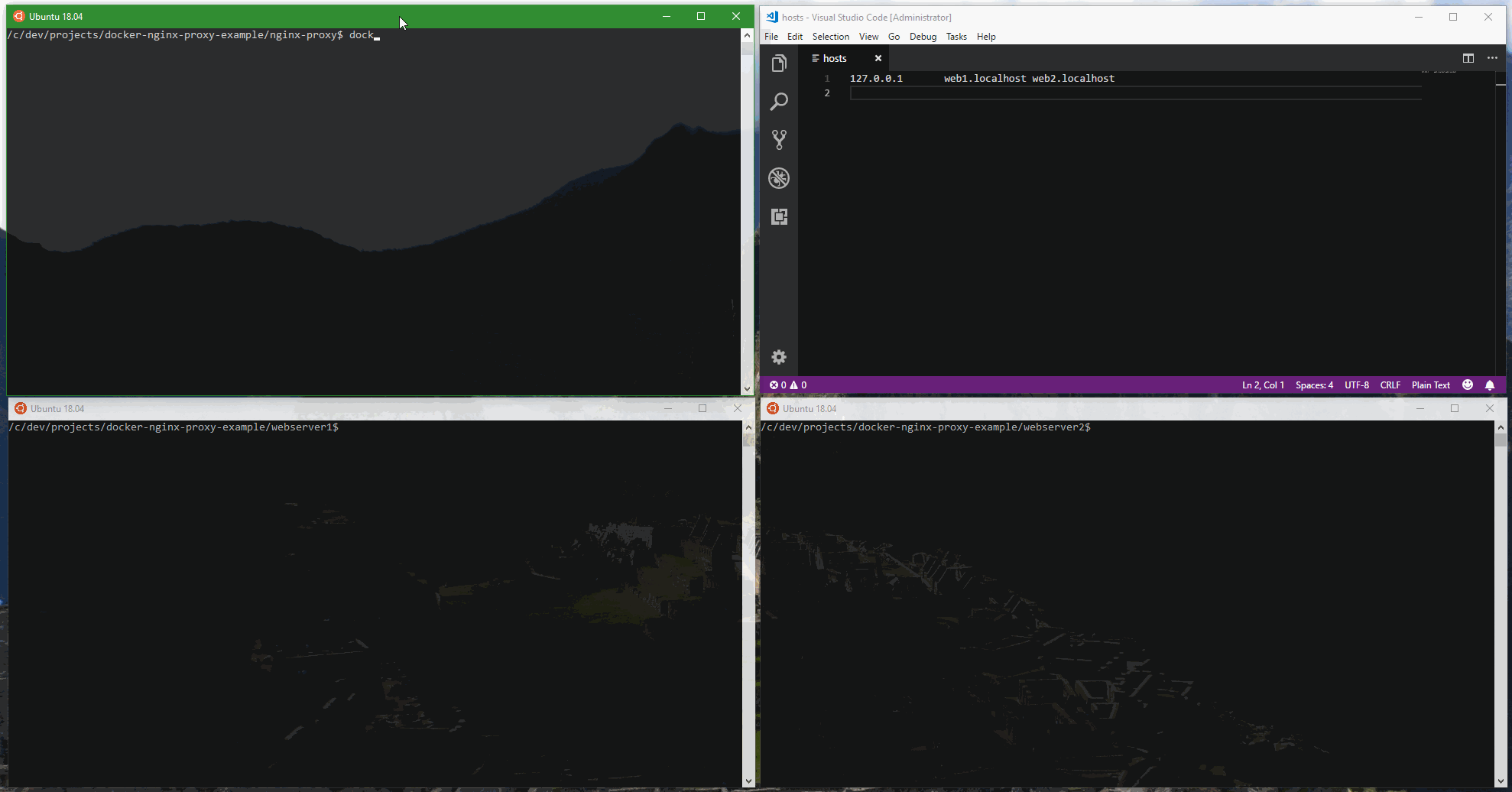Let's say that you want to run multiple different web servers in docker containers, each serving up web pages on port 80, but for different domain names. In our docker-compose.yml files we can have the container listen on port 80 like this:
services:
webserver1:
image: php:7.2-apache
ports:
- "80:80"
volumes:
- $PWD/html:/var/www/html
But once you start one web server listening on port 80, you can't start another container that listens on the same port. If you try, you get an error saying that the port is already taken.
So in order to run multiple web servers in their own containers, each serving up content on port 80, you need to use a reverse proxy that listens on port 80 and forwards incoming requests to the correct web server container based on the domain name. Then it passes back the response from the web server container to the client.
The jwilder/nginx-proxy docker container is a great solution.
nginx-proxy/docker-compose.yml
version: '3'
services:
nginx-proxy:
image: jwilder/nginx-proxy
network_mode: bridge
ports:
- "80:80"
volumes:
- /var/run/docker.sock:/tmp/docker.sock:ro
The jwilder/nginx-proxy is nice because it actually connects to docker itself and watches for new containers. If the new container has a VIRTUAL_HOST environment variable, then it automatically updates its own configuration to listen for requests for the domain specified by container's VIRTUAL_HOST and then automatically starts to proxy requests for that domain to the container. Instead of having the web server containers listen on port 80, you only expose port 80.
So, now we can create multiple web server containers, each with a VIRTUAL_HOST environment variable the defines which domain name should resolve to the container, and we expose port 80. We don't listen on port 80 because nginx is already listening on 80. But by exposing port 80, the nginx-proxy can direct requests to it.
webserver1/docker-compose.yml
version: '3'
services:
webserver1:
image: php:7.2-apache
expose:
- 80
environment:
VIRTUAL_HOST: web1.localhost
volumes:
- $PWD/html:/var/www/html
webserver2/docker-compose.yml
version: '3'
services:
webserver2:
image: php:7.2-apache
expose:
- 80
environment:
VIRTUAL_HOST: web2.localhost
volumes:
- $PWD/html:/var/www/html
To try out the example locally, edit your etc/hosts file and add web1.localhost and web2.localhost so you can test it.
127.0.0.1 web1.localhost web2.localhost
Start the nginx-proxy with docker-compose up
In separate consoles start webserver1 and webserver2 using docker-compose up
You will see the nginx-proxy detect the new containers as they start and begin to proxy requests to them.
Open up your browser and go to web1.localhost and web2.localhost to see how the request is served by the appropriate web server through the proxy.
Of course, ideally you should be serving up web content encrypted over port 443. That is a bit more complicated because you have to make sure that you have certificates installed on the proxy as well as the containers. You can check out the documentation for jwilder/nginx-proxy to learn more about configuring it to work on port 443.