Experiment tracking for Keras-trained models.
- Log, organize, visualize, and compare ML experiments in a single place
- Monitor model training live
- Version and query production-ready models and associated metadata (e.g., datasets)
- Collaborate with the team and across the organization
- hyperparameters for every run,
- learning curves for losses and metrics during training,
- hardware consumption and stdout/stderr output during training,
- TensorFlow tensors as images to see model predictions live,
- training code and Git commit information,
- model weights,
- other metadata
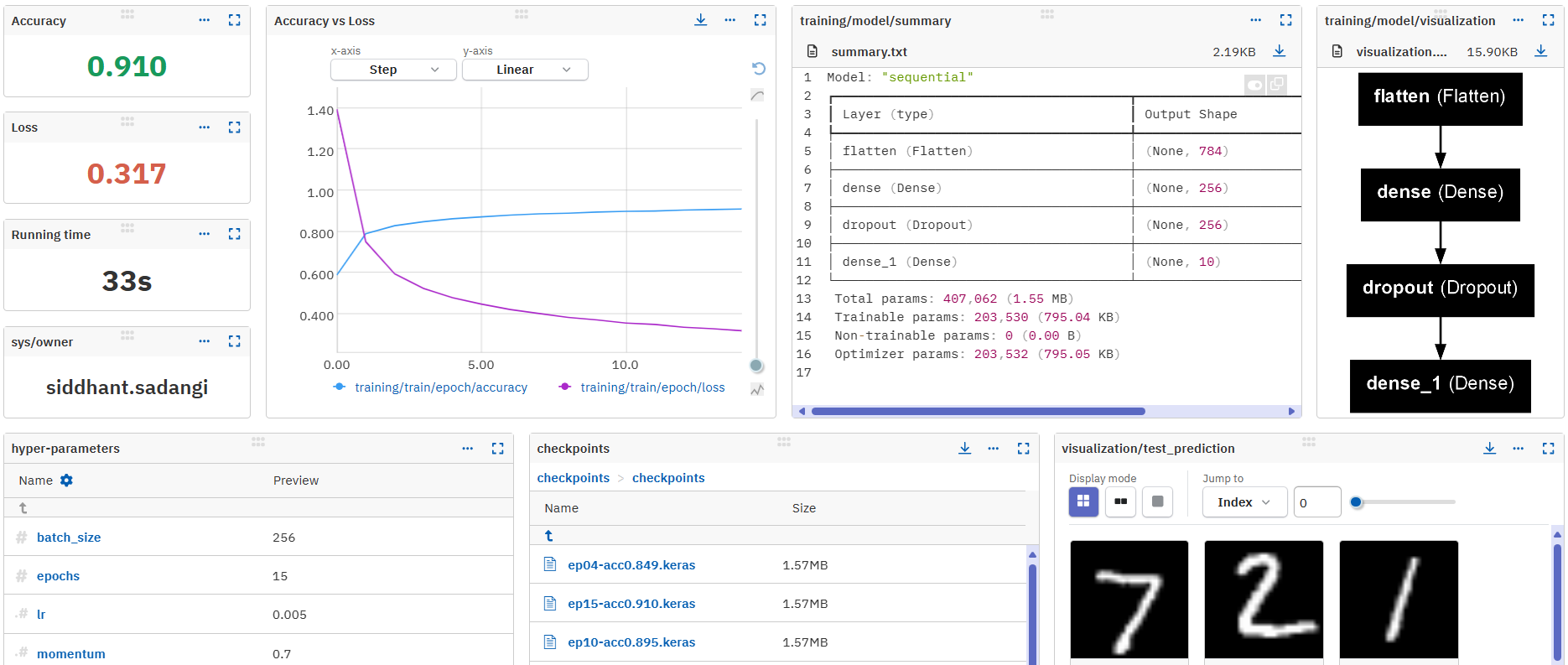
On the command line:
pip install neptune-tensorflow-keras
In Python:
import neptune
from neptune.integrations.tensorflow_keras import NeptuneCallback
from neptune import ANONYMOUS_API_TOKEN
# Start a run
run = neptune.init_run(
project="common/tf-keras-integration",
api_token=ANONYMOUS_API_TOKEN,
)
# Create a NeptuneCallback instance
neptune_cbk = NeptuneCallback(run=run, base_namespace="metrics")
# Pass the callback to model.fit()
model.fit(
x_train,
y_train,
epochs=5,
batch_size=64,
callbacks=[neptune_cbk],
)
# Stop the run
run.stop()If you got stuck or simply want to talk to us, here are your options:
- Check our FAQ page
- You can submit bug reports, feature requests, or contributions directly to the repository.
- Chat! When in the Neptune application click on the blue message icon in the bottom-right corner and send a message. A real person will talk to you ASAP (typically very ASAP),
- You can just shoot us an email at support@neptune.ai