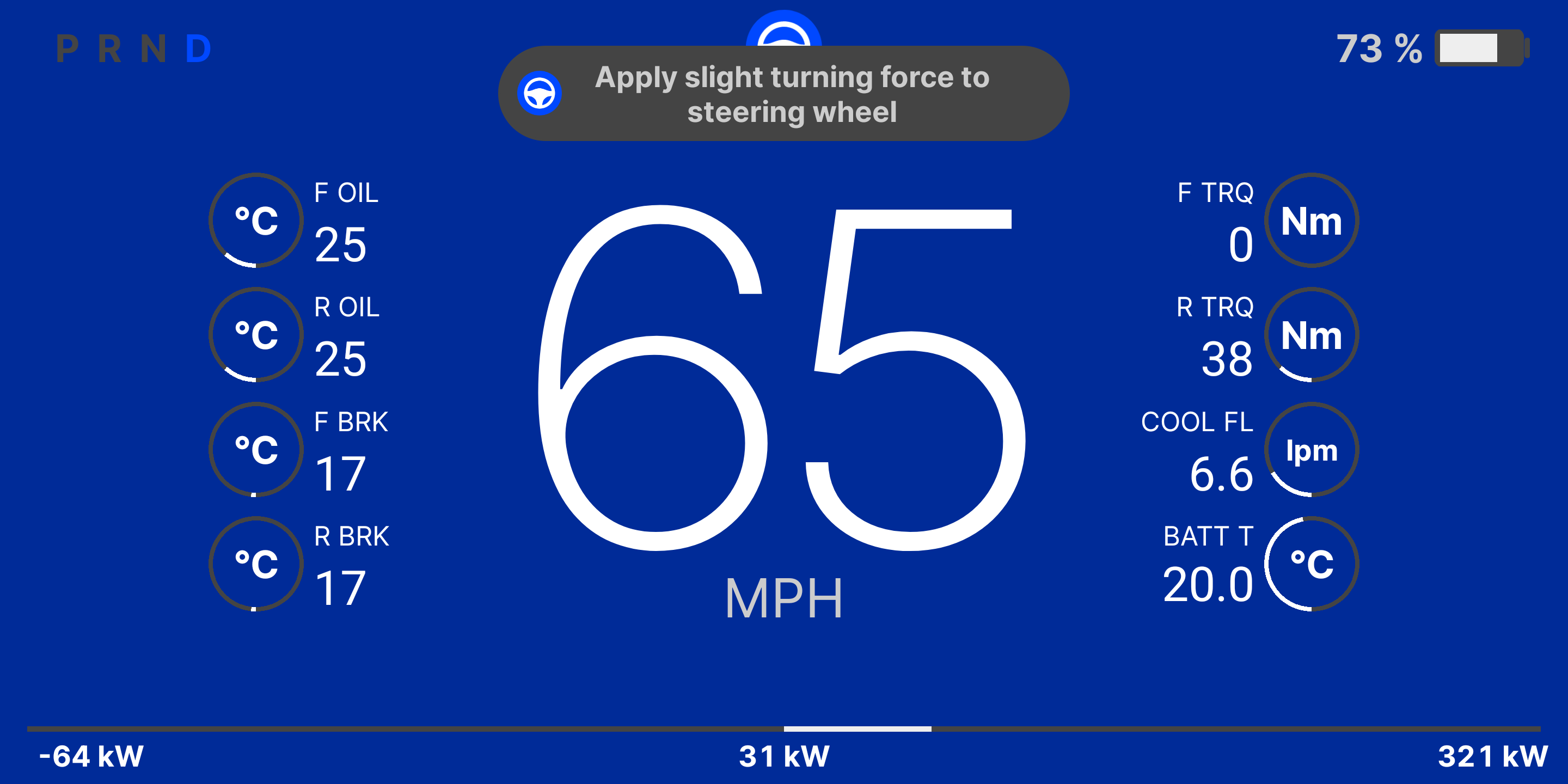(click to play video)
CANdash is an Android app that turns your Android device into an instrument cluster for your Tesla Model 3 or Y. It is designed to fit in with the Tesla user experience, and add capabilities that are not in your current instrumentation, like live blind spot monitoring. For more visit https://candash.app
Clone the repo and make sure you open the project from the android subdirectory. It should then compile normally.
First, you must purchase and install a CANserver in your tesla, if you want blind spot monitoring you will need a dual bus version. http://www.jwardell.com/canserver/
The recommended installation is through the EVOffer diagnostic harness that installs in the passenger footwell. The connectors are easy to reach and there is ample space to store the CANserver. https://evoffer.com/product/model-3-y-can-diagnostic-cable/
Ensure that your CANserver is on Version 2.1 of the firmware. Easiest way is to connect your canserver to your home wifi and using a desktop browser to "check for updates" in the CANserver webui.
Another option for using CANdash is via the 'S3XY Buttons' device that has native CANdash support. Please note that this option limits you from using your CANdash in split screen mode with any app like Google Maps that requires internet connectivity. https://abstractocean.com/products/s3xy-buttons
Two options for running this app, either connect to the hotspot on the CANserver (you will lose internet connectivity, even with mobile service) or create a hotspot on your phone and connect the CANserver to it via the network settings tab.
Turning on hotspot functionality on your phone is preferred if you want to use cloud connected apps like music and nav simultaneously, but you will need a SIM card with an active subscription in your CANdash Android Phone for this to work.
Install the app from Google Play https://play.google.com/store/apps/details?id=app.candash.cluster&hl=en_US&gl=US
Launch the CAN Dash and long press any blank area on the screen to bring up the info pane. Once you are sure you are connected to the CANserver, click ‘scan’ and if the phone and CANserver are on the same network, the IP address should auto populate and you should start seeing data appear on the right side of the screen. Once you see this, press the ‘DASH’ button to start the dashboard. If you do not plug in the phone it will follow your display preferences for sleep and time out. If the device has power then it will keep the display on with any auto-brightness you have enabled.
More tips and tricks on the wiki: https://github.com/nmullaney/candash/wiki
This screen should work without any user interaction required. Tap the speed units (MPH or km/h) to toggle the performance gauges Power meter on the bottom has max regen on the left and max power on the right, tap either to reset, like an odometer. Tap the center to change units from kW to HP Long press center power display to hide/show max/min Tap the battery to change range from percent to distance Tap speed to force night mode on, otherwise it will copy what the car does Blind spot monitoring is based on the ultrasonic sensors in the rear bumper, as the car does not return any blind spot data from the cameras unless the turn signal is on. If you turn on your signal and the car sees a car in your blind spot, the background of the dashboard will turn red If the phone is plugged in the screen should never turn off- let me know if it does
If you want to use this on a device that is always in your car, consider installing Tasker. With Tasker you can have the phone automatically turn on the hotspot when plugged in or connected to vehicle bluetooth, and turn off the hotspot when the phone is unplugged (if you have it plugged into your car, this will happen when the car sleeps) To have the phone power on automatically when plugged in, use this fastboot command: fastboot oem off-mode-charge 0
Speed will occasionally pause for a second or two (possible CANServer issue)
The best experience for a CANdash is with a custom mount on your steering column. Spare pieces of steering column trim can be ordered from Tesla ~$80 or eBay ~$50. Designs and templates in the 3dprinting directory in this repository.
Contact me with feedback or questions: info@candash.app
Discord for live feedback: https://discord.gg/Wr5VQaGY9M Mailing list: https://groups.google.com/g/candashapp/