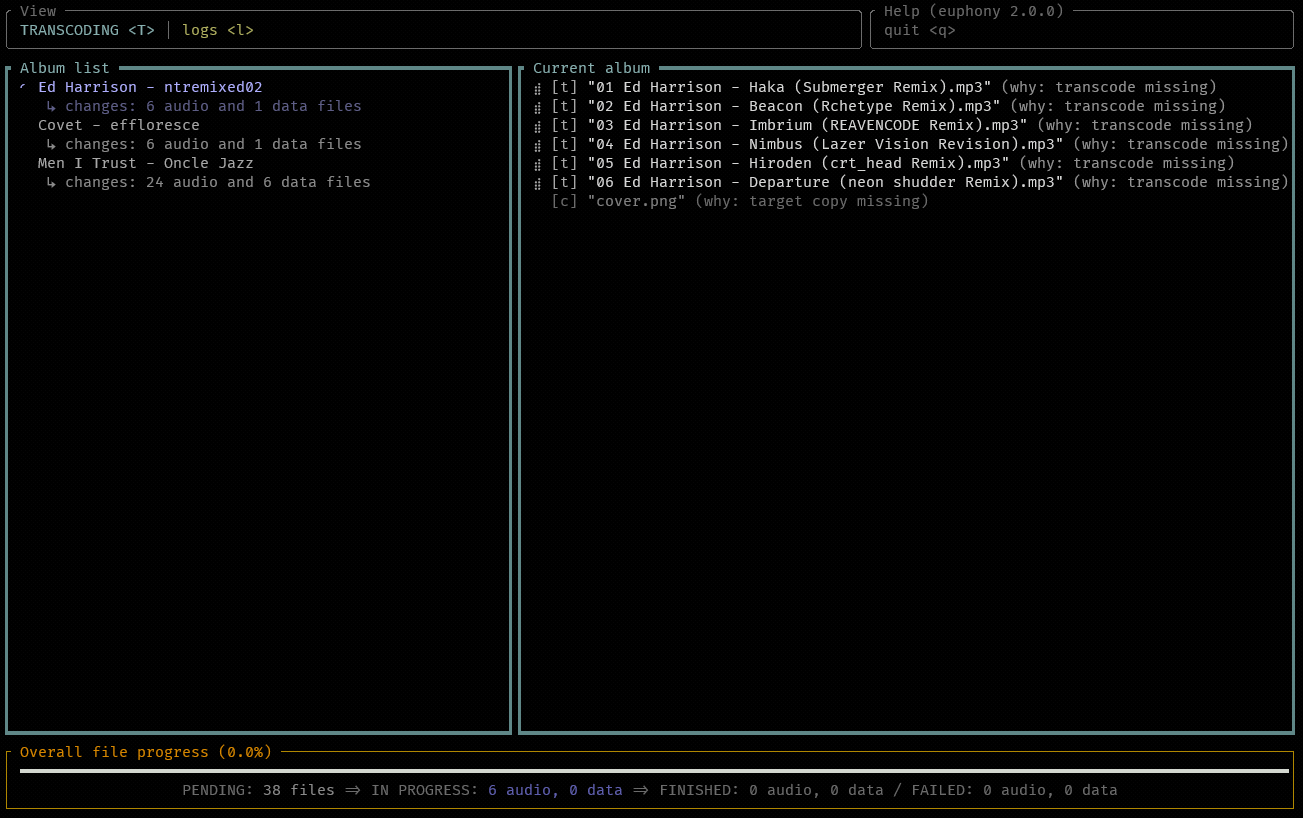Important: euphony does not organise your original audio files - it transcodes your already-organised library/libraries into an aggregated (usually lossy) library, leaving your source libraries alone. If music library organisation is what you're after, you might want to look into tools like MusicBrainz Picard or Beets.
- 1. Why and how
- 2. Library structure
- 3. Installation
- 4. Setup
- 5. Usage
- 6. Advanced topics
- 7. Implementation details
- 7.1
.album.source-state.euphony/.album.transcode-state.euphony
📇 Why I made euphony
Over the years, I've been collecting an offline music library that has been growing in size, but simultaneously getting harder to maintain. Considering you're here, you might have encountered the same :). Here's a quick outline of why and how.
Let's say most of your music library is lossless, but a significant chunk of it is lossy. In this case, you could:
- have both lossless and lossy files in the same folder (e.g., organized by artist, then by album, mixing the qualities), or,
- separate lossless and lossy folders (each one again organized by artist, then by album, etc.).
If you only listen on one device, such as your computer, neither of those approaches is likely to pose a problem. However, for multi-device users, large libraries quickly become both a storage and a deduplication nightmare. Ideally, you'd want to maintain the original library (or libraries) as they were, but still have a standalone transcoded (or aggregated, if you will) version of your entire collection containing files from all the libraries transcoded down to a more manageable size, ready for on-the-go listening.
This is the problem
euphonywas written to solve.
Euphony becomes a useful tool when your goal is taking your music library with you on the go (e.g. having a copy of your music library on a phone). If your music library is large and of high audio quality, copying the entire library file for file will likely not be a good option.
The obvious solution is to transcode your library down to something like MP3 V0 and copy those transcoded files to your other devices. Doing this manually or even with a simple script is a tedious process, prone to forgetfulness, occasional human errors and eventual drift from the source music library.
Here's how euphony solves this with an automated transcoding process:
- You specify the locations of your music library (or libraries) in the configuration file.
Note that euphony currently supports only the following library structure:Artist Name/Album Title(see example below). - You may then opt to validate the library for any unusual files and collisions (see the
validatecommand for more information).
This way, if you have multiple source libraries (e.g. one for lossy and one for lossless music), euphony will inform you of any potential collisions (e.g. same album by the same artist in both libraries). This will prevent you from accidentally storing two copies of the same album in two places (it would also be unclear as to which of those euphony should transcode). - When you wish to transcode your entire music library into a smaller single-folder ("aggregated") transcoded copy, you run the
transcodecommand.
This takes all of your source music libraries and transcodes everything into MP3 V0 by default (you may reconfigure this into any ffmpeg-supported format). It then puts the resulting files from all of your source libraries into a single (i.e. merged) transcoded library — this is the directory that you take with you on the go.
Euphony will also copy album art and any other data files as configured (contains sensible defaults).
As mentioned, euphony supports multiple source music libraries: e.g. one for lossless and one for lossy audio, another one for a specific collection, etc.
If you run the transcode command two times without modifying any of your source libraries, you'll notice that euphony won't re-transcode anything.
This is because euphony tracks your source files' size and modification date in order to avoid processing albums that haven't changed.
This is done by storing three types of files:
- Minimal metadata about each album's tracked files is stored in a file called
.album.source-state.euphony(in the source album directory) and.album.transcode-state.euphony(in the transcoded album directory). - To detect album and artist removal, euphony also stores the
.library.state.euphonyfile at the root of each registered source music library.
Implementation details of this change detection algorithm are available at the end.
Audio files are transcoded to MP3 V0 by default, but you may reconfigure this to essentially any audio format ffmpeg supports.
I've chosen MP3 V0 for now due to a good tradeoff between space on disk and audio quality. As V0 is practically transparent that is, at least to me, more than enough for on-the-go listening. Obviously, regardless of your transcoded audio format, your source libraries are untouched if you change your mind later and decide to change the transcoding format and retranscode the entire collection.
Having the library structure be configurable would quickly become very complicated.
Consequently euphony currently expects the user to have the commonly-used Artist Name/Album Title library structure:
<library's base directory>
|
|-- <artist directory>
| |
| |- [possibly some album-related text files, logs, etc.]
| | (settings for "other files" apply here (see "other files" section below))
| |
| |-- <album directory>
| | |
| | | ... [audio files]
| | | (any audio types you allow inside each library - see
| | | `allowed_audio_file_extensions` in the configuration file)
| | |
| | | ... [cover art]
| | |
| | | ... [some album-related text files, logs, etc.]
| | | (settings for "other files" apply here (see "other files" section below))
| | |
| | | ... <potentially other directories that you don't want transcoded or copied>
| | | (album subdirectories are ignored by default, see `depth` in per-album configuration)
|
|-- <any other ignored directory>
| (it is sometimes useful to have additional directories inside your library that are
| not artist directories, but instead contain some other stuff (e.g. temporary files)
| you don't want to transcode - these directories can be ignored for each individual
| library using `ignored_directories_in_base_directory`)
|
| ... [other files]
| (of whatever type or name you allow in the configuration, see
| `allowed_other_file_extensions` and `allowed_other_files_by_name` - these settings
| also apply to artist and album directories above)✍️ Example of a library and its corresponding configuration
Look at the following directory structure:
LosslessLibrary
|
|- LOSSLESS_README.txt
|
|-- Aindulmedir
| |-- The Lunar Lexicon
| | | 01 Aindulmedir - Wind-Bitten.flac
| | | 02 Aindulmedir - Book of Towers.flac
| | | 03 Aindulmedir - The Librarian.flac
| | | 04 Aindulmedir - Winter and Slumber.flac
| | | 05 Aindulmedir - The Lunar Lexicon.flac
| | | 06 Aindulmedir - Snow Above Blue Fire.flac
| | | 07 Aindulmedir - Sleep-Form.flac
| | | cover.jpg
| | | Aindulmedir - The Lunar Lexicon.log
|
|-- Dakota
| |-- Leda
| | | 01 Dakota - Automatic.mp3
| | | 02 Dakota - Icon.mp3
| | | 03 Dakota - Easier.mp3
| | | 04 Dakota - Leave Me Out.mp3
| | | 05 Dakota - Bare Hands.mp3
| | | 06 Dakota - Tension.mp3
| | | cover.jpg
|
|
|-- _other
| | some_other_metadata_or_something.db
| | ... other files we don't want to validate or transcodeIn this example there exists a lossless library in a directory named LosslessLibrary. We'll call it Lossless. We want to transcode both mp3 and flac files and include any jpg and log files in our transcoded library. We also don't want euphony to touch the _other directory.
We get the following:
[libraries.lossless]
name = "Losless"
path = "/some/absolute/path/to/LosslessLibrary"
ignored_directories_in_base_directory = ["_other"]
[libraries.lossless.validation]
allowed_audio_file_extensions = ["mp3", "flac"]
allowed_other_file_extensions = ["jpg", "log"]
allowed_other_files_by_name = []
[libraries.lossless.transcoding]
audio_file_extensions = ["mp3", "flac"]
other_file_extensions = ["jpg", "log"]Prerequisites for installation:
- Rust (minimal supported Rust version as of
euphony v2.0.0is1.70.0!), - a ffmpeg binaries (Windows builds are available here).
Clone or download this repository, then move into the root directory of the project and:
- On Windows: run the convenient
./install-euphony.ps1PowerShell script to compile the project and copy the required files into thebindirectory. You should add thatbindirectory to yourPATHafterwards so you can useeuphonyfrom the command line. - On Linux/other: run
cargo build --releaseto compile the project. You'll find theeuphonybinary in the./target/release/directory - copy it to a place of your choosing along with the configuration file template.
Before running the binary you've built in the previous step, make sure you have the configuration.TEMPLATE.toml handy.
If you used the install-euphony.ps1 script, it will already be prepared in the bin directory.
If you're on a different platform, copy one from the data directory.
The configuration.toml file must be in ./data/configuration.toml (relative to the binary) or wherever else you prefer with the --config option.
The Windows PowerShell install script places this automatically, you just need to rename and fill out the file, but other platforms will require manually copying the file.
Make sure the file name is named configuration.toml. Carefully read the explanations inside and fill out the contents.
The contents of the configuration file are mostly about specifying where ffmpeg is, which files to track, where your libraries reside and what files you want to allow or forbid inside them.
If you are unfamiliar with the format, see the TOML specification.
As an example, let's say I have two separate libraries: a lossy and a lossless one. The lossless one has its
allowed_audio_file_extensionsvalue set to["flac"], as I don't want any other file types inside. The lossy one instead has the value["mp3"], because MP3 is my format of choice for lossy audio for now. If I were to place a non-FLAC file inside the lossless library, euphony would flag it for me as an error when I raneuphony validate.
Next, extract the portable copy of ffmpeg that was mentioned above. Again, unless you're sure what you're doing,
place it just next to the binary in a subfolder called tools. Adapt the tools.ffmpeg.binary configuration field in the configuration file to point to the ffmpeg binary.
Change any other configuration values you haven't yet, then save. You're ready to go!
Run euphony with the --help option to get all available commands and their short explanations:
Euphony is a music library transcode manager that allows the user to retain
high quality audio files in one or more libraries and helps with transcoding
the collection into a smaller size. That smaller version of the library can
then be used on portable devices or similar occasions where space has a larger
impact. For more info, see the README file in the repository.
Usage: euphony [OPTIONS] <COMMAND>
Commands:
transcode
Transcode all libraries into the aggregated library.
[aliases: transcode-collection]
validate
Validate all the available libraries for inconsistencies,
such as forbidden files, any inter-library collisions that would
cause problems when transcoding, etc.
[aliases: validate-collection]
show-config
Loads, validates and prints the current configuration.
list-libraries
List all the registered libraries registered in the configuration.
help
Print this message or the help of the given subcommand(s)
Options:
-c, --config <CONFIG>
Optionally a path to your configuration file. Without this option,
euphony tries to load ./data/configuration.toml, but understandably
this might not always be the most convenient location.
-v, --verbose
Increase the verbosity of output.
-h, --help
Print help (see a summary with '-h')
-V, --version
Print version
For more info about each command, run euphony <command-name> --help.
Usage:
euphony transcodeHelp:euphony transcode --help
Using the transcode command will scan your source libraries for changes and transcode the entire music collection into a single folder called the transcoded or aggregated library (see aggregated_library.path in the configuration file). This is the directory that will contain all transcoded files (and cover art).
The transcoded audio files will be MP3 V0 by default. Changing this should be reasonably easy - see tools.ffmpeg.audio_transcoding_args in the configuration file.
Usage:
euphony validateHelp:euphony validate --help
Using the validate command will scan your source libraries and notify you of any unexpected files and any inter-library collisions.
This catches things like:
- accidentally putting an album in an artist directory,
- unwanted audio file formats (based on the configuration),
- unwanted cover image formats (based on the configuration),
- other unwanted files in the library root, artist and album directories.
What follows are advanced features - I'd recommend getting acquainted with the rest of the functionality first.
You can optionally create an .album.override.euphony file in the root of each source album directory (in the same directory as the .album.source-state.euphony file).
Its purpose is to influence the scanning and transcoding process for the relevant album.
At the moment, this file can contain the following options:
# This file serves as a sample of what can be done using album overrides.
[scan]
# How deep the transcoding scan should look.
# 0 means only the album directory and no subdirectories
# (most common, and is also the default).
# 1 means only one directory level deeper, and so on.
depth = 0In case this description falls behind, an up-to-date documented version of the
.album.override.euphonyfile and its options is always available in thedatadirectory.
Why is this useful? Well, let's say you have an album that has multiple discs, each of which is in a separate directory, like so:
<album directory>
|- cover.jpg
|
|-- Disc 1
| |- <... a lot of audio files ...>
|
|-- Disc 2
| |- <... a lot of audio files ...>
|
|-- Disc 3
| |- <... a lot of audio files ...>
|
|-- Disc 4
| |- <... a lot of audio files ...>
|
|-- <...>In this case you may want to create an .album.override.euphony file inside the album directory and set the depth setting to 1.
This will make euphony scan one directory deeper, catching and transcoding your per-disc audio files.
To make sure we don't have to transcode or copy all the files again when changing a single one,
euphony stores a special file in the root directory of each album called .album.source-state.euphony.
The contents of the file are in JSON, similar to the example below:
{
"schema_version": 2,
// All tracked files in the directory are listed here.
// Which files are tracked is dictated by the configuration
// in the file_metadata table (audio_file_extensions and other_file_extensions).
"tracked_files": {
"audio_files": {
// Each file has several attributes - if any of them don't match,
// the file has likely changed and will be transcoded or copied again.
// Paths are relative to the base album directory.
"01 Amos Roddy - Aeronaut.mp3": {
"size_bytes": 3403902,
"time_modified": 1636881979.7336252,
"time_created": 1669553407.7848136,
}
// ...
},
"data_files": {
"cover.png": {
"size_bytes": 32955,
"time_modified": 1636881979.7336252,
"time_created": 1669553407.7848136,
}
},
}
}Fields:
size_bytesis the file size in bytes,time_modifiedis the file modification time (as reported by filesystem; compared with one decimal point of precision),time_createdis the file creation time (as reported by filesystem; compared with one decimal point of precision).
If any of these attributes don't match for a given file, we can be pretty much certain the file has changed. The opposite is not entirely true, but enough for most purposes.
A similar file named .album.transcode-state.euphony with almost the same structure is saved in the transcoded album directory.
For more details about these files, see the
euphony_libary::statemodule.