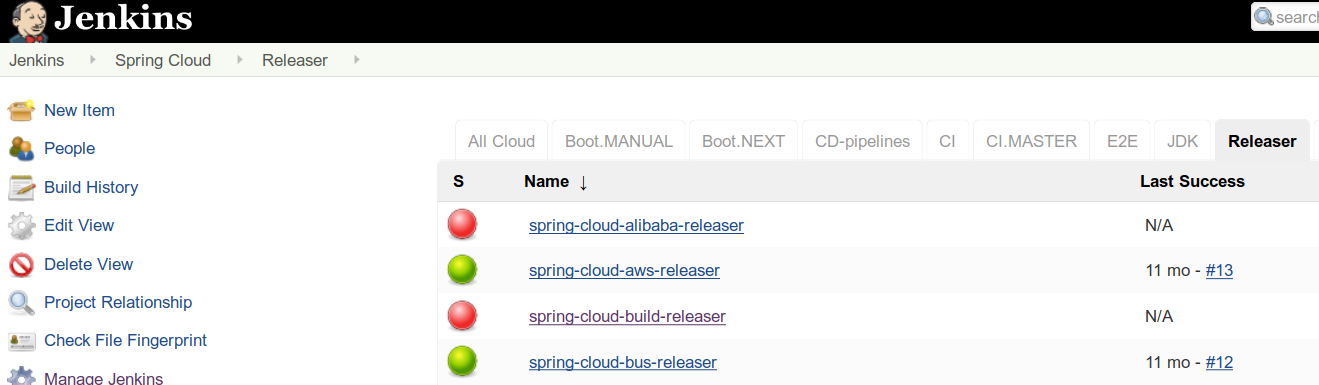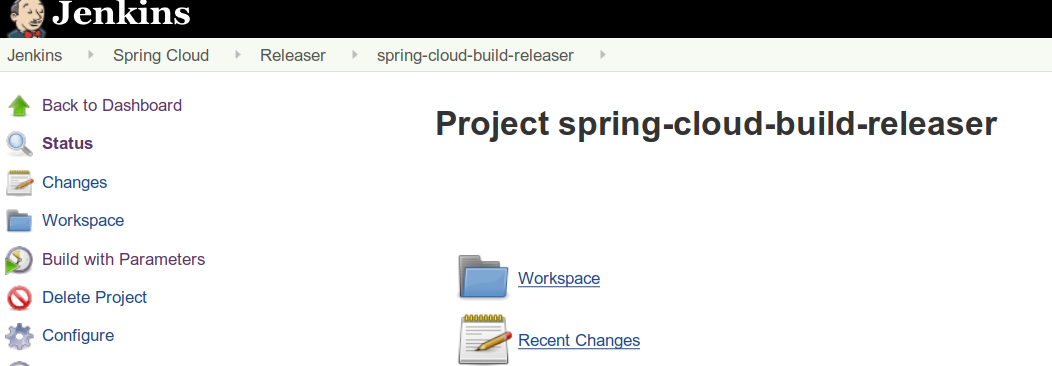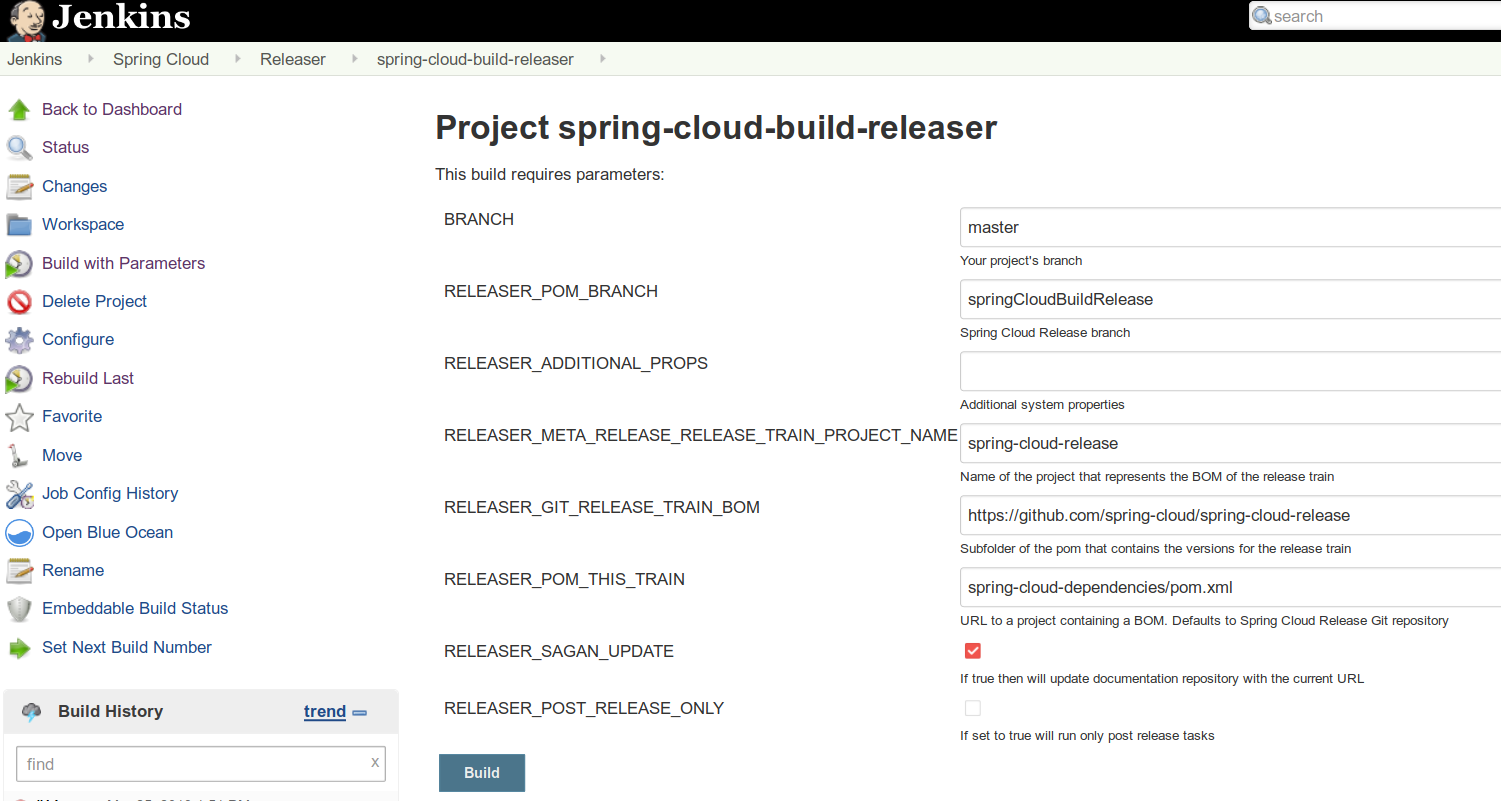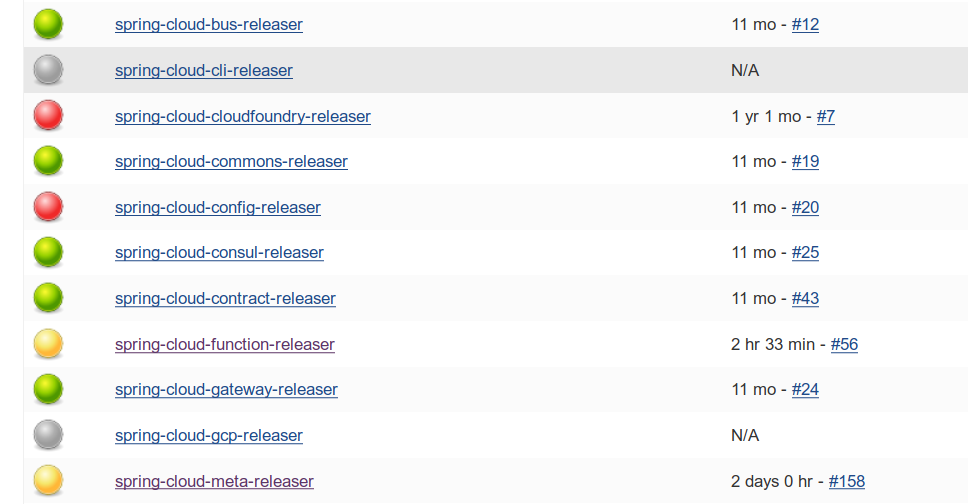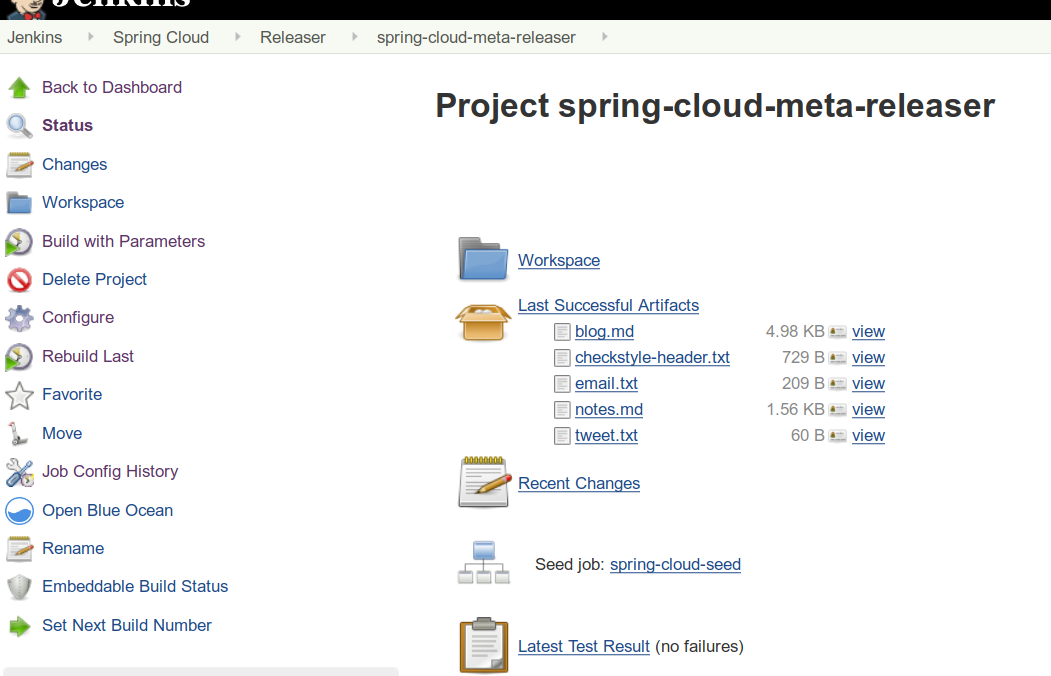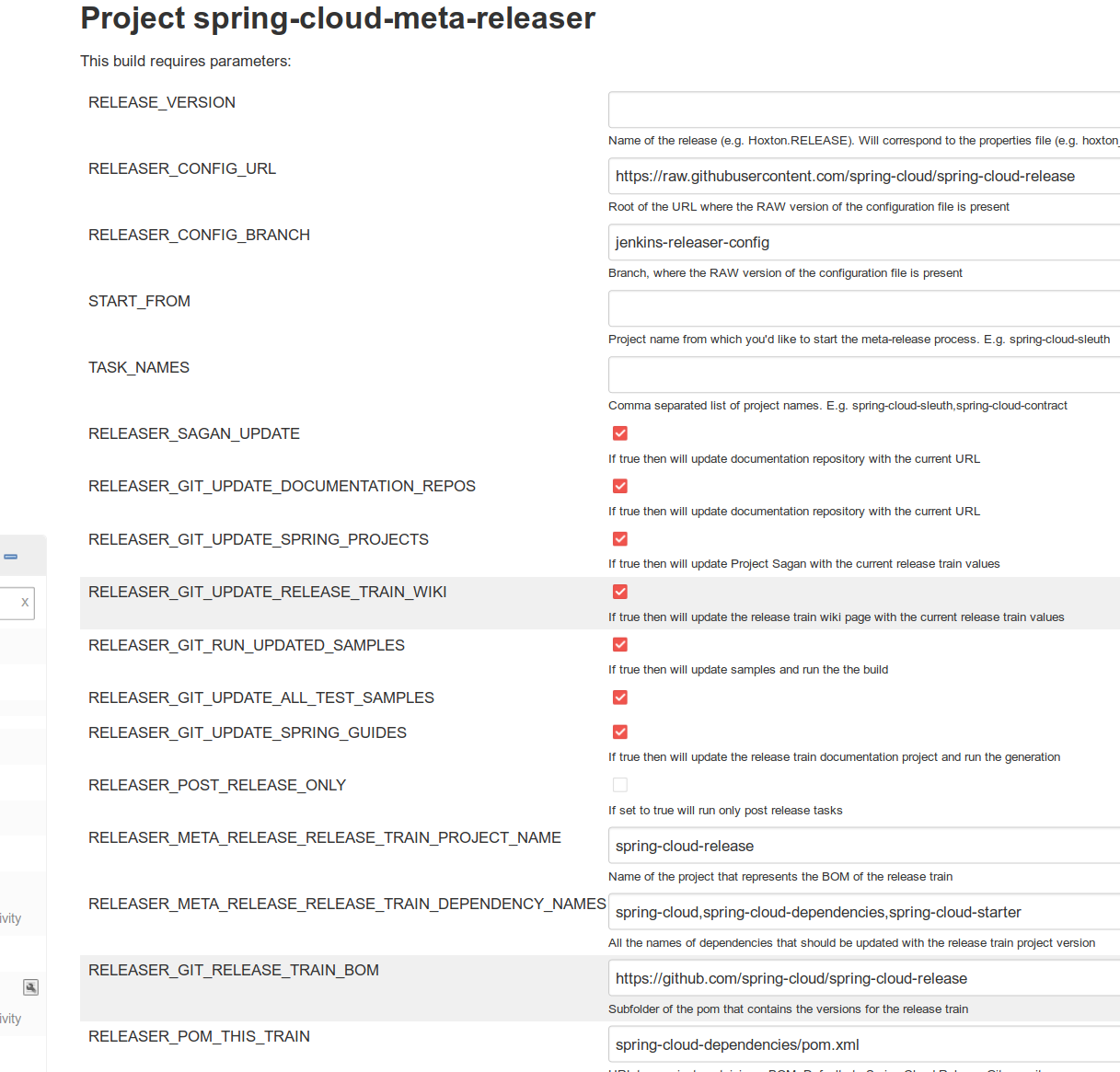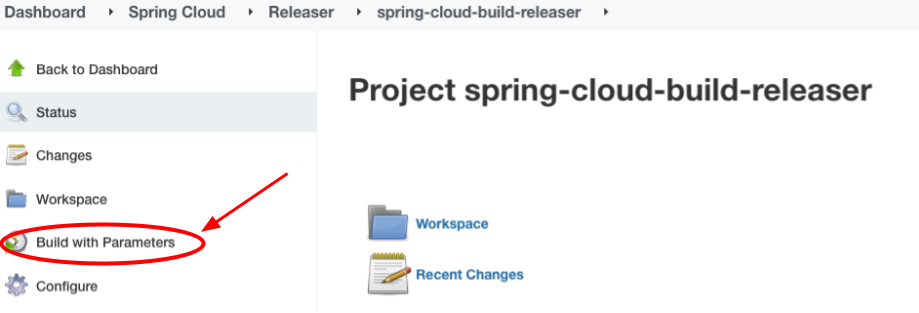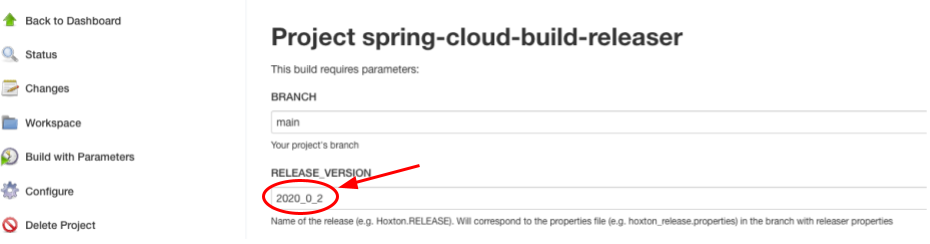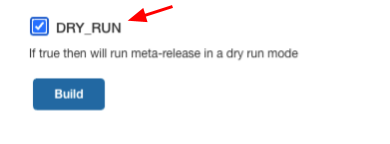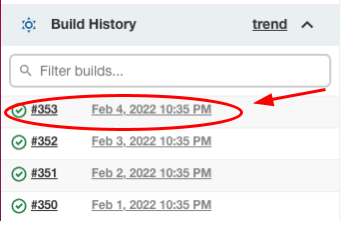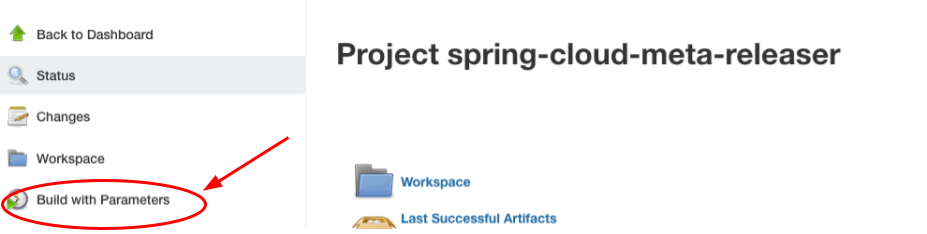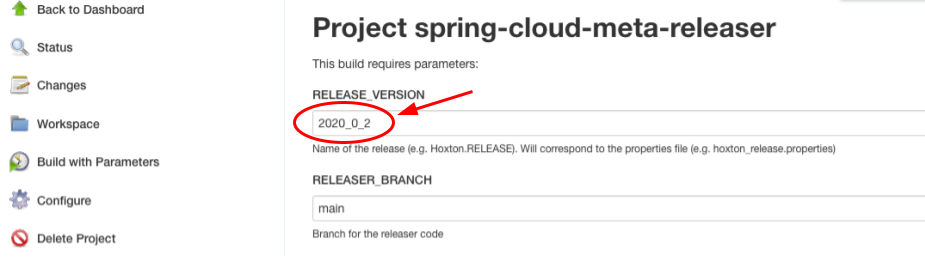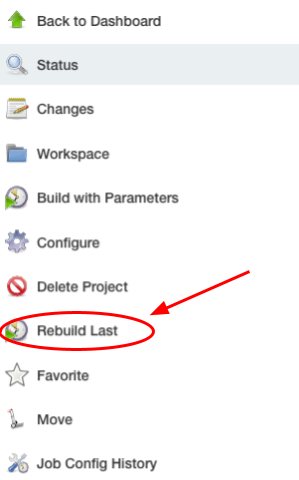Spring Cloud projects reuse the same pattern of building and deploying the applications. That’s why this tool makes it easy to automate the release / dependency update process of our applications.
|
Note
|
Whenever a release process is broken, Jenkins marks it with a red 'X' and breaks the build. Whenever a post-release action went wrong but the release is successful, Jenkins marks the build with a yellow exclamation and marks the build as unstable. |
Let us assume that we are to release spring-cloud-build project.
We need to do the following steps:
-
Create a branch (for example,
springCloudBuildRelease) in a project that contains a BOM (for example, spring-cloud-release). The following example shows how to do so:
$ git clone git@github.com:spring-cloud/spring-cloud-release.git
$ cd spring-cloud-release
$ git checkout -b springCloudBuildRelease-
Update all versions as if you were doing a release train. We need to update the project’s versions, Boot version, and dependencies versions, too. Let us assume that we will eventually be doing a release train for the
Hoxton.M1release, Spring Boot to the latest available one, andspring-cloud-commonsto1.2.3.BUILD-SNAPSHOT. The following example shows how to do so:
// setting the release train value
$ ./mvnw versions:set -DnewVersion=Hoxton.M1 -DgenerateBackupPoms=false -DprocessAllModules=true
// Update all parent versions
$ ./mvnw versions:update-parent -DgenerateBackupPoms=false -DprocessAllModules=true
// Setting the necessary dependencies
$ ./mvnw versions:set-property -Dproperty=spring-cloud-commons.version -DnewVersion=1.2.3.BUILD-SNAPSHOT -pl spring-cloud-dependencies -DgenerateBackupPoms=false
// NOTE!!!
// Verify that the versions set by Maven are correct!!
$ git diff
// commit and push the branch
$ git add . && git commit -m "Updating project for Spring Cloud Build release" && git push origin springCloudBuildRelease|
Important
|
If you’re doing a e.g. M1 release, remember to not have any snapshot versions in this branch.
|
Since the project is prepared, go to Jenkins and select the Releaser view, which the following image shows:
-
Pick the proper releaser project (for example,
spring-cloud-build-releaser). The following image shows the settings for this example:
-
Next, click
Build with parameters. The following image shows the UI for doing so:
Pick from which branch you would like the project (for example, spring-cloud-build - defaults to main) to be built and update the RELEASER_POM_BRANCH to point to the checked-out branch of Spring Cloud Release (for example, springCloudBuildRelease).
You can pick whether you want to perform only post-release tasks or the whole release.
-
Finally, click
Build.
You are done!
As a post action, do not forget to remove the branch. The following example shows how to do so:
// to synchronize any deleted branches (don't run this if you want leave any deleted branches that were deleted in the origin)
$ git fetch -p
$ git branch -d springCloudBuildRelease
$ git push origin --delete springCloudBuildReleaseWe call a release train a meta-release.
In order to perform one, you need to:
-
In your project (which must contain a BOM, such as
spring-cloud-release) you have to have a branch, where you store properties with versions of your projects. For example, the branch name can be jenkins-releaser-config). The following example shows how to do so:
$ git clone git@github.com:spring-cloud/spring-cloud-release.git
$ cd spring-cloud-release
$ git checkout jenkins-releaser-config-
Create a file that contains all properties for a given release train. The name of the release train should be lowercase, and dots should be converted to underscores. For example, for the
Greenwich.SR2release train we need to have a file namedgreenwich_sr2.properties. The following example shows how to do so:
$ touch greenwich_sr2.properties-
We need to update the file with all versions for the release train. The properties file contains an ordered list of
releaser.fixed-versions[project-name]=project-versionentries, as the following listing shows:
$ echo "releaser.fixed-versions[spring-boot]=2.1.5.RELEASE
releaser.fixed-versions[spring-cloud-build]=2.1.5.RELEASE
releaser.fixed-versions[spring-cloud-commons]=2.1.2.RELEASE
releaser.fixed-versions[spring-cloud-function]=2.0.2.RELEASE
releaser.fixed-versions[spring-cloud-stream]=Fishtown.SR3
releaser.fixed-versions[spring-cloud-aws]=2.1.2.RELEASE
releaser.fixed-versions[spring-cloud-bus]=2.1.2.RELEASE
releaser.fixed-versions[spring-cloud-task]=2.1.2.RELEASE
releaser.fixed-versions[spring-cloud-config]=2.1.3.RELEASE
releaser.fixed-versions[spring-cloud-netflix]=2.1.2.RELEASE
releaser.fixed-versions[spring-cloud-cloudfoundry]=2.1.2.RELEASE
releaser.fixed-versions[spring-cloud-kubernetes]=1.0.2.RELEASE
releaser.fixed-versions[spring-cloud-openfeign]=2.1.2.RELEASE
releaser.fixed-versions[spring-cloud-consul]=2.1.2.RELEASE
releaser.fixed-versions[spring-cloud-gateway]=2.1.2.RELEASE
releaser.fixed-versions[spring-cloud-security]=2.1.3.RELEASE
releaser.fixed-versions[spring-cloud-sleuth]=2.1.2.RELEASE
releaser.fixed-versions[spring-cloud-zookeeper]=2.1.2.RELEASE
releaser.fixed-versions[spring-cloud-contract]=2.1.2.RELEASE
releaser.fixed-versions[spring-cloud-gcp]=1.1.2.RELEASE
releaser.fixed-versions[spring-cloud-vault]=2.1.2.RELEASE
releaser.fixed-versions[spring-cloud-release]=Greenwich.SR2" >> greenwich_sr2.properties
$ git add greenwich_sr2.properties && git commit -m "Added Greenwich.SR2 properties" && git push origin jenkins-releaser-configSince the project is prepared, go to Jenkins and select the Releaser view, as the following image shows:
-
Pick the proper meta-releaser project (for example,
spring-cloud-meta-releaser), as the following image shows:
-
Next, click
Build with parameters.
You have quite a few options to pick, but the most important one is to set the value of the RELEASE_VERSION to the given release train version (for example, Greenwich.SR2).
Continue updating the rest of the fields if necessary and read the field descriptions and this documentation for more information.
-
Finally, click
Build.
You are done!
For a single project, by default if you opt in to all tasks
-
Clones the BOM project and picks all versions
-
Modifies the project versions with values from a BOM (e.g. for Spring Cloud it’s Spring Cloud Release)
-
throws an exception when we bump versions to release and there’s a SNAPSHOT version referenced in the POM
-
-
Performs the build and checks if the
docsmodules have properly created the documentation-
throws an exception when in the
docsmodule there’s an unresolved tag in any HTML file
-
-
Commits changed poms (ONLY FOR NON-SNAPSHOT VERSIONS)
-
Creates a tag for the release / milestone (ONLY FOR NON-SNAPSHOT VERSIONS)
-
Runs the deployment of the artifacts
-
Publishes the docs (for Spring Cloud to
spring-cloud-staticfor non-snapshots, togh-pagesfor snapshots) -
Reverts back to snapshots, bumps the version by a patch (
1.0.1.RELEASE→1.0.2.BUILD-SNAPSHOT) (ONLY FOR RELEASE VERSIONS) -
Closes the milestone on Github (e.g.
v1.0.1.RELEASE) (ONLY FOR NON-SNAPSHOT VERSIONS)
|
Important
|
Starting with version that does Sagan integration, you MUST pass the OAuth token, otherwise the application will fail to start |
After project release
-
Generates an email template under
target/email.txt(ONLY FOR NON-SNAPSHOT VERSIONS) -
Generates a blog template under
target/blog.md(ONLY FOR NON-SNAPSHOT VERSIONS) -
Generates a tweet template under
target/tweet.txt(ONLY FOR NON-SNAPSHOT VERSIONS) -
Generates a release notes template under
target/notes.md(ONLY FOR NON-SNAPSHOT VERSIONS) -
Updates project information in Sagan (https://spring.io) (ONLY FOR SNAPSHOT / RELEASE VERSIONS)
-
For
GA/SRrelease will create an issue in Spring Guides under https://github.com/spring-guides/getting-started-guides/issues/ -
For
GA/SRrelease will create an issue in start.spring.io under https://github.com/spring-io/start.spring.io/issues/ -
For
GA/SRrelease will update the documentation links (for Spring Cloud https://github.com/spring-cloud/spring-cloud-static/tree/gh-pages/current) -
Will update the release train project page (for Spring Cloud it will be
https://github.com/spring-projects/spring-cloud)
All the tasks are opt in, so if you do opt in for everything you’ll get:
-
Uses the fixed versions to clone and check out each project (e.g.
spring-cloud-sleuth: 2.1.0.RELEASE) -
From the version analyzes the branch and checks it out. E.g.
-
for
spring-cloud-release’s `Finchley.RELEASEversion will resolve eitherFinchleybranch or will fallback tomainif there’s noFinchleybranch. -
for
spring-cloud-sleuth’s `2.1.0.RELEASEversion will resolve2.1.xbranch
-
-
Performs the release tasks per each project
-
Performs the post release tasks at the end of the release
-
Will update and run smoke test samples (for Spring Cloud it will be
https://github.com/spring-cloud/spring-cloud-core-tests) -
Will clone provided test samples and will update all versions to the latest ones
-
Will clone the release train wiki and update it with the latest release versions (for Spring Cloud it will be
https://github.com/spring-projects/spring-cloud.wiki.git)
|
Important
|
For the meta-releaser to work we assume that the path to the custom configuration file for each project is always config/releaser.yml.
|
|
Note
|
If you want to run some projects in parallel you have to set the releaser.meta-release.release-groups property to state which projects should be released in parallel. Example:
|
releaser.meta-release.release-groups[0]=projectA,projectB,projectCIf in the list of projects you have projectA,projectB,projectC,projectD,projectE, then projectA,projectB,projectC will be released in parallel and then projectD and projectE sequentially.
The project consists of the following main modules
-
releaser-core- with the core logic for doing releases -
relaser-spring- with the Spring setup of tasks and a flow execution -
projects-
where each project has their configuration properties and additional tasks
-
You can create your own project’s module and
-
if you want to completely rewrite the flow of the release, just set
releaser.flow.default-enabledtofalseand create the whole flow from scratch -
if you want to modify the current flow, you can add new tasks by just creating a bean of a given type that extends the
ReleaserTaskand set its order accordingly.
Example of creating a new ReleaseReleaserTask called BuildCustomStuffTask:
package releaser.my_project;
//...
import releaser.internal.Releaser;
import releaser.internal.spring.Arguments;
import releaser.internal.spring.ExecutionResult;
import releaser.internal.tasks.ReleaseReleaserTask;
@Component
public class BuildCustomStuffTask implements ReleaseReleaserTask {
/**
* Order of this task. The higher value, the lower order.
*/
public static final int ORDER = 45;
@Override
public String name() {
return "build_custom_stuff";
}
@Override
public String shortName() {
return "bcf";
}
@Override
public String header() {
return "BUILDING CUSTOM STUFF";
}
@Override
public String description() {
return "Builds custom stuff";
}
@Override
public ExecutionResult runTask(Arguments args) {
// do some custom stuff basing on the arguments
return ExecutionResult.success();
}
@Override
public int getOrder() {
return BuildCustomStuffTask.ORDER;
}
}Each release or post release task can implement one of the following interfaces
-
ReleaserTask- marker interface for all release tasks -
ReleaseReleaserTask- if a task is part of the main release process. That means that if it breaks, the whole release process should stop at once. -
PostReleaseReleaserTask- marker interface for a post release task. If a post release task fails - the build continues but will be unstable. -
SingleProjectReleaserTask- a release task for a single project. -
ProjectPostReleaseReleaserTask- a post release task for a single project. -
DryRunReleaseReleaserTask- a release task that should be executed during dry run mode. -
TrainPostReleaseReleaserTask- a post release task that should be executed after the whole release train. -
CompositeReleaserTask- a task that delegates work to other tasks.
In addition, your project can provide the following beans:
-
CustomBomParser- if you need to perform some additional BOM parsing. E.g. Spring Cloud addsspring-bootandspring-cloud-buildversions when parsing the BOM project. -
CustomProjectDocumentationUpdater- if you need to perform some custom logic when updating the project’s documentation. -
CustomGithubIssues- if you need to perform additional logic when dealing with Github issues.
To run the project you should create your main class preferably under the releaser package and extend the ReleaserCommandLineRunner class.
package releaser;
import releaser.internal.options.Parser;
import releaser.internal.spring.ExecutionResultHandler;
import releaser.internal.spring.SpringReleaser;
import org.springframework.boot.SpringApplication;
import org.springframework.boot.WebApplicationType;
import org.springframework.boot.autoconfigure.SpringBootApplication;
@SpringBootApplication
public class ReleaserApplication extends ReleaserCommandLineRunner {
public ReleaserApplication(SpringReleaser releaser,
ExecutionResultHandler executionResultHandler, Parser parser) {
super(releaser, executionResultHandler, parser);
}
public static void main(String[] args) {
SpringApplication application = new SpringApplication(ReleaserApplication.class);
application.setWebApplicationType(WebApplicationType.NONE);
application.run(args);
}
}You can also extend the way the projects and tasks are parsed, flows are executed and the result is analyzed together with the printed report. To do that you should implement the following interfaces as beans:
-
SpringReleaser- performs the release, given the provided options -
FlowRunner- knows how to execute a release and post release flow -
ExecutionResultHandler- handles the result of the release
Members of the Spring Cloud Team typically use this tool as follows. They first clone the releaser locally and build the jar manually
$ git clone git@github.com:spring-cloud/spring-cloud-release-tools.git
$ cd spring-cloud-release-tools
$ ./mvnw clean install|
Important
|
You must set the value of the OAuth token.
You can do it either via the command line --releaser.git.oauth-token=… or put it as an env variable in .bashrc
or .zshrc e.g. export RELEASER_GIT_OAUTH_TOKEN=…
|
Go to your project (e.g. Spring Cloud Sleuth)
$ git clone git@github.com:spring-cloud/spring-cloud-sleuth.git
$ cd spring-cloud-sleuth
$ # example of running the releaser agains Dalston.SR1 tag with 1.0.0.BUILD-SNAPSHOT version of the releaser
$ java -jar ~/repo/spring-cloud-release-tools/projects/spring-cloud/target/spring-cloud-1.0.0.BUILD-SNAPSHOT.jar --releaser.pom.branch=vDalston.SR1 --spring.config.name=releaserThe application will start running from your working directory.
Running this code follows the convention that you have the OAuth token environment variable set.
It also assumes that you might have some custom configuration in config/releaser.yml file.
This setting is optional - if you don’t have that file, nothing will happen.
|
Tip
|
It is important that you clone the repository you are going to release using SSH in order for the
releaser to be able to push tags and commit changes automatically.
|
You will see text similar to this one
=== WHAT DO YOU WANT TO DO? ===
0) Perform a full release of this project without interruptions
1) Perform a full release of this project in a verbose mode (you'll be asked about skipping steps)
2) Update poms with versions from Spring Cloud Release
3) Build the project
4) Commit, tag and push the tag
5) Deploy the artifacts
6) Publish the docs
7) Go back to snapshots and bump originalVersion by patch
8) Push the commits
9) Close the milestone at Github
10) Create email / blog / tweet etc. templates
You can pick a range of options by using the hyphen - e.g. '2-4' will execute jobs [2,3,4]
You can execute all tasks starting from a job by using a hyphen and providing only one number - e.g. '8-' will execute jobs [8,9,10]
You can execute given tasks by providing a comma separated list of tasks - e.g. '3,7,8' will execute jobs [3,7,8]
You can press 'q' to quitJust pick a number and continue! Pick either a full release or single steps. You can also pick ranges or multiple steps. You can also provide the range only with the starting step - that you will execute all steps starting from the given one.
|
Tip
|
Read before picking a number cause it might have changed between tool releases ;) |
Go to your project (e.g. Spring Cloud Sleuth) and execute the application with -h or --help
flag.
$ git clone git@github.com:spring-cloud/spring-cloud-sleuth.git
$ cd spring-cloud-sleuth
$ # example of running the releaser agains Dalston.SR1 tag with 1.0.0.BUILD-SNAPSHOT version of the releaser
$ java -jar ~/repo/spring-cloud-release-tools/releaser-spring/target/releaser-spring-1.0.0.BUILD-SNAPSHOT.jar --releaser.pom.branch=vDalston.SR1 --spring.config.name=releaser -hYou will see a help screen looking like more or less like this
Here you can find the list of tasks in order
[release,releaseVerbose,metaRelease,postRelease,updatePoms,build,commit,deploy,docs,snapshots,push,closeMilestone,updateSagan,createTemplates,updateGuides,updateDocumentation]
Option Description
------ -----------
-a, --start-from <String> Starts all release task starting from the
given task. Requires passing the task
name (either one letter or the full
name)
-b, --build [String] Build the project
-c, --commit [String] Commit, tag and push the tag
-d, --deploy [String] Deploy the artifacts
-f, --full-release [Boolean] Do you want to do the full release of a
single project? (default: false)
-g, --updateSagan [String] Updating Sagan with release info
-h, --help [String]
-i, --interactive <Boolean> Do you want to set the properties from
the command line of a single project?
(default: true)
-m, --closeMilestone [String] Close the milestone at Github
-o, --docs [String] Publish the docs
-p, --push [String] Push the commits
-r, --range <String> Runs release tasks from the given range.
Requires passing the task names with a
hyphen. The first task is inclusive,
the second inclusive. E.g. 's-m' would
mean running 'snapshot', 'push' and
'milestone' tasks
-s, --snapshots [String] Go back to snapshots and bump
originalVersion by patch
-t, --createTemplates [String] Create email / blog / tweet etc. templates
--task-names, --tn <String> Starts all release task for the given
task names
-u, --updatePoms [String] Update poms with versions from Spring
Cloud Release
--ud, --updateDocumentation [String] Updating documentation repository
--ug, --updateGuides [String] Updating Spring Guides
-x, --meta-release <Boolean> Do you want to do the meta release?
(default: false)
Examples of usage:
Run 'build' & 'commit' & 'deploy'
java -jar jar.jar -b -c -d
Start from 'push'
java -jar releaser.jar -a push
Range 'docs' -> 'push'
java -jar releaser.jar -r o-pThe Releaser can use two sets of options.
The configuration options like releaser.pom.branch
and the task switches.
For the tasks you can use either the full names or short switches.
For example providing range of tasks via switches o-p is equivalent to full name docs-push.
A couple of examples:
$ git clone git@github.com:spring-cloud/spring-cloud-sleuth.git
$ cd spring-cloud-sleuth
$ # example of running the releaser agains Dalston.SR1 tag with 1.0.0.BUILD-SNAPSHOT version of the releaser
$ java -jar ~/repo/spring-cloud-release-tools/releaser-spring/target/releaser-spring-1.0.0.BUILD-SNAPSHOT.jar --releaser.pom.branch=vDalston.SR1 --spring.config.name=releaser --full-release$ java -jar ~/repo/spring-cloud-release-tools/releaser-spring/target/releaser-spring-1.0.0.BUILD-SNAPSHOT.jar --releaser.pom.branch=vDalston.SR1 --spring.config.name=releaser --full-release --interactive=false$ java -jar ~/repo/spring-cloud-release-tools/releaser-spring/target/releaser-spring-1.0.0.BUILD-SNAPSHOT.jar --releaser.pom.branch=vDalston.SR1 --spring.config.name=releaser -u -m -t$ java -jar ~/repo/spring-cloud-release-tools/releaser-spring/target/releaser-spring-1.0.0.BUILD-SNAPSHOT.jar --releaser.pom.branch=vDalston.SR1 --spring.config.name=releaser -a push -i=false$ java -jar ~/repo/spring-cloud-release-tools/releaser-spring/target/releaser-spring-1.0.0.BUILD-SNAPSHOT.jar --releaser.pom.branch=vDalston.SR1 --spring.config.name=releaser -r d-p -i=false$ java -jar ~/repo/spring-cloud-release-tools/releaser-spring/target/releaser-spring-1.0.0.BUILD-SNAPSHOT.jar --releaser.pom.branch=vDalston.SR1 --spring.config.name=releaser --closeMilestone -i=falseAll you have to do is run the jar with the releaser and pass the
-x=true option to turn on meta-release and a list of fixed versions in the `--"releaser.fixed-versions[project-name]=project-version" format
$ java -jar projects/spring-cloud/target/spring-cloud-1.0.0.BUILD-SNAPSHOT.jar --spring.config.name=releaser -x=true --"releaser.fixed-versions[spring-cloud-sleuth]=2.0.1.BUILD-SNAPSHOT"|
Important
|
For the meta release the startFrom or taskNames take into consideration the project names, not task names. E.g. you can start from spring-cloud-netflix project, or build only tasks with names spring-cloud-build,spring-cloud-sleuth.
|
Below you can find a table with all the releaser options.
| Name | Default | Description |
|---|---|---|
releaser.bash.build-command |
|
Command to be executed to build the project. If present "{{version}}" will be replaced by the provided version. "{{nextVersion}}" with the bumped snapshot version and "{{oldVersion}}" with the version before version updating. |
releaser.bash.deploy-command |
|
Command to be executed to deploy a built project. If present "{{version}}" will be replaced by the provided version. "{{nextVersion}}" with the bumped snapshot version and "{{oldVersion}}" with the version before version updating. |
releaser.bash.deploy-guides-command |
|
Command to be executed to build and deploy guides project only. If present "{{version}}" will be replaced by the provided version. "{{nextVersion}}" with the bumped snapshot version and "{{oldVersion}}" with the version before version updating. |
releaser.bash.generate-release-train-docs-command |
|
Command to be executed to generate release train documentation. |
releaser.bash.publish-docs-command |
|
Command to be executed to publish documentation. If present "{{version}}" will be replaced by the provided version. "{{nextVersion}}" with the bumped snapshot version and "{{oldVersion}}" with the version before version updating. |
releaser.bash.system-properties |
Additional system properties that should be passed to the build / deploy commands. If present in other commands "{{systemProps}}" will be substituted with this property. |
|
releaser.bash.wait-time-in-minutes |
|
Max wait time in minutes for the process to finish. |
releaser.fixed-versions |
Project name to its version - overrides all versions retrieved from a release train repository like Spring Cloud Release. |
|
releaser.flow.default-enabled |
|
Should the default flow of jobs be preserved. If set to {@code false} will not register any jobs as beans, and it will be up to you to set the whole configuration of jobs. |
releaser.git.all-test-sample-urls |
Project to urls mapping. For each project will clone the test project and will update its versions. |
|
releaser.git.clone-destination-dir |
Where should the release train repo get cloned to. If {@code null} defaults to a temporary directory. |
|
releaser.git.documentation-branch |
Branch to check out for the documentation project. |
|
releaser.git.documentation-url |
URL to the documentation Git repository. |
|
releaser.git.fetch-versions-from-git |
|
If {@code true} then should fill the map of versions from Git. If {@code false} then picks fixed versions. |
releaser.git.number-of-checked-milestones |
|
In order not to iterate endlessly over milestones we introduce a threshold of milestones that we will go through to find the matching milestone. |
releaser.git.oauth-token |
GitHub OAuth token to be used to interact with GitHub repo. |
|
releaser.git.org-name |
The organization name on Github. |
|
releaser.git.password |
Optional Git password. If not passed keys will be used for authentication. |
|
releaser.git.release-train-bom-url |
URL to a release train repository. |
|
releaser.git.release-train-branch |
Branch to check out for the release train. |
|
releaser.git.release-train-docs-branch |
Branch to check out for the release train docs. |
|
releaser.git.release-train-docs-url |
URL to the release train documentation. |
|
releaser.git.release-train-wiki-page-prefix |
Page prefix for the release train wiki. E.g. for [Spring-Cloud-Finchley-Release-Notes] it would be [Spring-Cloud]. |
|
releaser.git.release-train-wiki-url |
URL to the release train wiki. |
|
releaser.git.run-updated-samples |
|
If set to {@code false}, will not update the test samples. |
releaser.git.spring-project-branch |
Branch to check out for the release train project. |
|
releaser.git.spring-project-url |
URL to the release train project page repository. |
|
releaser.git.test-samples-branch |
Branch to check out for the test samples. |
|
releaser.git.test-samples-project-url |
URL to test samples. |
|
releaser.git.update-all-test-samples |
|
If set to {@code false}, will not clone and update the samples for all projects. |
releaser.git.update-documentation-repo |
|
If {@code false}, will not update the documentation repository. |
releaser.git.update-github-milestones |
|
If set to {@code false}, will not update Github milestones. |
releaser.git.update-release-train-docs |
|
If set to {@code false}, will not update the release train docs. |
releaser.git.update-release-train-wiki |
|
If set to {@code false}, will not clone and update the release train wiki. |
releaser.git.update-spring-guides |
|
If set to {@code false}, will not update Spring Guides for a release train. |
releaser.git.update-spring-project |
|
If set to {@code false}, will not update the Spring Project for a release train. E.g. for Spring Cloud will not update https://cloud.spring.io . |
releaser.git.update-start-spring-io |
|
If set to {@code false}, will not update start.spring.io for a release train. |
releaser.git.username |
Optional Git username. If not passed keys will be used for authentication. |
|
releaser.gradle.build-command |
|
Command to be executed to build the project If present "{{version}}" will be replaced by the provided version. "{{nextVersion}}" with the bumped snapshot version and "{{oldVersion}}" with the version before version updating. |
releaser.gradle.deploy-command |
|
Command to be executed to deploy a built project. |
releaser.gradle.deploy-guides-command |
|
Command to be executed to build and deploy guides project only. |
releaser.gradle.generate-release-train-docs-command |
|
Command to be executed to generate release train documentation. |
releaser.gradle.gradle-props-substitution |
A mapping that should be applied to {@code gradle.properties} in order to perform a substitution of properties. The mapping is from a property inside {@code gradle.properties} to the projects name. Example. In {@code gradle.properties} you have {@code verifierVersion=1.0.0} . You want this property to get updated with the value of {@code spring-cloud-contract} version. Then it’s enough to do the mapping like this for this Releaser’s property: {@code verifierVersion=spring-cloud-contract}. |
|
releaser.gradle.ignored-gradle-regex |
List of regular expressions of ignored gradle props. Defaults to test projects and samples. |
|
releaser.gradle.publish-docs-command |
|
Command to be executed to publish documentation. If present "{{version}}" will be replaced by the provided version. |
releaser.gradle.system-properties |
Additional system properties that should be passed to the build / deploy commands. If present in other commands "{{systemProps}}" will be substituted with this property. |
|
releaser.gradle.wait-time-in-minutes |
|
Max wait time in minutes for the process to finish. |
releaser.maven.build-command |
|
Command to be executed to build the project. If present "{{version}}" will be replaced by the provided version. "{{nextVersion}}" with the bumped snapshot version and "{{oldVersion}}" with the version before version updating. |
releaser.maven.deploy-command |
|
Command to be executed to deploy a built project. If present "{{version}}" will be replaced by the provided version. "{{nextVersion}}" with the bumped snapshot version and "{{oldVersion}}" with the version before version updating. |
releaser.maven.deploy-guides-command |
|
Command to be executed to build and deploy guides project only. If present "{{version}}" will be replaced by the provided version. "{{nextVersion}}" with the bumped snapshot version and "{{oldVersion}}" with the version before version updating. |
releaser.maven.generate-release-train-docs-command |
|
Command to be executed to generate release train documentation. |
releaser.maven.publish-docs-command |
|
Command to be executed to publish documentation. If present "{{version}}" will be replaced by the provided version. |
releaser.maven.system-properties |
Additional system properties that should be passed to the build / deploy commands. If present in other commands "{{systemProps}}" will be substituted with this property. |
|
releaser.maven.wait-time-in-minutes |
|
Max wait time in minutes for the process to finish. |
releaser.meta-release.enabled |
|
Are we releasing the whole suite of apps or only one? |
releaser.meta-release.git-org-url |
The URL of the Git organization. We’ll append each project’s name to it. |
|
releaser.meta-release.projects-to-skip |
Names of projects to skip deployment for meta-release. |
|
releaser.meta-release.release-group-thread-count |
|
Number of threads per release group. E.g. for thread count of 4 if there are 6 projects in a release group, 4 of them will be executed in parallel and 2 will wait for their turn. |
releaser.meta-release.release-group-timeout-in-minutes |
|
Timeout in minutes during which we’re waiting for a single composite task per a project to be executed. That means that if set to e.g. 180 then a release process for a single project should take at most 180 minutes. |
releaser.meta-release.release-groups |
If provided, allows to provide groups of projects that can be ran in parallel. E.g. {@code --releaser.meta-release.release-groups[0]=projectA,projectB,projectC} {@code --releaser.meta-release.release-groups[1]=projectD,projectE} {@code --releaser.meta-release.release-groups[2]=projectF,projectG} The order is still provided by the list of versions passed to the releaser. Basing on that order, and this value we are able to build a flow with projects. |
|
releaser.meta-release.release-train-dependency-names |
All the names of dependencies that should be updated with the release train project version. |
|
releaser.meta-release.release-train-project-name |
Name of the release train project. |
|
releaser.pom.bom-version-pattern |
The pattern to match a version property in a BOM. Remember to catch the dependency name in a group. E.g. "^(spring-cloud-.*)\\.version$". |
|
releaser.pom.branch |
|
Which branch of release train BOM should be checked out. Defaults to {@code main}. |
releaser.pom.ignored-pom-regex |
|
List of regular expressions of ignored poms. Defaults to test projects and samples. |
releaser.pom.pom-with-boot-starter-parent |
Subfolder of the pom that contains the {@code spring-boot-starer-parent} dependency. |
|
releaser.pom.this-train-bom |
Subfolder of the pom that contains the versions for the release train. |
|
releaser.post-release-tasks-only |
|
If set to {@code true} will run only post release tasks. |
releaser.sagan.base-url |
URL to the Sagan API. |
|
releaser.sagan.boot-section-file-name |
|
Name of the ascii doc file with boot part of this project’s Sagan project page. Linked with {@link this#docsAdocsFile}. |
releaser.sagan.docs-adocs-file |
|
Folder with asciidoctor files for docs. |
releaser.sagan.index-section-file-name |
|
Name of the ascii doc file with core part of this project’s Sagan project page. Linked with {@link this#docsAdocsFile}. |
releaser.sagan.update-sagan |
|
If set to {@code false} will not update Sagan. |
releaser.skip-post-release-tasks |
|
If set to {@code true} will not run post release tasks. |
releaser.template.enabled |
|
Should template generation be enabled. |
releaser.template.template-folder |
Folder in which blog, email etc. templates are stored. |
|
releaser.versions.all-versions-file-url |
Url to a file containing all the versions. Defaults to YAML from start.spring.io. |
|
releaser.versions.bom-name |
Name in the YAML from initilizr for BOM mappings. |
|
releaser.working-dir |
By default Releaser assumes running the program from the current working directory. If you want to change this behaviour - just change this value. |
|
Tip
|
You can pass the options either via system properties or via application arguments.
Example for system properties: java -Dreleaser.pom.branch=Camden.SR6 -jar target/releaser-spring-1.0.0.M1.jar
Example for application arguments: java -jar target/releaser-spring-1.0.0.M1.jar --releaser.pom.branch=Camden.SR6
|
|
Important
|
For the GA release to be successful, it’s important that if the build / deploy command run a script (e.g. scripts/foo.sh) then inside foo.sh if you call a Maven build ./mvnw clean install
then remember to pass all arguments of the script there too.
E.g. ./mvnw clean install ${@}.
That’s because the releaser will pass any system properties to the build / deploy command, such as system properties with keys and we need them to be passed inside the command executed by the releaser.
|
If your project has some custom configuration (e.g. Spring Cloud Contract needs a script to be executed to build the project and properly merge the docs) then you can put a file named e.g. releaser.yml under config
folder and run your application like this:
$ wget https://repo.spring.io/libs-milestone/org/springframework/cloud/internal/releaser-spring/1.0.0.M1/releaser-spring-1.0.0.M1.jar -O ../releaser-spring-1.0.0.M1.jar
$ java -jar target/releaser-spring-1.0.0.M1.jar --spring.config.name=releaser|
Tip
|
Notice that we’re downloading the jar to a parent folder, not to target.
That’s because target get cleaned during the build process
|
|
Important
|
For the meta-releaser to work we assume that the path to the configuration file is always config/releaser.yml.
|
By deafult the releaser will default to using the main branch of spring-cloud-release.
If you would like to use another branch you can specify it using the releaser.pom.branch property.
$ java -jar releaser-spring-1.0.0.M1.jar --releaser.pom.branch=Camden.SR6In some cases it might be easier to specify environment variables instead of passing parameters to
releaser.
For example, you might want to use environment variables if you are going to be releasing multiple projects, this keeps you from having to specify the same parameters for each release
$ export RELEASER_POM_BRANCH=Dalston.RELEASE
$ export RELEASER_GIT_OAUTH_TOKEN=...
$ wget https://repo.spring.io/libs-milestone/org/springframework/cloud/internal/releaser-spring/1.0.0.M1/releaser-spring-1.0.0.M1.jar -O releaser-spring-1.0.0.M1.jar
$ java -jar target/releaser-spring-1.0.0.M1.jar --releaser.working-dir=/path/to/project/rootYou may get an exception similar to the following:
Caused by: org.eclipse.jgit.errors.TransportException: git@github.com:spring-cloud/spring-cloud-sleuth.git: Auth fail
at org.eclipse.jgit.transport.JschConfigSessionFactory.getSession(JschConfigSessionFactory.java:160) ~[org.eclipse.jgit-4.6.0.201612231935-r.jar!/:4.6.0.201612231935-r]
at org.eclipse.jgit.transport.SshTransport.getSession(SshTransport.java:137) ~[org.eclipse.jgit-4.6.0.201612231935-r.jar!/:4.6.0.201612231935-r]
at org.eclipse.jgit.transport.TransportGitSsh$SshPushConnection.<init>(TransportGitSsh.java:322) ~[org.eclipse.jgit-4.6.0.201612231935-r.jar!/:4.6.0.201612231935-r]
at org.eclipse.jgit.transport.TransportGitSsh.openPush(TransportGitSsh.java:167) ~[org.eclipse.jgit-4.6.0.201612231935-r.jar!/:4.6.0.201612231935-r]
at org.eclipse.jgit.transport.PushProcess.execute(PushProcess.java:160) ~[org.eclipse.jgit-4.6.0.201612231935-r.jar!/:4.6.0.201612231935-r]
at org.eclipse.jgit.transport.Transport.push(Transport.java:1275) ~[org.eclipse.jgit-4.6.0.201612231935-r.jar!/:4.6.0.201612231935-r]
at org.eclipse.jgit.api.PushCommand.call(PushCommand.java:161) ~[org.eclipse.jgit-4.6.0.201612231935-r.jar!/:4.6.0.201612231935-r]
... 25 common frames omitted
Caused by: com.jcraft.jsch.JSchException: Auth fail
at com.jcraft.jsch.Session.connect(Session.java:512) ~[jsch-0.1.53.jar!/:na]
at org.eclipse.jgit.transport.JschConfigSessionFactory.getSession(JschConfigSessionFactory.java:117) ~[org.eclipse.jgit-4.6.0.201612231935-r.jar!/:4.6.0.201612231935-r]
... 31 common frames omittedTo fix that just call, run the following commands before running the app:
# to run the agent
$ eval `ssh-agent`
# to store the pass in the agent
$ ssh-add ~/.ssh/id_rsaIf you know what you’re doing and want to skip snapshot / milestone version check for poms or any other files, just set the following comment [@releaser:version-check-off] in the same line where the version appears. Example:
<properties>
<zipkin.version>1.19.2-M2</zipkin.version><!-- @releaser:version-check-off -->
<zipkin-reporter.version>0.6.12</zipkin-reporter.version>
</properties>To build the source you will need to install JDK 17.
Spring Cloud uses Maven for most build-related activities, and you should be able to get off the ground quite quickly by cloning the project you are interested in and typing
$ ./mvnw install
|
Note
|
You can also install Maven (>=3.3.3) yourself and run the mvn command
in place of ./mvnw in the examples below. If you do that you also
might need to add -P spring if your local Maven settings do not
contain repository declarations for spring pre-release artifacts.
|
|
Note
|
Be aware that you might need to increase the amount of memory
available to Maven by setting a MAVEN_OPTS environment variable with
a value like -Xmx512m -XX:MaxPermSize=128m. We try to cover this in
the .mvn configuration, so if you find you have to do it to make a
build succeed, please raise a ticket to get the settings added to
source control.
|
The projects that require middleware (i.e. Redis) for testing generally require that a local instance of [Docker](https://www.docker.com/get-started) is installed and running.
The spring-cloud-build module has a "docs" profile, and if you switch
that on it will try to build asciidoc sources from
src/main/asciidoc. As part of that process it will look for a
README.adoc and process it by loading all the includes, but not
parsing or rendering it, just copying it to ${main.basedir}
(defaults to ${basedir}, i.e. the root of the project). If there are
any changes in the README it will then show up after a Maven build as
a modified file in the correct place. Just commit it and push the change.
If you don’t have an IDE preference we would recommend that you use Spring Tools Suite or Eclipse when working with the code. We use the m2eclipse eclipse plugin for maven support. Other IDEs and tools should also work without issue as long as they use Maven 3.3.3 or better.
Spring Cloud projects require the 'spring' Maven profile to be activated to resolve the spring milestone and snapshot repositories. Use your preferred IDE to set this profile to be active, or you may experience build errors.
We recommend the m2eclipse eclipse plugin when working with eclipse. If you don’t already have m2eclipse installed it is available from the "eclipse marketplace".
|
Note
|
Older versions of m2e do not support Maven 3.3, so once the
projects are imported into Eclipse you will also need to tell
m2eclipse to use the right profile for the projects. If you
see many different errors related to the POMs in the projects, check
that you have an up to date installation. If you can’t upgrade m2e,
add the "spring" profile to your settings.xml. Alternatively you can
copy the repository settings from the "spring" profile of the parent
pom into your settings.xml.
|
If you prefer not to use m2eclipse you can generate eclipse project metadata using the following command:
$ ./mvnw eclipse:eclipse
The generated eclipse projects can be imported by selecting import existing projects
from the file menu.
|
Important
|
There are 2 different versions of language level used in Spring Cloud Sleuth.
Java 1.7 is used for main sources and Java 1.8 is used for tests.
When importing your project to an IDE please activate the ide Maven profile to turn on Java 1.8 for both main and test sources.
Of course remember that you MUST NOT use Java 1.8 features in the main sources.
If you do so your app will break during the Maven build.
|
This section contains the instructions on releasiong the Spring Cloud project using the Spring Cloud Releaser.
-
Create the Spring Cloud Release project on your local machine. For example:
git clone git@github.com:spring-cloud/spring-cloud-release.git
cd spring-cloud-release-
Pull all Spring Cloud projects to your local machine so that if there is a problem during release, you can make the tweaks to the affected project quickly.
-
Go to the spring-cloud-release project and checkout the
jenkins-releaser-configbranch. Then pull the latest from the repository.
cd spring-cloud-release
git checkout jenkins-releaser-config
git pull origin jenkins-releaser-config-
Find the most recent release in the desired release train. In this document we will use: 2020_0_x.properties
-
Create a copy of that file and set the name of the copy to <name-of-the-release>.properties (for example: 2020_0_2.properties)
-
Edit this file and update all project versions to their latest release.
-
The latest release for each project can be determined by navigating to the individual Github project and checking for commits since the last release, where the last release is marked by a commit from spring-cloud-issues. If there are commits since the last release, change the value in the properties file. If there are no commits since the last release (i.e. the last commit is from spring-cloud-issues) then do not increment the value.
-
-
Make a note of the projects that did not increment their version number, as those projects will need to be specified later in the “RELEASER_PROJECTS_TO_SKIP” field in the Jenkins project spring-cloud-<release train>-meta-releaser
|
Note
|
Sometimes the release value for a project will need to be incremented by more than one, for example if there was a release for an individual project due to a CVE and there were commits made after that release. To determine the new version number, look for the latest version in the commit history from spring-cloud-issues. |
-
Commit the change
-
Push the changes back to github. For example:
git push origin jenkins-releaser-config-
Request that project owners verify versions in the Spring Cloud Slack room by sharing a github link to the 2020_0_x.properties you just pushed.
-
Now go to the
spring-cloud-build-<train>-version-releaserjob on Jenkins. For example:spring-cloud-build-Kilburn-main-releaser.
|
Note
|
The builder project is required to run first because it is required for spring-cloud-function and spring-cloud-stream. All other spring-cloud builds will run after spring-cloud-function and spring-cloud-stream have performed a successful release |
-
Click
Build With Parameterson the left side of page
-
In the RELEASE_VERSION column enter the name of the file you created without the properties extension
-
Click the “DRY_RUN” option and then click
Buildbutton as shown below:
-
Once the dry run is successfully complete we need to remove all of the artifacts from the dry run. To do this select the
spring-cloud-purge-worker-artifacts-releaserjob from the list of jobs. -
Once the purge work has completed successfully,
-
Select Rebuild Last option on the left side of the page.
-
Now go to the
spring-cloud-build-<release train>-version-releaserjob on Jenkins , Select the last build -
When build page appears click the
Rebuildoption.
-
Deselect “DRY_RUN” then click the
Buildbutton.
-
Once Spring Cloud Stream and Function projects are released verify that all other builds are succeeding
-
Now go to the
Spring-cloud-<release train>-meta-releaserjob on Jenkins. For example:spring-cloud-Kilburn-meta-releaser -
Click
Build With Parameterson the left side of page
-
Update RELEASE_VERSION with the current release and corresponds to the release file.
-
Add spring-cloud-build to RELEASER_PROJECTS_TO_SKIP, so it won’t be rebuilt. Also any other projects that did not change in the properties files, add it to the RELEASER_PROJECTS_TO_SKIP so they can be excluded.
-
Select Dry Run option
-
Click Build
|
Tip
|
If there is a failure you can launch the build from the failed project. To do this: Click the Rebuild_Last option, then in the START FROM field insert the name of the project. Then click the Build. |
|
Note
|
Spring Cloud K8’s Integration tests may time out. Restart the build. Select Rebuild Last option on the left side of the page. |
-
Upon a successful "DRY_RUN".
-
Click "Rebuild Last" option on the left side of the page.
-
When the build page is rendered.
-
Deselect “DRY_RUN” then click the build button.
-
Clear the Start_From field
-
Click Rebuild
Spring Cloud is released under the non-restrictive Apache 2.0 license, and follows a very standard Github development process, using Github tracker for issues and merging pull requests into master. If you want to contribute even something trivial please do not hesitate, but follow the guidelines below.
Before we accept a non-trivial patch or pull request we will need you to sign the Contributor License Agreement. Signing the contributor’s agreement does not grant anyone commit rights to the main repository, but it does mean that we can accept your contributions, and you will get an author credit if we do. Active contributors might be asked to join the core team, and given the ability to merge pull requests.
This project adheres to the Contributor Covenant code of conduct. By participating, you are expected to uphold this code. Please report unacceptable behavior to spring-code-of-conduct@pivotal.io.
None of these is essential for a pull request, but they will all help. They can also be added after the original pull request but before a merge.
-
Use the Spring Framework code format conventions. If you use Eclipse you can import formatter settings using the
eclipse-code-formatter.xmlfile from the Spring Cloud Build project. If using IntelliJ, you can use the Eclipse Code Formatter Plugin to import the same file. -
Make sure all new
.javafiles to have a simple Javadoc class comment with at least an@authortag identifying you, and preferably at least a paragraph on what the class is for. -
Add the ASF license header comment to all new
.javafiles (copy from existing files in the project) -
Add yourself as an
@authorto the .java files that you modify substantially (more than cosmetic changes). -
Add some Javadocs and, if you change the namespace, some XSD doc elements.
-
A few unit tests would help a lot as well — someone has to do it.
-
If no-one else is using your branch, please rebase it against the current master (or other target branch in the main project).
-
When writing a commit message please follow these conventions, if you are fixing an existing issue please add
Fixes gh-XXXXat the end of the commit message (where XXXX is the issue number).
Spring Cloud Build comes with a set of checkstyle rules. You can find them in the spring-cloud-build-tools module. The most notable files under the module are:
└── src ├── checkstyle │ └── checkstyle-suppressions.xml (3) └── main └── resources ├── checkstyle-header.txt (2) └── checkstyle.xml (1)
-
Default Checkstyle rules
-
File header setup
-
Default suppression rules
Checkstyle rules are disabled by default. To add checkstyle to your project just define the following properties and plugins.
<properties>
<maven-checkstyle-plugin.failsOnError>true</maven-checkstyle-plugin.failsOnError> (1)
<maven-checkstyle-plugin.failsOnViolation>true
</maven-checkstyle-plugin.failsOnViolation> (2)
<maven-checkstyle-plugin.includeTestSourceDirectory>true
</maven-checkstyle-plugin.includeTestSourceDirectory> (3)
</properties>
<build>
<plugins>
<plugin> (4)
<groupId>io.spring.javaformat</groupId>
<artifactId>spring-javaformat-maven-plugin</artifactId>
</plugin>
<plugin> (5)
<groupId>org.apache.maven.plugins</groupId>
<artifactId>maven-checkstyle-plugin</artifactId>
</plugin>
</plugins>
<reporting>
<plugins>
<plugin> (5)
<groupId>org.apache.maven.plugins</groupId>
<artifactId>maven-checkstyle-plugin</artifactId>
</plugin>
</plugins>
</reporting>
</build>
-
Fails the build upon Checkstyle errors
-
Fails the build upon Checkstyle violations
-
Checkstyle analyzes also the test sources
-
Add the Spring Java Format plugin that will reformat your code to pass most of the Checkstyle formatting rules
-
Add checkstyle plugin to your build and reporting phases
If you need to suppress some rules (e.g. line length needs to be longer), then it’s enough for you to define a file under ${project.root}/src/checkstyle/checkstyle-suppressions.xml with your suppressions. Example:
<?xml version="1.0"?> <!DOCTYPE suppressions PUBLIC "-//Puppy Crawl//DTD Suppressions 1.1//EN" "https://www.puppycrawl.com/dtds/suppressions_1_1.dtd"> <suppressions> <suppress files=".*ConfigServerApplication\.java" checks="HideUtilityClassConstructor"/> <suppress files=".*ConfigClientWatch\.java" checks="LineLengthCheck"/> </suppressions>
It’s advisable to copy the ${spring-cloud-build.rootFolder}/.editorconfig and ${spring-cloud-build.rootFolder}/.springformat to your project. That way, some default formatting rules will be applied. You can do so by running this script:
$ curl https://raw.githubusercontent.com/spring-cloud/spring-cloud-build/master/.editorconfig -o .editorconfig
$ touch .springformatIn order to setup Intellij you should import our coding conventions, inspection profiles and set up the checkstyle plugin. The following files can be found in the Spring Cloud Build project.
└── src ├── checkstyle │ └── checkstyle-suppressions.xml (3) └── main └── resources ├── checkstyle-header.txt (2) ├── checkstyle.xml (1) └── intellij ├── Intellij_Project_Defaults.xml (4) └── Intellij_Spring_Boot_Java_Conventions.xml (5)
-
Default Checkstyle rules
-
File header setup
-
Default suppression rules
-
Project defaults for Intellij that apply most of Checkstyle rules
-
Project style conventions for Intellij that apply most of Checkstyle rules
Go to File → Settings → Editor → Code style. There click on the icon next to the Scheme section. There, click on the Import Scheme value and pick the Intellij IDEA code style XML option. Import the spring-cloud-build-tools/src/main/resources/intellij/Intellij_Spring_Boot_Java_Conventions.xml file.
Go to File → Settings → Editor → Inspections. There click on the icon next to the Profile section. There, click on the Import Profile and import the spring-cloud-build-tools/src/main/resources/intellij/Intellij_Project_Defaults.xml file.
To have Intellij work with Checkstyle, you have to install the Checkstyle plugin. It’s advisable to also install the Assertions2Assertj to automatically convert the JUnit assertions
Go to File → Settings → Other settings → Checkstyle. There click on the + icon in the Configuration file section. There, you’ll have to define where the checkstyle rules should be picked from. In the image above, we’ve picked the rules from the cloned Spring Cloud Build repository. However, you can point to the Spring Cloud Build’s GitHub repository (e.g. for the checkstyle.xml : https://raw.githubusercontent.com/spring-cloud/spring-cloud-build/master/spring-cloud-build-tools/src/main/resources/checkstyle.xml). We need to provide the following variables:
-
checkstyle.header.file- please point it to the Spring Cloud Build’s,spring-cloud-build-tools/src/main/resources/checkstyle-header.txtfile either in your cloned repo or via thehttps://raw.githubusercontent.com/spring-cloud/spring-cloud-build/master/spring-cloud-build-tools/src/main/resources/checkstyle-header.txtURL. -
checkstyle.suppressions.file- default suppressions. Please point it to the Spring Cloud Build’s,spring-cloud-build-tools/src/checkstyle/checkstyle-suppressions.xmlfile either in your cloned repo or via thehttps://raw.githubusercontent.com/spring-cloud/spring-cloud-build/master/spring-cloud-build-tools/src/checkstyle/checkstyle-suppressions.xmlURL. -
checkstyle.additional.suppressions.file- this variable corresponds to suppressions in your local project. E.g. you’re working onspring-cloud-contract. Then point to theproject-root/src/checkstyle/checkstyle-suppressions.xmlfolder. Example forspring-cloud-contractwould be:/home/username/spring-cloud-contract/src/checkstyle/checkstyle-suppressions.xml.
|
Important
|
Remember to set the Scan Scope to All sources since we apply checkstyle rules for production and test sources.
|
Spring Cloud Build brings along the basepom:duplicate-finder-maven-plugin, that enables flagging duplicate and conflicting classes and resources on the java classpath.
Duplicate finder is enabled by default and will run in the verify phase of your Maven build, but it will only take effect in your project if you add the duplicate-finder-maven-plugin to the build section of the projecst’s pom.xml.
<build>
<plugins>
<plugin>
<groupId>org.basepom.maven</groupId>
<artifactId>duplicate-finder-maven-plugin</artifactId>
</plugin>
</plugins>
</build>For other properties, we have set defaults as listed in the plugin documentation.
You can easily override them but setting the value of the selected property prefixed with duplicate-finder-maven-plugin. For example, set duplicate-finder-maven-plugin.skip to true in order to skip duplicates check in your build.
If you need to add ignoredClassPatterns or ignoredResourcePatterns to your setup, make sure to add them in the plugin configuration section of your project:
<build>
<plugins>
<plugin>
<groupId>org.basepom.maven</groupId>
<artifactId>duplicate-finder-maven-plugin</artifactId>
<configuration>
<ignoredClassPatterns>
<ignoredClassPattern>org.joda.time.base.BaseDateTime</ignoredClassPattern>
<ignoredClassPattern>.*module-info</ignoredClassPattern>
</ignoredClassPatterns>
<ignoredResourcePatterns>
<ignoredResourcePattern>changelog.txt</ignoredResourcePattern>
</ignoredResourcePatterns>
</configuration>
</plugin>
</plugins>
</build>