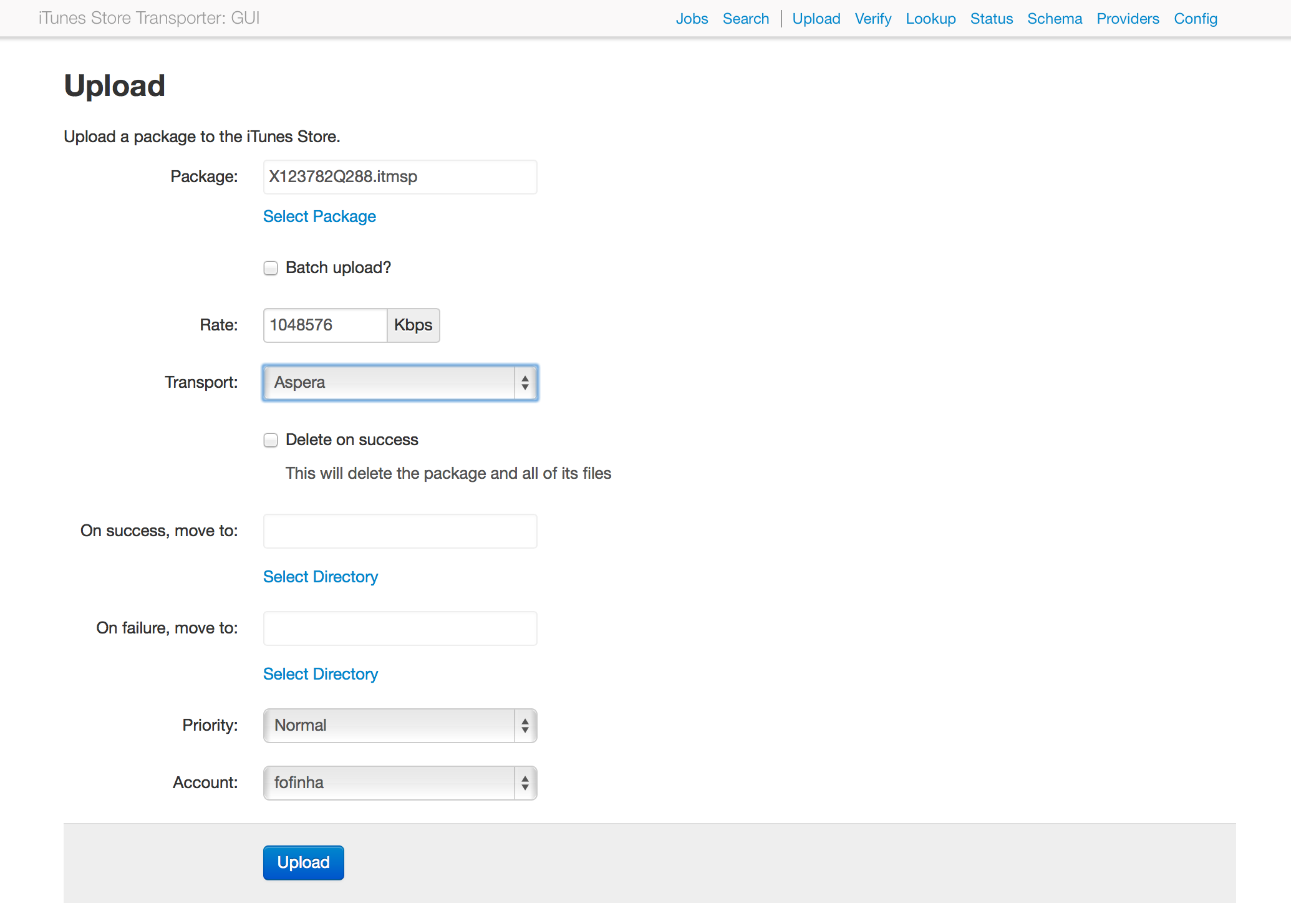GUI and workflow automation for the iTunes Store's Transporter (iTMSTransporter)
...and more!
- Ruby >= 1.9 and < 2.5
- iTunes Store Transporter
- A database driver
In most cases the database driver must be compiled against an underlying database library. You must install the underlying library yourself. The installation script will only attempt to install the Ruby portion which will fail if the underlying library is not found.
Checkout our Docker section of the wiki.
System specific instructions can be found here. Otherwise:
unzip itunes_store_transporter_web-VERSION.zip
cd itunes_store_transporter_web-VERSION
ruby ./install.rb
For installation options see ruby ./install.rb --help.
Note that running install.rb does not install the iTunes Store Transporter (iTMSTransporter). If you're on OS X
you can install the Transporter by installing Xcode.
Otherwise, you'll have to create an iTunes Connect account
and install it yourself.
Start the webserver
./bin/itmsweb start
Start the worker
./bin/itmsworker
In this section ROOT refers to the directory containing the website.
Configuration options can be set in ROOT/config/itmsweb.yml or via
environment variables. Environment variables have precedence over values in the config file.
The environment variable examples assume an sh-like shell on GNU/Linux.
Database configuration is contained within the database section of the configuration file (ROOT/config/itmsweb.yml).
It is used by the web server and the worker.
By default it will contain the information provided to the install script. Here's an example:
# itmsweb.yml
database:
adapter: mysql2 # DB driver (or sqlite3, postgresql, etc...)
database: itmsweb # DB table
host: db.example.com
username: sshaw
password: ______Weee!@$%
Set ITMS_DATABASE_URL to the appropriate connection string.
Example:
# SQLite
export ITMS_DATABASE_URL=sqlite3:path/to/database?timeout=5000
# MySQL
export ITMS_DATABASE_URL=mysql2://username:password@hostname/database
cd ROOT
./bin/itmsweb start # start the server on 0.0.0.0 port 3000
./bin/itmsweb stop
itmsweb <start|stop|restart> [OPTIONS]
start options:
-h HOST # Bind to HOST address
-p PORT # Use PORT, default: 3000
-d # Run daemonized in the background
-i PID # Use PID as the PID file, default: ROOT/tmp/pids/server.pid
-a HANDLER # Rack Handler (default: autodetect)
stop options:
-i PID # Path to PID file of running process
# Required if you started the server with a custom PID path
Errors are logged to ROOT/log/production.log.
Jobs created through the website are added to the jobs queue. In order for jobs in the queue to be processed a worker process (or many workers processes) must be running.
The default worker process will run jobs, send email notifications, and execute job hooks.
Depending on the type of workload you have (for example, a lot of pending jobs or long-running jobs hooks),
it may be a good idea to start a worker process dedicated to a specific task.
This can be done by passing a parameter to the itmsworker worker command specify the type of jobs it should process:
./bin/itmsworker TYPE
Where TYPE is notifications, hooks, or jobs.
jobs is the default, it will process everything.
The default (jobs) worker supports the MIN_PRIORITY and/or MAX_PRIORITY environment variables. These limit the worker to
jobs with certain priorities.
MIN_PRIORITY=high ./bin/itmsworker jobs
A job's priority can be set when the job is submitted.
TODO
The file browser's root directory defaults to the root directory of the machine running the web
server (that's "/", not the web server's document root). On Windows the machine's volumes (C:, D:, etc...) will be
used instead.
Note that all directories must be accessable by the worker process.
This can be changed by setting file_browser_root_directory to the path of the desired root directory.
A list of root directories can also be used
# itmsweb.yml
file_browser_root_directory: /mnt/nas
# other options...
# Or, restrict it to a set of directories
file_browser_root_directory:
- /mnt/nas01
- /mnt/nas02
Set ITMS_FILE_BROWSER_ROOT_DIRECTORY to the desired directory. Multiple directories can be separated by a colon (:).
Example:
export ITMS_FILE_BROWSER_ROOT_DIRECTORY=/some/root/directory
# Use multiple roots
export ITMS_FILE_BROWSER_ROOT_DIRECTORY=/root/one:/root/two
There is a difference between using a single root directory and using a set of directories: if you use a single root directory the file browser will deault to displaying all the files under that directory. If multiple root directories are used the browser will default to displaying the names of these directories, not their contents.
By default the iTMSTransporter path can be set by visiting the config page. For client/server (i.e., non-local)
setups it might be desirable to prevent users from changing it. This can be done by setting the allow_select_transporter_path
option to false. This will prevent the config page from displaying the iTMSTransporter path dialog.
It's best to set this option after setting the iTMSTransporter path, as there is currently
no concept of users and roles so when this is set to false no one will be able to change the path.
# itmsweb.yml
allow_select_transporter_path: false
# other options...
Set ITMS_ALLOW_SELECT_TRANSPORTER_PATH to "false" to disable.
Everytime a worker process runs iTMSTransporter its output is saved and made available through the website.
By default the output logs are saved in ROOT/var/lib/output. This location can be changed by setting the output_log_directory
option to the desired directory.
This directory must be accessible by the worker and website processes.
# itmsweb.yml
output_log_directory: /mnt/log/itunes
# other options...
Set ITMS_OUTPUT_LOG_DIRECTORY to the desired directory.
Example:
export ITMS_OUTPUT_LOG_DIRECTORY=/some/directory
Made by ScreenStaring