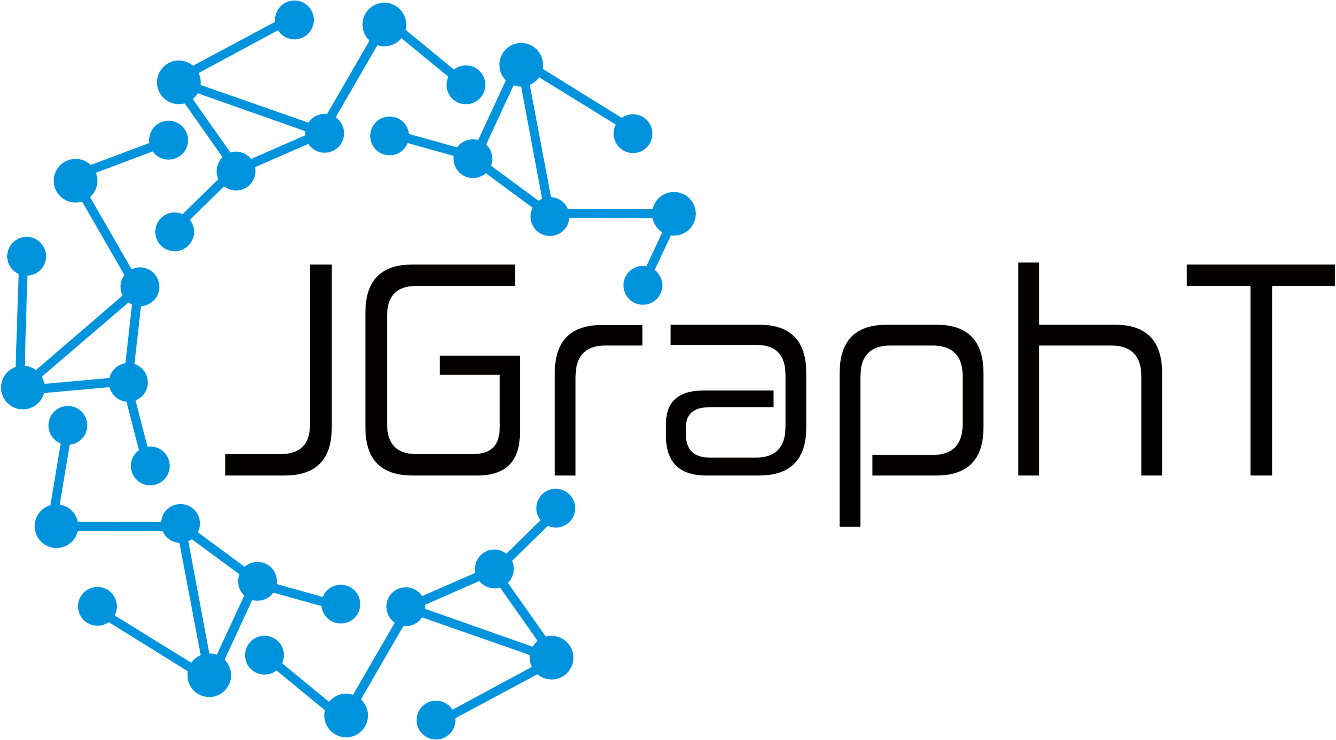-
Notifications
You must be signed in to change notification settings - Fork 820
Users: New project using Eclipse and Maven Archetypes
This tutorial explains how to setup a new project which has JGraphT as a dependency.
We provide a JGraphT Maven archetype which can be used to generate a brand new JGraphT project. Make sure that your Eclipse installation has Maven support. This is the default if you download the JEE version.
-
Open Eclipse and create a new workspace.
-
Open maven preferences. Go to
Windows -> Preferences -> Maven -> Archetypes
-
Click on Add Remote Catalog button.
Fill the catalog file as
https://repo1.maven.org/maven2/archetype-catalog.xmland some custom description.
-
Create a new Maven project. Go to
File -> New -> Maven Project
and press
Next. -
Fill in the filter textfield using
org.jgrapht.
Select the
maven-archetype-jgraphtand clickNext. -
Fill in your project details

and press
Finish. -
Your new project should be ready.

-
The used version of JGraphT might not be the latest. Open
pom.xmland adjust accordingly.
Happy Coding!
- Home
- Adopt a highway
- Demos
- Dev guide
- Become a Contributor
- Coding and Style Conventions
- Contributor Guidelines
- Deprecation policy
- How to add example code
- How to make your first (code) contribution
- How to setup your development environment for JGraphT
- How to write documentation
- Maven Plugin Installation Guide
- Open tasks, projects and collaboration ideas
- Unit testing
- Website Deployment
- Writing new wiki pages
- GSoC
- Users