-
Notifications
You must be signed in to change notification settings - Fork 67
Release testing instructions for WC Payments 4.3.0
Shendy edited this page Jun 10, 2022
·
4 revisions
Testing instructions
- Refund an order using WCPay
- Go to Payments > Transactions > [Your refund]
- You should see the ARN below
A payment of ... was successfully refunded.
Example:
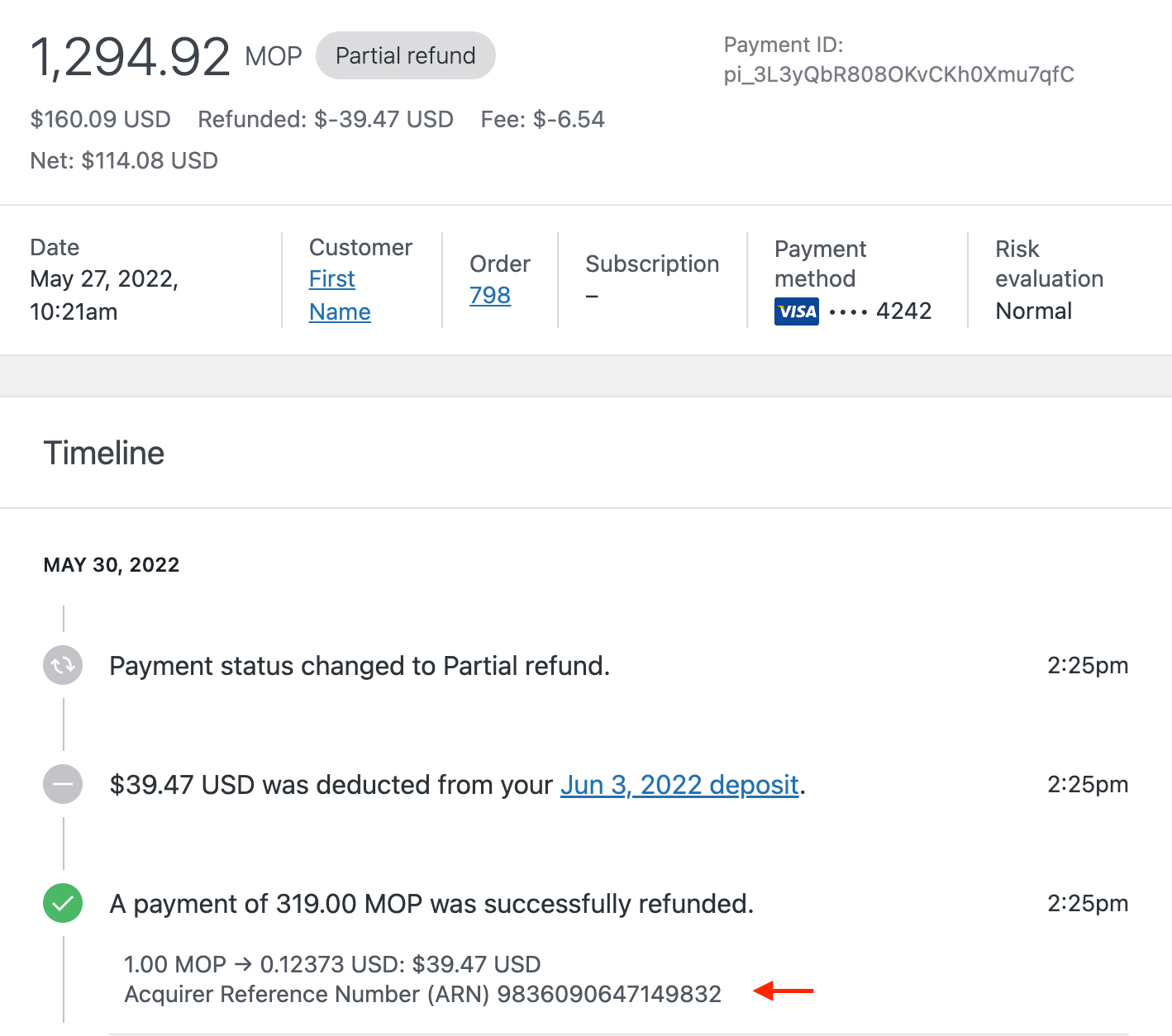
Testing instructions
- Make sure WooCommerce Subscriptions is active.
- Purchase a subscription product with a working test card
4242424242424242. - As a buyer, go to My Account > Payment methods > Add payment method and add test card
4000000000000341. This test card is 'attachable' but will be declined when charged next. - As an admin, go to wp-admin > WooCommerce > Subscriptions > edit the newly created subscription.
- Edit the billing details by clicking the pencil icon.

- Change the payment to
4000000000000341and update the subscription to make that change effective.
- Choose 'Process a renewal' from the 'Subscriptions actions' box at the top right corner.
- Expect a renewal order created. It will show in the 'Related Orders' box. Its payment should be failed.
- Go to wp-admin > Tools > Scheduled Actions > put in the renewal order id number in the search box.
- Find a pending job called
woocommerce_scheduled_subscription_payment_retry. Hover on it and there should be a 'Run' link. Click on it. - Refresh the subscription edit page and expect the renewal order stays failed.
- Change the payment to
4242424242424242and update the subscription to make that change effective. - Run again the pending
woocommerce_scheduled_subscription_payment_retryjob for that renewal order. - Expect the payment for the renewal order to be successful.