-
Notifications
You must be signed in to change notification settings - Fork 67
Release testing instructions for WC Payments 5.2.0
Cvetan Cvetanov edited this page Dec 20, 2022
·
14 revisions
When deactivating WCPay plugin, warn merchant that active WCPay Subscriptions will continue collecting payment - PR#5169
- Ensure your WooCommerce site is set up and the WooCommerce Subscriptions plugin is not installed or not active.
- Ensure WooCommerce Payments is onboarded and set up. You will need to use USA store location to enable WCPay Subscriptions. For full details refer to this flow: Set up store for WCPay Subscriptions
- Create a WCPay subscription product
- Purchase WCPay subscription as shopper
You should now have an active WCPay Subscription.
- Go to
Dashboard > Plugins. - Scroll down to
WooCommerce Payments. - Click
Deactivate.- You should see the following modal warning:
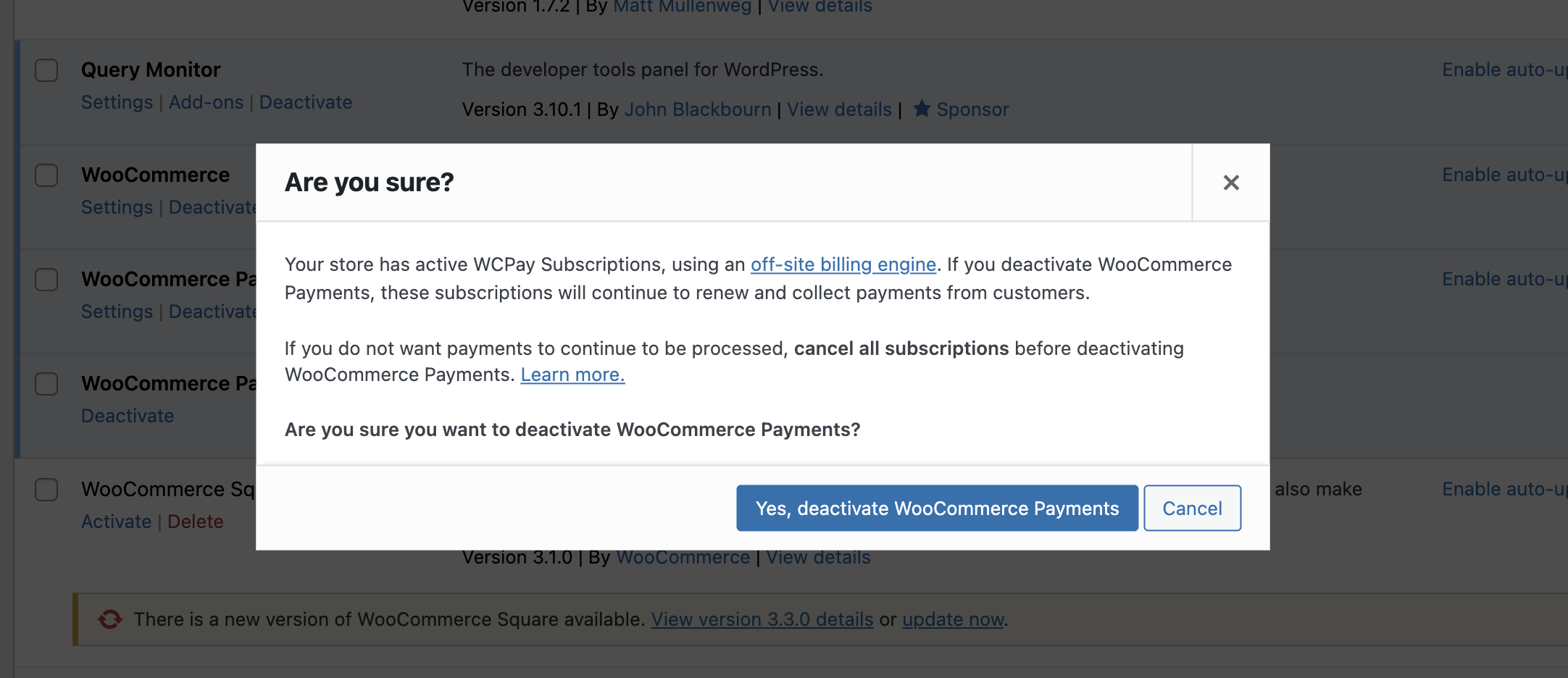
- Click
Cancel- WCPay should still be active.
- Repeat step 3 - click
Deactivate. - Click
Yes, deactivate WooCommerce Payments- you accept that subscriptions will continue renewing, you have a plan for how to handle that (e.g. reactivate plugin, this is temporary).- Plugin should deactivate as normal.
Reactivate WCPay & ensure you have an active subscription (Basic setup above).
- Go to
Dashboard > WooCommerce > Subscriptions. - Find active subscriptions - should have green
Activestatus.
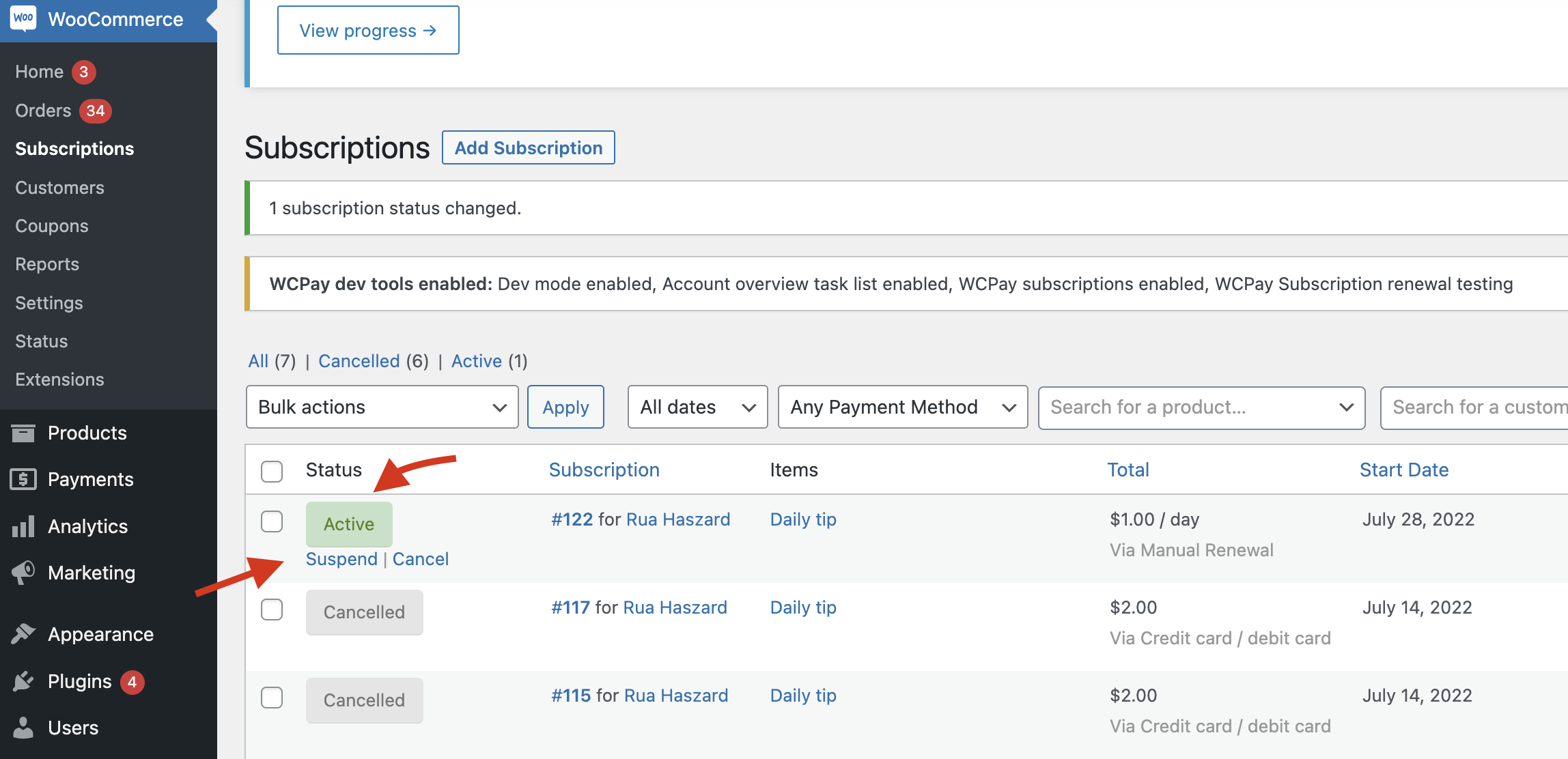
- In status column, click
Suspendlink. - Repeat
Deactivate WCPay Plugintest steps. The modal should not be displayed.
Ensure Currency Rates are getting pulled correctly from the server - PR#2737
A small change was made to how currency rates are fetched from the server. This will ensure they are still working correctly.
- Using a new store, onboard a new WCPay account.
- Go to
WooCommerce > Settings > Generaland set theCurrencyto United State Dollars (USD). - After onboarding is complete, go to
WooCommerce > Settings > Multi-Currency. ClickAdd currencies, and add a few different currencies (e.g. Japanese Yen, Euros, British Pounds, Australian Dollars). Save the change. You should see all of the currencies you selected in theEnabled currenciessection, along with their exchange rate. Verify that the exchange rate looks sensible for each, based on the conversion rate from USD into the currency. (You can use a currency exchange site to check the current rate. It doesn't need to be exact, because the rates are cached and there are fluctuations. But if the current rate of USD -> EUR is 0.94671102, we'd expect the value displayed in WCPay to be correct to 2DP (0.94 or 0.95 in this case).
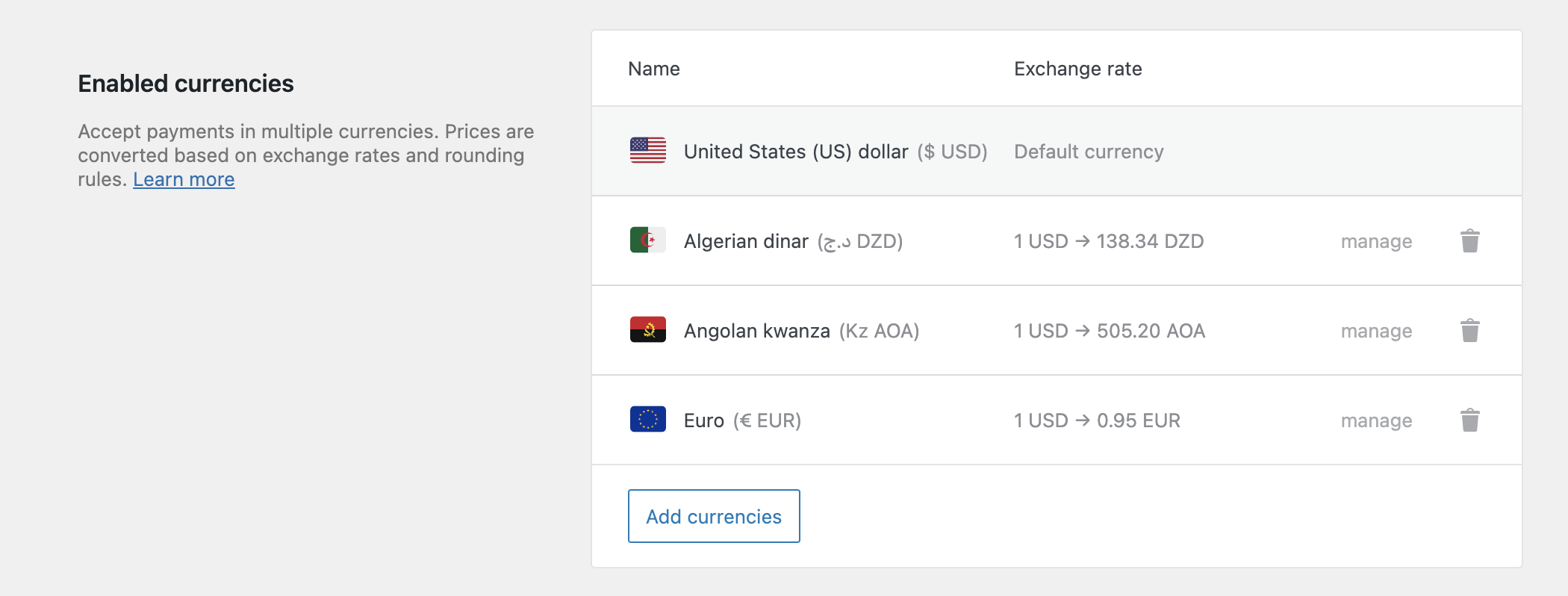
Fix recurring payments on Indian CCs – PR##3011
Note: Stripe simulates the async nature of the renewal process delaying 5-10 minutes both success and failure responses.
- Place orders in
INRusing Multi-currency or updating your store currency. - Be sure you're listening to Stripe webhooks as the implementation relies on them. (
npm run listen) - Create a subscription product below
₹15,000 INRand another one over it.
- Enable WooCommerce Subscriptions and be sure you have early renewals enabled.
- Place and order with the following cards and subscription amounts.
- 4000003560000123 – less than ₹15k
- 4000003560000123 – greater than ₹15k
- 4000003560000297 – any amount
- 4000003560000248 – any amount
- 4000003560000263 – any amount
- Wait a minute for the mandate to be active.
- Go to WooCommerce → Status → Scheduled Actions → Pending and filter by
woocommerce_scheduled_subscription_payment. - Run all the hooks where
subscription_idmatches the 5 subscriptions you have just created. - Wait patiently for Stripe webhook 🕙.
- Order notes should match the following table.
| *123 <15k | *123 >15k | *297 | *248 | *263 |
|---|---|---|---|---|
 |
 |
 |
 |
 |
- Enable WooCommerce Subscriptions and be sure you have early renewals enabled.
- Place an order using card
4000003560000123with multiple subscriptions with:- Same interval.
- Different interval.
- Wait a minute for the mandate to be active.
- Go to WooCommerce → Status → Scheduled Actions → Pending and filter by
woocommerce_scheduled_subscription_payment. - Run all the hooks where
subscription_idmatches the 2 subscriptions you have just created. - Wait patiently for Stripe webhook 🕙.
- Renewals should succeed.
The previous testing instructions should work for both UPE and classic checkout. Please test it using the missing one.
Does not apply.
Stripe Link is enabled for merchants outside the US - PR#5276
- Connect to a non-US account with an
activeStripe Link capability. - Notice Stripe Link is unavailable on
Payments->Settings. - Notice the email field on the checkout page is on the top, and Stripe Link is an available payment method.
- Connect to a non-US account with an
activeStripe Link capability. - Verify the Stripe Link is unavailable on
Payments->Settings. - Verify the email field on the checkout page is NOT on the top.
- Verify the Stripe Link is NOT an available payment method on the checkout page.